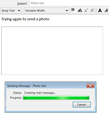Images inserted into body of email show only blank box
I always used to be able to insert an image into the body of an email but for quite a while now I've only been able to attach the image, and I don't know what's changed other than a few Thunderbird updates. When I try to insert an image the photo does show in the preview, but all that shows in the body of the email is a blank white box. I've made sure composition is set to HTML and that "attach" and "alternate text" are both unchecked. Kept hoping the next update would fix it, but so far it hasn't. If I try to send the email (as a test) I see a box that says: Status: Creating mail message.... Progress: shows green bar full to the end but it never sends. Can someone PLEASE help me fix this?? Thanks so much! :)
Todas las respuestas (1)
It works for my on windows 10. As the program does not function in a different way based on windows version, I would say the problem is external to thunderbird. Try the following and see4 what you learn.
- Restart Thunderbird with add-ons disabled (Thunderbird Safe Mode). On the Help menu, click on "Restart with Add-ons Disabled". If Thunderbird works like normal, there is an Add-on or Theme interfering with normal operations. You will need to re-enable add-ons one at a time until you locate the offender.
- Restart the operating system in safe mode with Networking. This loads only the very basics needed to start your computer while enabling an Internet connection. Click on your operating system for instructions on how to start in safe mode: Windows 10, Windows 8, Windows 7, Windows Vista, Windows XP, OSX
- If safe mode for the operating system fixes the issue, there's other software in your computer that's causing problems. Possibilities include but not limited to: AV scanning, virus/malware, background downloads such as program updates.