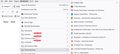Can I Decrease White Space (Padding) Between Bookmark Items in FF89?
Is there some way to reduce the white space / padding between bookmark and menu items in the new Proton interface introduced in Firefox 89? I don't have a touchscreen and all the extra white space just means more scrolling to navigate through my bookmarks.
The AskVG site has a 02-June-2021 article at https://www.askvg.com/tip-restore-old-classic-theme-and-ui-in-firefox-89-and-later-versions/ that explains how to disable all the new Proton interface changes in about:config, but is there one specific hidden preference / flag (e.g., browser.proton.toolbar.version) mentioned in that article that controls the spacing between bookmarks and menu items?
There is a also a companion article on AskVG titled https://www.askvg.com/tip-restore-compact-mode-density-option-in-firefox-customize-window/ with instructions on how to change two Density options (browser.compactmode.show and browser.uidensity) in about:config, but I have no idea if changing my density setting to "Compact" would actually decrease white space (padding) between bookmark and menu items.
Dell Inspiron 15 5584 * 64-bit Win 10 Pro v20H2 build 19042.985 * Firefox v89.0.0 * MS Edge v91.0.864.37 * Microsoft Defender v4.18.2104.14 * Malwarebytes Premium v4.4.0.117-1.0.1308
Modificadas por lmacri el
Todas las respuestas (1)
kevinjh said
jscher2000 said
kevinjh said
The latest Firefox update (v91.0) seems to have closed off this fix. I'm back to wide menus and having the dark colour scheme forced upon me because my chosen theme is taged as "dark".Regarding the menus, if the text color on the inactive tabs is light, then the menus use a dark color scheme. As long as you are diving into the world of CSS code, this will give you light theme menus:
/*** Color the menus (black on white) ***/ menupopup { --menu-color: #000 !important; --menu-disabled-color: #555 !important; --menu-background-color: #fafafa !important; --menu-border-color: #333 !important; --menuitem-hover-background-color: #ddd !important; }My problem is that I have a dark theme installed. With Firefox 89 and earlier installing a custom theme didn't override the light/dark menu preference. Firefox 90 forced matching dark menus. These look ugly over website white space, especially with the wide spacing. Obviously I can fix that by uninstalling the theme but that wasn't my preference.
Are the overrides working? If no userChrome.css rules are working for you, please review the steps in the "HOW" article again and make sure you have avoided these two common problems:
(1) chrome folder isn't in the required location
- sometimes users put it in the updates folder because there is an Open Folder button for that on the Troubleshooting Information page
- sometimes users put it in the parent folder ("Profiles") rather than inside the currently active profile folder (this may be more common on Mac due to the way Finder works with the Show in Finder button)
(2) folder or file name is not exact
- On Windows, a common problem is that a hidden extension is added to the file, such as .txt or a duplicate .css. It can be helpful to set Windows to show all file extensions.
- On Mac and Linux, it may cause problems not to match the upper and lower case lettering exactly.