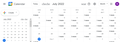Google calandar displays some irregular words
Firefox version 103, Windows 10 Google Calendar displays cheche and sear instead of right and left arrows, also no longer displays description of events as shown in attachment. Does display all correctly in Microsoft edge.
Todas las respuestas (4)
Same here and it works correctly with Chrome
This can happen if you block remote fonts that are downloaded from internet or otherwise block website fonts. Make sure you allow pages to choose their own fonts.
- Settings -> General: Fonts & Colors -> Advanced
[X] "Allow pages to choose their own fonts, instead of your selections above"
If you use uBlock Origin make sure not to "block remote fonts".
If you use extensions ("3-bar" menu button or Tools -> Add-ons -> Extensions) that can block content (Adblock Plus, NoScript, DuckDuckGo PE, Disconnect, Ghostery, Privacy Badger, uBlock Origin) always make sure such extensions do not block content.
- make sure your extensions and filters are updated to the latest version
- https://support.mozilla.org/en-US/kb/troubleshoot-extensions-themes-to-fix-problems
You can try these steps in case of issues with webpages:
You can reload webpage(s) and bypass the cache to refresh possibly outdated or corrupted files.
- hold down the Shift key and left-click the Reload button
- press "Ctrl + F5" or press "Ctrl + Shift + R" (Windows,Linux)
- press "Command + Shift + R" (Mac)
Clear the Cache and remove the Cookies for websites that cause problems via the "3-bar" Firefox menu button (Settings).
"Remove the Cookies" for websites that cause problems:
- Settings -> Privacy & Security
Cookies and Site Data: "Manage Data"
"Clear the Cache":
- Settings -> Privacy & Security
Cookies and Site Data -> Clear Data -> [X] Cached Web Content -> Clear
- https://support.mozilla.org/en-US/kb/clear-cookies-and-site-data-firefox
- https://support.mozilla.org/en-US/kb/how-clear-firefox-cache
Start Firefox in Troubleshoot Mode to check if one of the extensions ("3-bar" menu button or Tools -> Add-ons -> Extensions) or if hardware acceleration or userChrome.css is causing the problem.
- switch to the DEFAULT theme: "3-bar" menu button or Tools -> Add-ons -> Themes
- do NOT click the "Refresh Firefox" button on the Troubleshoot Mode start window
Settings -> General: Fonts & Colors -> Advanced [X] "Allow pages to choose their own fonts, instead of your selections above"
Took care of the issue. Thank you Adam
Adam solved the problem, thanks