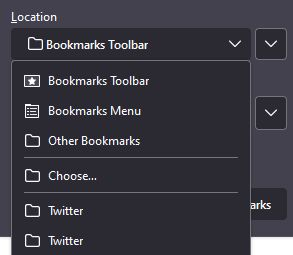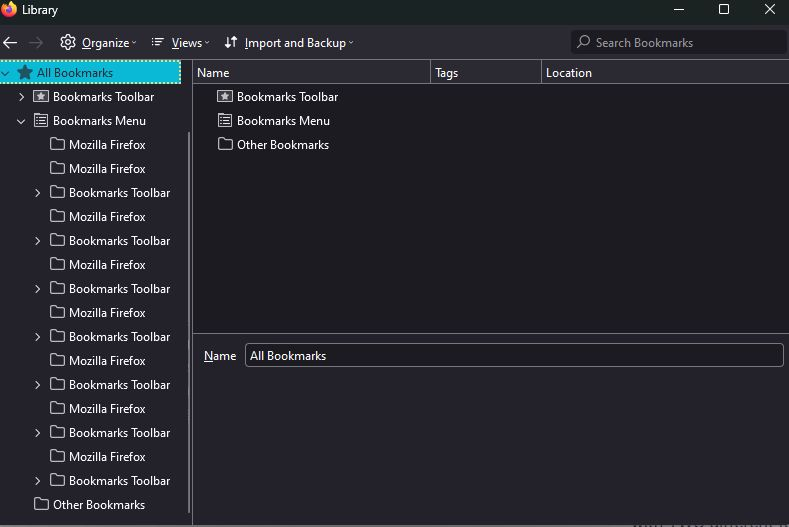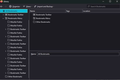Two of the same bookmark in bookmark toolbar location
I inserted a pic of my problem. I want to save a twitter bookmark in my twitter folder in the toolbar but it comes up with TWO different folders! When I save to one it shows up in the toolbar folder, if I choose the other it does not and I have no idea where it goes. How do I remove the second twitter location?
Todas las respuestas (6)
Hi
If you click the menu button to open the menu panel then click Bookmarks and then click the Manage Bookmarks bar at the bottom. This will open a tool that will allow you to easily move, edit and delete bookmarks and bookmark folders in Firefox.
I hope that this helps.
You can save a bookmark in both locations, then open the bookmarks sidebar and do a search for this bookmark, then use "Show in Folder" to locate both bookmarks to see where this Twitter folder shows.
In Firefox 96+ you can right-click a bookmark search/query/recent result list and click "Show in Folder" to locate this bookmark in the folder list.
This could be a problem with the places.sqlite and favicons.sqlite files in the Firefox profile folder.
- use the "Places Database" -> "Verify Integrity" button on the "Help -> More Troubleshooting Information" (about:support) page
If errors are reported with "Verify Integrity", close and restart Firefox or reboot and retry.
Paul said
Hi If you click the menu button to open the menu panel then click Bookmarks and then click the Manage Bookmarks bar at the bottom. This will open a tool that will allow you to easily move, edit and delete bookmarks and bookmark folders in Firefox. I hope that this helps.
I have gone to manage bookmarks already and the attached picture is what comes up. There are no less than 6 different bookmark toolbars all with a twitter folder within. Which one am I to delete? If I delete the wrong one will I delete all of my bookmarks? I have way to many bookmarks to start doing that so still at a loss as what to do.
The only real Bookmarks Toolbar is the one with the special icon directly under the "All Bookmarks" folder, all others are ghost copies and can be removed. Did you ever imported a bookmarks HTML backup? Are you using Sync to sync the bookmarks ?
If you use Sync, best is to disconnect Sync temporarily during troubleshooting.
This could be a problem with the places.sqlite and favicons.sqlite files in the Firefox profile folder.
- use the "Places Database" -> "Verify Integrity" button on the "Help -> More Troubleshooting Information" (about:support) page
If errors are reported with "Verify Integrity", close and restart Firefox or reboot and retry.
If "Verify Integrity" cannot repair places.sqlite, rename/remove all places.sqlite and favicons.sqlite files in the Firefox profile folder with Firefox closed. Firefox will rebuild places.sqlite and restore the bookmarks from the most recent JSON backup in the bookmarkbackups folder.
- keep a backup copy of places.sqlite in case a new places.sqlite database has to be created
- you lose the history when a new places.sqlite is created
You may have to restore an older bookmarks backup in the bookmarkbackups folder via the Bookmarks Manager (Library).
- Bookmarks -> Manage Bookmarks -> Import & Backup -> Restore
- https://support.mozilla.org/en-US/kb/restore-bookmarks-from-backup-or-move-them
See also:
- https://support.mozilla.org/en-US/kb/fix-bookmarks-and-history-will-not-be-functional
- https://support.mozilla.org/en-US/kb/cant-add-change-or-save-bookmarks
You can use the button on the "Help -> More Troubleshooting Information" (about:support) page to go to the current Firefox profile folder or use the about:profiles page (Root directory).
- Help -> More Troubleshooting Information -> Profile Folder/Directory:
Windows: Open Folder; Linux: Open Directory; Mac: Show in Finder - https://support.mozilla.org/en-US/kb/profiles-where-firefox-stores-user-data
cor-el said
The only real Bookmarks Toolbar is the one with the special icon directly under the "All Bookmarks" folder, all others are ghost copies and can be removed. Did you ever imported a bookmarks HTML backup? Are you using Sync to sync the bookmarks ?
If you use Sync, best is to disconnect Sync temporarily during troubleshooting.
This could be a problem with the places.sqlite and favicons.sqlite files in the Firefox profile folder.
- use the "Places Database" -> "Verify Integrity" button on the "Help -> More Troubleshooting Information" (about:support) page
If errors are reported with "Verify Integrity", close and restart Firefox or reboot and retry.
If "Verify Integrity" cannot repair places.sqlite, rename/remove all places.sqlite and favicons.sqlite files in the Firefox profile folder with Firefox closed. Firefox will rebuild places.sqlite and restore the bookmarks from the most recent JSON backup in the bookmarkbackups folder.
- keep a backup copy of places.sqlite in case a new places.sqlite database has to be created
- you lose the history when a new places.sqlite is created
You may have to restore an older bookmarks backup in the bookmarkbackups folder via the Bookmarks Manager (Library).
- Bookmarks -> Manage Bookmarks -> Import & Backup -> Restore
- https://support.mozilla.org/en-US/kb/restore-bookmarks-from-backup-or-move-them
See also:
- https://support.mozilla.org/en-US/kb/fix-bookmarks-and-history-will-not-be-functional
- https://support.mozilla.org/en-US/kb/cant-add-change-or-save-bookmarks
You can use the button on the "Help -> More Troubleshooting Information" (about:support) page to go to the current Firefox profile folder or use the about:profiles page (Root directory).
- Help -> More Troubleshooting Information -> Profile Folder/Directory:
Windows: Open Folder; Linux: Open Directory; Mac: Show in Finder- https://support.mozilla.org/en-US/kb/profiles-where-firefox-stores-user-data
Removing the favicons and places files almost worked, but for the wrong twitter folder sadly. The actual twitter folder that is in the toolbar at the top of the browser is not getting the bookmark I am saving from that folder that is left after removing the sqlite files. Attached is a picture of the seven different bookmark toolbar folders that are in my browser. One of the twitter folders in those additional ones is what is taking up that extra spot. Why do I have seven different bookmark toolbars?
You need to remove the extra Bookmarks Toolbar folders and only leave the real one with the special icon.
You can possibly check the backups in the bookmarkbackups folder to see if you can find a suitable backup, but if do that then you lose newer bookmarks that aren't in the backup.
The name of an automatically created JSON bookmarks backup in the bookmarkbackups folder includes a total item count (folders and separators included) and an hash value to prevent saving the same backup more than once. You also see this count in the Restore menu drop-down list.
- bookmarks-YYYY-MM-DD_<item count>_<hash>.jsonlz4.