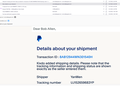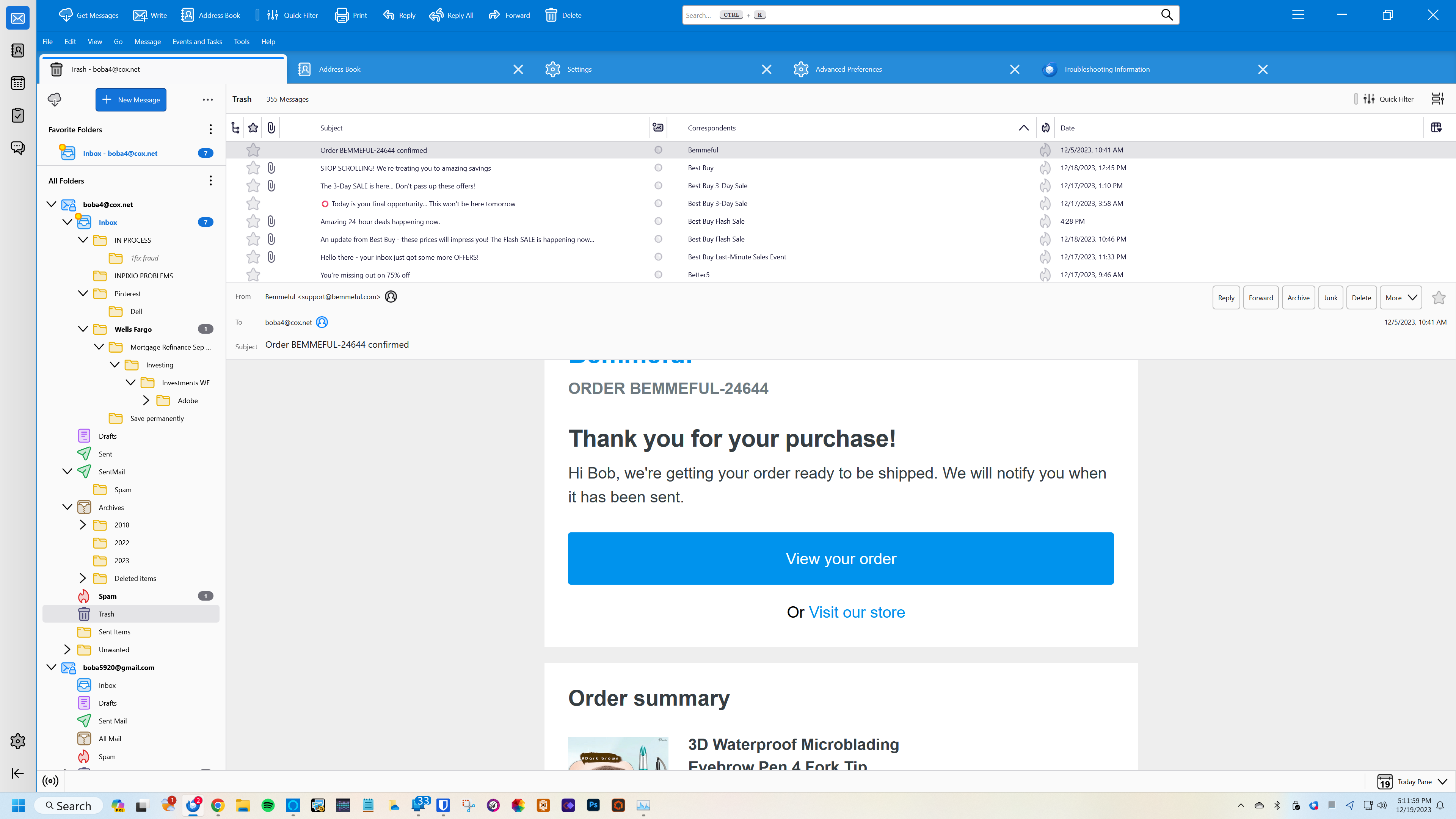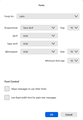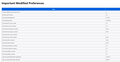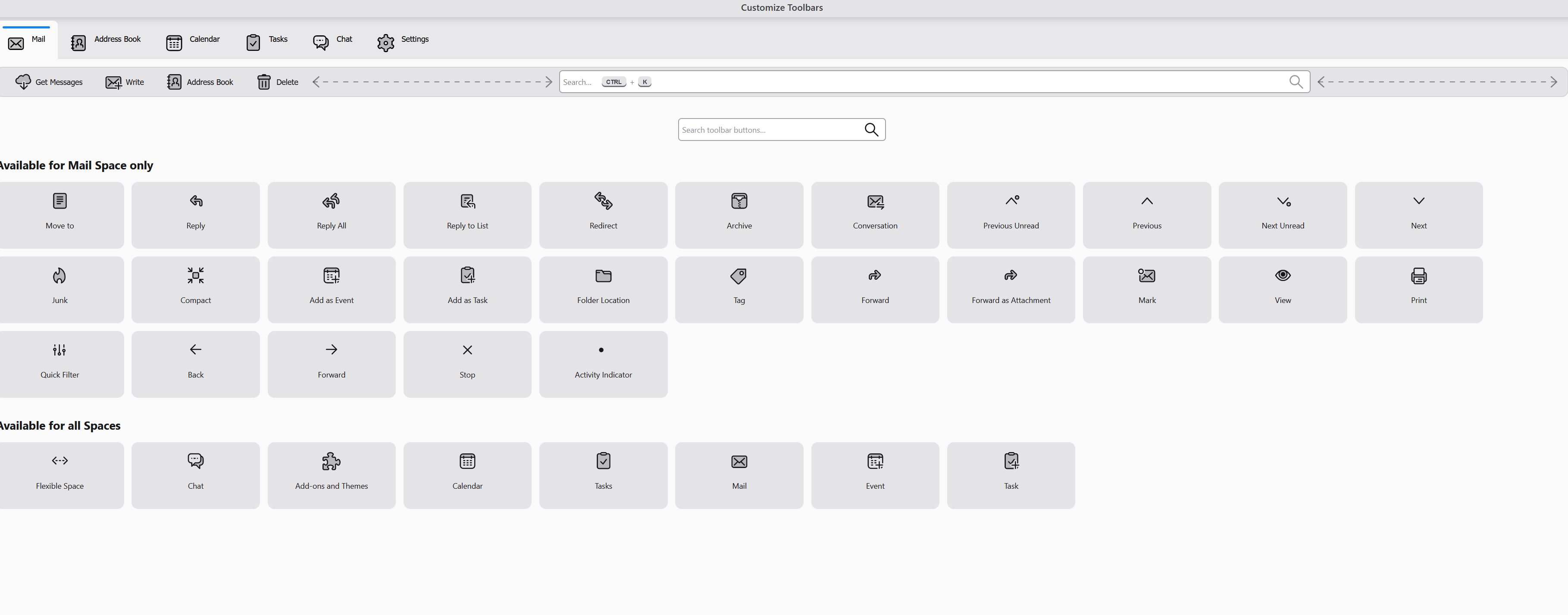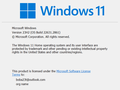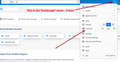adjust font
Please see the attached. On the upper part of the email, the font is extremely small. I've tried everything I could find to make the font larger, but haven't found the solution. On the bottom part, the font is larger. That font I can adjust. Can someone tell me how to enlarge the font on the upper part of the emails?
Solución elegida
That fixed the problem. Thank you very much for being patient with me.
Leer esta respuesta en su contexto 👍 0Todas las respuestas (20)
Try the font-size menu feature to adjust that.
Nothing happens in the font size menu. clicking on increase size, decrease size, reset font---nothing happens
I have no suggestions, other than checking to see if you have any addons that may be affecting it.
The image you posted does not seem to have any buttons/text/icons in the 'Message Header' area eg: Reply, Forward, Archive, Junk, Delete, More and there is no date.
Do those buttons exist, but window is so wide they were not included in the image ? It is important to include all the Message Header area because it reveals alot of info about that area.
- What OS are you using?
- What version of Thunderbird are you using ?
- What addon extensions are installed whether enabled or not ? - You can easy locate that info as indicated below in the 'Troubleshooting Information'.
Please supply the following information: Click on the 'Menu app' (3 lines) button located in 'Unified Toolbar' and tell me what the 'Font size' says for the ?px.
- Settings > General
- scroll to bottom
- click on 'Config Editor' button
- In top search type : uifont
- look for: mail.uifontsize
- what value is shown eg: 0 or 6 or 12 etc
- Help > Troubleshooting Information
- Scroll down to 'Addons' section
- copy all info and paste into this forum question
- Then scroll down to 'Important Modified Preferences' section
- Look for all the lines the start with 'font' - copy all of them and paste into this forum question.
Add-ons Name Type Version Enabled ID Amazon.com extension 1.1 true amazondotcom@search.mozilla.org Bing extension 1.0 true bing@search.mozilla.org DuckDuckGo extension 1.0 true ddg@search.mozilla.org Google extension 1.0 true google@search.mozilla.org Wikipedia (en) extension 1.0 true wikipedia@search.mozilla.org Security Software
Important Modified Preferences Name Value browser.search.region US extensions.lastAppVersion 115.6.0 font.language.group x-western font.minimum-size.x-unicode 22 font.minimum-size.x-western 16 font.name.monospace.x-western Bookman Old Style font.name.sans-serif.x-unicode Bookman Old Style font.name.sans-serif.x-western Bookman Old Style font.name.serif.x-western Bookman Old Style font.size.monospace.x-unicode 22 font.size.monospace.x-western 16 font.size.variable.x-unicode 22 font.size.variable.x-western 16 gfx.crash-guard.d3d11layers.appVersion 102.13.0 gfx.crash-guard.d3d11layers.deviceID 0x2216 gfx.crash-guard.d3d11layers.driverVersion 31.0.15.2824 gfx.crash-guard.d3d11layers.feature-d2d true gfx.crash-guard.d3d11layers.feature-d3d11 true gfx.crash-guard.status.d3d11layers 2 idle.lastDailyNotification 1703031561 media.gmp.storage.version.observed 1 media.hardware-video-decoding.failed false places.database.lastMaintenance 1703031561 privacy.donottrackheader.enabled true privacy.purge_trackers.date_in_cookie_database 0 security.sandbox.content.tempDirSuffix {988593b1-067b-4426-a67f-67d1f0b3c9a2} storage.vacuum.last.content-prefs.sqlite 1701645241 storage.vacuum.last.index 1 storage.vacuum.last.places.sqlite 1700780090 ui.osk.debug.keyboardDisplayReason IKPOS: Touch screen not found. Important Locked Preferences
Please supply the following information: Click on the 'Menu app' (3 lines) button located in 'Unified Toolbar' and tell me what the 'Font size' says for the ?px
I can't do any of this. Can't find 'Menu app' (3 lines) can't find 'Unified Toolbar', etc.
The answer to 'mail.uifontsize' is 0
Please supply the following information: Click on the 'Menu app' (3 lines) button located in 'Unified Toolbar' and tell me what the 'Font size' says for the ?px
I can't do any of this. Can't find 'Menu app' (3 lines) can't find 'Unified Toolbar', etc.
The answer to 'mail.uifontsize' is 0
Your comment... The image you posted does not seem to have any buttons/text/icons in the 'Message Header' area eg: Reply, Forward, Archive, Junk, Delete, More and there is no date.
See the attached. I guess that is what you were looking for?
If you wish to adjust the fonts of the text in the Header Pane, i.e. the From, To and Subject, that can be done with css:
boba41 said
Please supply the following information: Click on the 'Menu app' (3 lines) button located in 'Unified Toolbar' and tell me what the 'Font size' says for the ?px I can't do any of this. Can't find 'Menu app' (3 lines) can't find 'Unified Toolbar', etc. The answer to 'mail.uifontsize' is 0
The 'Unified Toolbar' is at the top and it contains: Get Messages, Write, Address Book, Quick View etc After the 'Global Search' text box is the 'Menu app' (3 lines) icon.
font.language.group x-western font.size.variable.x-unicode 22 font.size.monospace.x-unicode 22 font.minimum-size.x-unicode 22
All the unicode has been set to size 22, so this means any text text set smaller will appear as same size throughout.
font.size.variable.x-western 16 font.size.monospace.x-western 16 font.minimum-size.x-western 16
If email send using western encoding you have set everything to use a smaller size than anything sent using unicode encoding.
Is there some reason why you want some emails to be really large using size 22 and others can use 16 ? I would recommend you set all the 'Font Size for' 'Other Writing Systems to be the same as everything set for 'Latin' - change all the 22 for 16 (assuming 16 is OK)
REgarding the font you have selected - I would like you to try a different font because I'm trying to discover if the selection of certain fonts is effecting the ability to use 'Font Size' > Increase font size.
As a test can you change the 'Sans Serif' font for the 'Latin' and 'Other Writing Systems' from 'Bookman Old Style' to 'Arial' and then see if you can use 'View' > 'Font Size' > 'increase font size'
REport on results.
I think I did everything---switched to arial 16---except for the proportional (see attached). That section would only accept Serif or Sans Serif. I also did the 'increase font size'.. I didn't notice any fixes to my problem
FYI see attached
re :switched to arial 16
OK please leave as it is using arial and 16. But change just the 'Minimum font size' to 12 for both Latin and Other Writing Systems
Then supply the following information: Click on the 'Menu app' (3 lines) button located in 'Unified Toolbar' and tell me what number the 'Font size' says for the ?px
Then click on the + icon which should increase the ?px number - does it increase the px number ?
What OS are you using?
See attached for the OS.
About the 'Click on the 'Menu app' (3 lines) button located in 'Unified Toolbar' and tell me what number the 'Font size' says for the ?px'....I'm just not getting it. When you say to look at 'get messages, write, address book, etc.' I don't see a global search then Menu app'. See the attached to what my selections are for that unified toolbar (I guess).
I believe Toad-Hall was referring to options already there. Your screenshot showed options to add to the unified toolbar. The attached screenshot shows the three-line menu (often called a 'hamburger menu here)
This for Todd-Hall---sorry for being to stupid. Thanks to David, now I know what you were looking for. the answer to your request is 7px. again, sorry
boba41 said
This for Todd-Hall---sorry for being to stupid. Thanks to David, now I know what you were looking for. the answer to your request is 7px. again, sorry
7px explains alot. I've seen this before. For some reason - probably a bug - if that px number gets too low, it does not seem to register and you have previously said "The answer to 'mail.uifontsize' is 0", so it's not saying 7 and seems to have got itself stuck.
Try this:
- Settings > General
- scroll to bottom
- click on 'Config Editor' button
- In top search type : uifont
- look for: mail.uifontsize
- Click on the pencil icon and it allows you to edit
- Remove the 0
- Type: 14
- Click on the tick icon to save.
Check this whilst in the same area:
- In top search type: pixel
- look for : layout.css.devPixelsPerPx
The default is a negative number and it should say: -1.0 If it says anything else then you need to edit that number so it say -1.0
- Click on the pencil icon
- Remove whatever it says
- Type a negative: -1.0
- Click on the tick icon to save.
Close the tab.
Now go and look at the Inbox to see whether the size has changed in the Folder Pane, Message List etc.
If you need the font larger then:
- Click on the 'Menu app' (3 lines) button located in 'Unified Toolbar'
- click on the + icon which should increase the 14px number to 15px
- repeat if you need to increase to 16.
Report on results.
Solución elegida
That fixed the problem. Thank you very much for being patient with me.