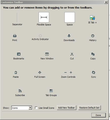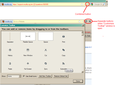No Reload/Go/Stop combination icon in Firefox 10 ESR
I've installed Firefox 10 ESR on Windows XP. The documentation says that if comes per default with the Reload/Go/Stop combination icon in the Navigation Bar but I do not have this icon in my Navigation Bar.
When I open View -> Toolbars -> Customize, the combination icon appears in my Navigation Bar, but it disappears when I close the Customize window, and the combination button is not a choice in the Customize list.
How can I get the combination icon permanently into my Navigation Bar ?
Todas las respuestas (3)
In Firefox 4 and newer versions, the Go, Stop and Reload buttons are combined in one button at the right end of the URL or Address bar. The button changes depending on the activity:
- green Go arrow when typing in the address bar
- red Stop ("X") button while page is loading
- gray Reload (circular arrow) when page is finished loading.
Separate buttons are possible:
- Open Customize Toolbar window by clicking Firefox button > Option > Toolbar Layout OR clicking View > Toolbars > Customize if using the Menu Bar OR right-click in an empty space on a toolbar and choose Customize
- While the Customize window is open, Stop and Reload buttons will show separated between the address bar and the search bar
- While the Customize window is open, drag the buttons anywhere on the Navigation toolbar
- order Reload-Stop will combine into one button
- order Stop-Reload will remain separate buttons
- or drag a "Separator" from the Customize window between Reload-Stop and they will remain separate
- click Done at bottom right of Customize window to finish
See: https://support.mozilla.org/en-US/kb/how-do-i-customize-toolbars
If this reply solves your problem, please click "Solved It" next to this reply when signed-in to the forum.
Not related to your question, but...
You may need to update some plug-ins. Check your plug-ins and update as necessary:
- Plug-in check --> http://www.mozilla.org/en-US/plugincheck/
- Adobe Shockwave for Director Netscape plug-in: Installing (or Updating) the Shockwave plugin with Firefox
- Adobe PDF Plug-In For Firefox and Netscape: Installing/Updating Adobe Reader in Firefox
- Shockwave Flash (Adobe Flash or Flash): Updating Flash in Firefox
- Next Generation Java Plug-in for Mozilla browsers: Installing or Updating Java in Firefox
I had found this link too. But this link says 1) That the Reload/Go/Stop button is displayed per default which is not the case in my browser, and 2) The Reload/Go/Stop button is not a choice in my browser in Customize toolbars so I cannot add it either. See attached screen shots.
Look at the image below and read the instructions about "Separate buttons are possible" in my original reply. The buttons are not in the "Customize Toolbar" window but the Stop and Reload buttons are separated out of the right end of the Address bar when the "Customize Toolbar" window is open. The Go button (arrow) will remain associated at the right end of the Address bar.
If this reply solves your problem, please click "Solved It" next to this reply when signed-in to the forum.
Modificadas por SafeBrowser el