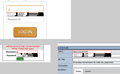Text Box History (Autocomplete) Appears Scrambled
Since upgrading to FF 19 on sites that I visit regularly certain text boxes (user input) try and show data that I have entered previously but it is compressed into a single line and is unreadable
This also happens for select boxes where the options are compressed into 1 unreadable line
Solución elegida
Try to disable hardware acceleration in Firefox.
- Tools > Options > Advanced > General > Browsing: "Use hardware acceleration when available"
- https://support.mozilla.org/kb/Troubleshooting+extensions+and+themes
In Firefox Safe mode these changes are effective:
- all extensions are disabled
- the default theme is used (no persona)
- userChrome.css and userContent.css are ignored
- the default toolbar layout is used (localstore-safe.rdf)
- the Javascript JIT compiler is disabled
- hardware acceleration is disabled
- plugins are not affected
- preferences are not affected
Todas las respuestas (3)
Start Firefox in Safe Mode to check if one of the extensions (Firefox/Tools > Add-ons > Extensions) or if hardware acceleration is causing the problem (switch to the DEFAULT theme: Firefox/Tools > Add-ons > Appearance).
- Do NOT click the Reset button on the Safe mode start window or otherwise make changes.
- https://support.mozilla.org/kb/Safe+Mode
- https://support.mozilla.org/kb/Troubleshooting+extensions+and+themes
See also:
Can you attach a screenshot?
- http://en.wikipedia.org/wiki/Screenshot
- https://support.mozilla.org/kb/how-do-i-create-screenshot-my-problem
Use a compressed image type like PNG or JPG to save the screenshot.
Modificadas por cor-el el
OK - Starting in safe mode does appear to remove the problem
However if I manually disable (and then restart FF) all my add ons then the problem persists.
This would indicate that it's not an add-on problem but something else.
Safe mode appears to leave all plugins enabled - could it be one of these?
Solución elegida
Try to disable hardware acceleration in Firefox.
- Tools > Options > Advanced > General > Browsing: "Use hardware acceleration when available"
- https://support.mozilla.org/kb/Troubleshooting+extensions+and+themes
In Firefox Safe mode these changes are effective:
- all extensions are disabled
- the default theme is used (no persona)
- userChrome.css and userContent.css are ignored
- the default toolbar layout is used (localstore-safe.rdf)
- the Javascript JIT compiler is disabled
- hardware acceleration is disabled
- plugins are not affected
- preferences are not affected