
Why is Firefox determined to not let me use Twitter without slowing or repeatedly crashing my computer?
Firefox is the only platform I use that is incompatible with Twitter. Is there some kind of arrangement whereby Firefox is anti-Twitter? No matter how many times I tell the crash reporter about Firefox slowing and crashing Twitter, the problem is NEVER ever fixed. Just fix it already. I have the latest and supposedly best Firefox release, and yet, surprise, it sucks more than the earlier versions.
How exactly do I get Firefox to let me use Twitter without spending 30 minutes rebooting my computer every time?
Todas las respuestas (6)
Hello,
Try Firefox Safe Mode to see if the problem goes away. Firefox Safe Mode is a troubleshooting mode that turns off some settings and disables most add-ons (extensions and themes).
(If you're using an added theme, switch to the Default theme.)
If Firefox is open, you can restart in Firefox Safe Mode from the Help menu by clicking on the Restart with Add-ons Disabled... menu item:

If Firefox is not running, you can start Firefox in Safe Mode as follows:
- On Windows: Hold the Shift key when you open the Firefox desktop or Start menu shortcut.
- On Mac: Hold the option key while starting Firefox.
- On Linux: Quit Firefox, go to your Terminal and run firefox -safe-mode
(you may need to specify the Firefox installation path e.g. /usr/lib/firefox)
Once you get the pop-up, just select "'Start in Safe Mode"

If the issue is not present in Firefox Safe Mode, your problem is probably caused by an extension, and you need to figure out which one. Please follow the Troubleshoot extensions, themes and hardware acceleration issues to solve common Firefox problems article to find the cause.
To exit Firefox Safe Mode, just close Firefox and wait a few seconds before opening Firefox for normal use again.
When you figure out what's causing your issues, please let us know. It might help others with the same problem.
________________________________________________________________________________
We're sorry to hear that Firefox is crashing. In order to assist you better, please follow the steps below to provide us crash IDs to help us learn more about your crash.
- Enter about:crashes in the Firefox address bar and press Enter. A Submitted Crash Reports list will appear, similar to the one shown below.
- Copy the 5 most recent Report IDs that start with bp- and paste them into your response here.
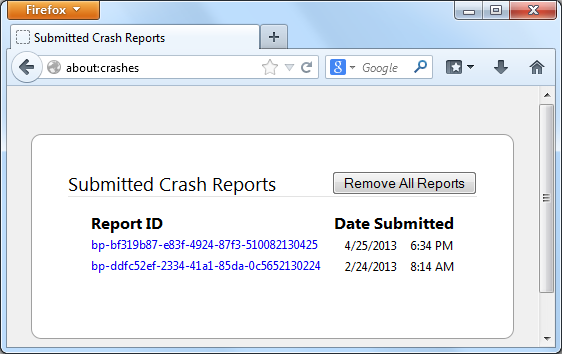
Thank you for your help!
More information and further troubleshooting steps can be found in the Troubleshoot Firefox crashes (closing or quitting unexpectedly) article.
Submitted Crash Reports Report ID Date Submitted bp-2a0cd1e3-21c1-4c7d-98ec-850ec2140213 2/13/2014 3:02 PM bp-98dc762f-a44d-47ca-aaf9-789072140213 2/13/2014 2:58 PM bp-125ae349-b15f-4495-b538-740662140213 2/13/2014 2:49 PM bp-75188e5f-21c7-46cd-b35d-2c73f2140213 2/13/2014 12:20 PM bp-0fcc8aa7-6daa-46f1-93d8-0d9512140213 2/13/2014 12:13 PM
I still have this problem in Safe Mode.
So, this is your 'support'? Gee, thanks. It does not help. At all. Would you just fix FireFox already? It's crashed AGAIN. Twice in ten minutes. Does ANYONE have a solution for this that will ACTUALLY work?
the crash report is saying that you are using Firefox 26.0 which is bit outdated, does it help if you update it to latest Firefox which is 27.0.1?
And does this also happen with a new and empty profile? See
and
Modificadas por Swarnava Sengupta el
I have been running 27.0.1 since February 22 when it was updated forcibly and against my wishes. I have had this problem since I was forced to update from Firefox 15.
It does happen with new profiles, too.
Submitted Crash Reports
Report ID Date Submitted
bp-2a0cd1e3-21c1-4c7d-98ec-850ec2140213 2/13/2014 3:02 PM
bp-98dc762f-a44d-47ca-aaf9-789072140213 2/13/2014 2:58 PM
These are yesterday's reports.
Modificadas por JessGreen el
Hello,
The dates of the crash report is from last month, however you can try a clean reinstall:
Certain Firefox problems can be solved by performing a Clean reinstall. This means you remove Firefox program files and then reinstall Firefox. Please follow these steps:
Note: You might want to print these steps or view them in another browser.
- Download the latest Desktop version of Firefox from http://www.mozilla.org and save the setup file to your computer.
- After the download finishes, close all Firefox windows (click Exit from the Firefox or File menu).
- Delete the Firefox installation folder, which is located in one of these locations, by default:
- Windows:
- C:\Program Files\Mozilla Firefox
- C:\Program Files (x86)\Mozilla Firefox
- Mac: Delete Firefox from the Applications folder.
- Linux: If you installed Firefox with the distro-based package manager, you should use the same way to uninstall it - see Install Firefox on Linux. If you downloaded and installed the binary package from the Firefox download page, simply remove the folder firefox in your home directory.
- Windows:
- Now, go ahead and reinstall Firefox:
- Double-click the downloaded installation file and go through the steps of the installation wizard.
- Once the wizard is finished, choose to directly open Firefox after clicking the Finish button.
More information about reinstalling Firefox can be found here.
WARNING: Do not run Firefox's uninstaller or use a third party remover as part of this process, because that could permanently delete your Firefox data, including but not limited to, extensions, cache, cookies, bookmarks, personal settings and saved passwords. These cannot be recovered unless they have been backed up to an external device!
Please report back to see if this helped you!
Thank you.
