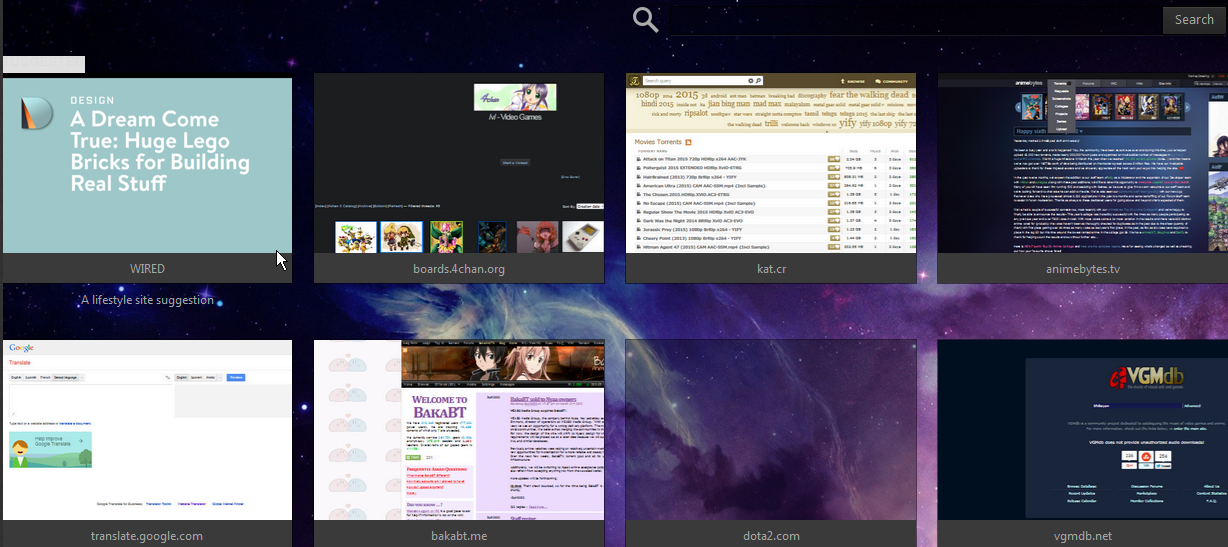How to disable new tab page ads?
Recently been getting ads on my new tab page.
All Replies (4)
It doesn't really look like the built-in page. Are you using an add-on to customize it?
If yes: Could you check the add-on's options to see whether sponsored tiles are something you can turn on/off? (This article describes how the built-in settings menu works if it's still there somewhere: Customize your New Tab page to hide or display content)
If no: Please check the setting and possible complications:
(1) In a new tab, type or paste about:config in the address bar and press Enter/Return. Click the button promising to be careful.
(2) In the search box above the list, type or paste newtab and pause while the list is filtered
(3) Double-click the browser.newtab.url preference and enter your preferred page:
- Page thumbnails (default) => about:newtab
- Blank tab => about:blank
- Built-in Firefox home page => about:home
- Any other page => full URL to the page
Press Ctrl+t to open a new tab and verify that it worked. Fixed?
If problems persist, some potential diagnoses and remedies:
If Firefox won't let you edit this setting: you may have something called SearchProtect on your system. This needs to be removed from the Windows Control Panel. If the status says "locked" we will need to help you investigate an "autoconfig" file.
If Firefox lets you save your change but ignores it: one of your extensions may be overriding it. You can review, disable, and/or remove extensions on the add-ons page. Either:
- Ctrl+Shift+a (Mac: Command+Shift+a)
- "3-bar" menu button (or Tools menu) > Add-ons
In the left column, click Extensions. Then cast a critical eye over the list on the right and disable (or remove) anything unknown.
If the change works during your session, but at the next startup is back to the unwanted page: you might have a user.js file in your personal Firefox settings folder (your Firefox profile folder). This article describes how to track down and remove the file: How to fix preferences that won't save.
Any luck?
Does "Include suggested sites" has a checkmark if you click the gear button at the top right side of the about:newtab page?
If you want to remove the sponsored directory links on the about:newtab page then use these steps: You can set the browser.newtabpage.directory.source pref to an empty string on the about:config page.
- browser.newtabpage.directory.source = <empty>
- browser.newtabpage.directory.ping = <empty>
You can delete the directoryLinks.json file in the parent location of the disk cache to remove the currently stored directory links.
- delete directoryLinks.json
See the about:cache page for the location of the disk cache and go one level up.
You can open the about:config page via the location/address bar. You can accept the warning and click "I'll be careful" to continue.
You can use this button to go to the current Firefox profile folder:
- Help > Troubleshooting Information > Profile Directory: Show Folder (Linux: Open Directory; Mac: Show in Finder)
- http://kb.mozillazine.org/Profile_folder_-_Firefox
I've disabled the add-on for now to see if I can reproduce the ads without said add-on. The add-on is just for background to your newtab page. I've found nothing in the file below that's truly suspicious: https://addons.mozilla.org/en-US/firefox/files/browse/340434/
It will take a while for me to actually conclude if this is the add-on that produced these ads because it shows up irregularly. I'll update this post in about 24-48 hours.
Simple Guides for Browser Toolbar Removal For Google Chrome Step-by-step to terminate unauthorized browser extension on Google Chrome. 1.From the top-right corner of the browser toolbar, click Google Chrome menu tap xx. 2.Select More tools, and then go to Extensions. 3.To disable an extension, empty the Enabled checkbox next to it. To turn on an extension, simply select the box.Instant Removal for Great Deals For Microsoft Internet Explorer Guides to turn off unauthorized browser extension on Microsoft Internet Explorer. 1.Open the desktop, tap or click the Internet Explorer icon on the taskbar. 2.Tap or click the Tools button , and then navigate to Manage add-ons. 3.Under Show option, go to All add-ons, and then select the add-on you want to turn off. 4.Tap or click Disable, and then select Close. For Mozilla Firefox Instructions to disable a browser extension on Mozilla Firefox. 1. Click on Tools from the menu of Firefox, ad then click Add-ons to open up Add-ons Manager control panel. 2. On the control panel of Add-ons Manager, go to Extensions or Appearance or Plugins control panel. 3. Select the browser extension you wish to terminate temporarily. 4. Click its Disable button to turn it off. Microsoft Cybersecurity Information: Microsoft Cybertrust Guide to uninstall toolbar: PC World Browser Toolbar Uninstall Free Adware removal:Simple Guides for Browser Toolbar Removal Malware Wiki Data: Malware And PUP Wiki
Muudetud