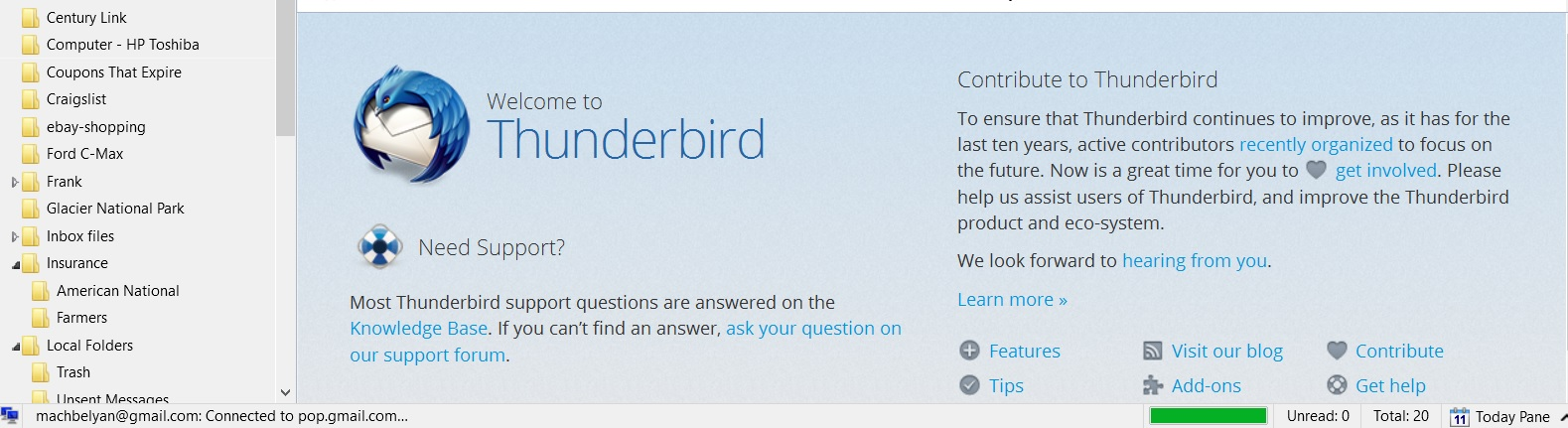"Get Messages" has failed for 2 days. Thunderbird 38.5.1shows "Connected to Server" but progress bar hangs. SOLVED but unclear what changed fixed it
For two days, I have not been able to retrieve emails from my Gmail pop server. When I start Thunderbird or click "Get Messages", the bottom left message shows ".....@gmail.com connected to server" and the progress bar displays green but then everything hangs and my messages don't download. I can send messages via the SMTP server. I am running Thunderbird 38.5.1 on Windows 10.
I did reboot my router and click "Get messages". The pop server password request box opened, I entered my password and messages downloaded. That worked one time and perhaps was a coincidence and hasn't worked since. I have to use the web mail in order to check my messages.
Anybody have any suggestions on what I might do? Thanks,
Muudetud
Valitud lahendus
To diagnose problems with Thunderbird, try the following:
- Restart Thunderbird with add-ons disabled (Thunderbird Safe Mode). On the Help menu, click on "Restart with Add-ons Disabled". If Thunderbird works like normal, there is an Add-on or Theme interfering with normal operations. You will need to re-enable add-ons one at a time until you locate the offender.
- Restart the operating system in safe mode with Networking. This loads only the very basics needed to start your computer while enabling an Internet connection. Click on your operating system for instructions on how to start in safe mode: Windows 8, Windows 7, Windows Vista, Windows XP, OSX
- If safe mode for the operating system fixes the issue, there's other software in your computer that's causing problems. Possibilities include but not limited to: AV scanning, virus/malware, background downloads such as program updates.
All Replies (5)
Valitud lahendus
To diagnose problems with Thunderbird, try the following:
- Restart Thunderbird with add-ons disabled (Thunderbird Safe Mode). On the Help menu, click on "Restart with Add-ons Disabled". If Thunderbird works like normal, there is an Add-on or Theme interfering with normal operations. You will need to re-enable add-ons one at a time until you locate the offender.
- Restart the operating system in safe mode with Networking. This loads only the very basics needed to start your computer while enabling an Internet connection. Click on your operating system for instructions on how to start in safe mode: Windows 8, Windows 7, Windows Vista, Windows XP, OSX
- If safe mode for the operating system fixes the issue, there's other software in your computer that's causing problems. Possibilities include but not limited to: AV scanning, virus/malware, background downloads such as program updates.
After fiddling with "clearing history", removing saved passwords, deleting all emails from all folders that were being saved in my web mail, changing server settings to something else and back again, restarting the computer, Thunderbird is now downloading emails again. Not sure which of these combinations got rid of the roadblock. Thanks, Matt for your help, Paul
macbel, which antivirus software(s) are you using?
I use Norton. Thunderbird is downloading emails again. I don't think the antivirus software was the problem. I was experimenting with different settings and clearing history and something worked to get Thunderbird working again.
In my case, rebooting the computer (which I hadn't done in a long time) solved the problem.
Note that while I was experiencing the problem, I was able to access my e-mail by going to the website of my service provider (Verizon), so there was something preventing Thunderbird from completing a connection with Verizon, although it showed a message saying that it had done so.
Muudetud