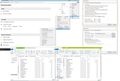Thunderbird ImportExportTool not exporting MBOX files?
I am trying to "backup" about 60 IMAP mailboxes using the ImportExportTools add-on but I've tried two time and it is only displaying .msf files. Is it possible that I am not using the right option?
The attached pictures shows screenshot of all the relevant windows.
I've used the 'Export all the folders' and the 'Export Profile' option so far and neither produced MBOX files.
From reading other forums, I should be able to find .MBOX folders in the Thunderbird default folder (AppData>Thunderbid>Profile) but as you can see in my attached image, I do not have MBOX folders even displayed. So is that the issue? I am under the impression that MBOX are not exclusive to POP accounts, meaning the IMAPS can be saved as MBOX files too, yes?
Next, I went to ImportExportTools Menu > 'More Options' > Export directories and made sure the box next to 'Export folders as MBOX" is checked.
Help! I need these to be backed up in 4 days!
Muudetud
Valitud lahendus
According to your image, you have only got two mbox files: 'Inbox' and 'Sent Items' and both of these files were exported along with the indexing .msf files. So no issue with them.
However, I think you mean the files like 'Administrative.msf' and all other similar .msf files that do not show an mbox file.
This is because you do not have any emails for all of those files stored in Thunderbird.
Background info.... imap mail accounts see a remote view of the server. they download headers and when you want to read email it is retrieved from the server and stored in a temp cache to faciltate viewing - it is not stored in profile folders - only the index with headers.
You need to set up Synchronise folders for offline use. https://support.mozilla.org/en-US/kb/imap-synchronization#w_configuring-synchronization-and-disk-space-usage
right click on imap mail account name in left Folder Pane and select 'Settings' select 'Synchronisation & storage for the imap mail account. click on 'Advanced' button and make sure all the necessary folders are selected.
Then go into offline and select to download synch or set up Offline settings so they auto activate when you select Offline mode. Set Offline settings: 'Menu icon' > 'Options' > 'Options' > Advanced' > 'network & Disc Space' tab click on 'Offline..' button
- 'Download messages for offline use when going offline?'
- select 'yes'
- click on all 'OK's
quick method....in bottom status bar, click on far left two blue screen icon to go into offline mode. icon will change to a two black screen icon. OR 'File' > 'Offline' > 'Work Offline' This should synch all selected folders. Then whilst in Offline mode, so no synchronising occurs whilst backing up, use same method as before..ImportexportTools.
Loe vastust kontekstis 👍 1All Replies (4)
Valitud lahendus
According to your image, you have only got two mbox files: 'Inbox' and 'Sent Items' and both of these files were exported along with the indexing .msf files. So no issue with them.
However, I think you mean the files like 'Administrative.msf' and all other similar .msf files that do not show an mbox file.
This is because you do not have any emails for all of those files stored in Thunderbird.
Background info.... imap mail accounts see a remote view of the server. they download headers and when you want to read email it is retrieved from the server and stored in a temp cache to faciltate viewing - it is not stored in profile folders - only the index with headers.
You need to set up Synchronise folders for offline use. https://support.mozilla.org/en-US/kb/imap-synchronization#w_configuring-synchronization-and-disk-space-usage
right click on imap mail account name in left Folder Pane and select 'Settings' select 'Synchronisation & storage for the imap mail account. click on 'Advanced' button and make sure all the necessary folders are selected.
Then go into offline and select to download synch or set up Offline settings so they auto activate when you select Offline mode. Set Offline settings: 'Menu icon' > 'Options' > 'Options' > Advanced' > 'network & Disc Space' tab click on 'Offline..' button
- 'Download messages for offline use when going offline?'
- select 'yes'
- click on all 'OK's
quick method....in bottom status bar, click on far left two blue screen icon to go into offline mode. icon will change to a two black screen icon. OR 'File' > 'Offline' > 'Work Offline' This should synch all selected folders. Then whilst in Offline mode, so no synchronising occurs whilst backing up, use same method as before..ImportexportTools.
Thank you very much!! It worked! I do have one more question,
Do you know which Export option is the best I should choose, if I want every folder from every mailbox to be exported?
- Export all the folders - Export all the folders (with structure) - Search and export - Save all mail files - Export profile
I knew that IMAP only "copied" the headers but I thought that I set it up so that it would copy and store the messages locally as well so thanks for shedding light on that.
As imap folders synchronise on a regular basis, remember it is better to go into offline mode whilst doing this.
If you want to backup all your profile which contains all mail accounts, all mbox files containing all emails, address books, filters and other preferences: - Export profile
If you only want to backup selected mail account emails and you have folders that have subfolders and you want to keep folder hierarchy: -Export all the folders (with structure)
If you only want to backup selected mail account emails and not bother with folder structure: - Export all the folders
Thank you!!!! This was definitely helpful and I'm terribly thankful for your quick response. You basically saved my week.