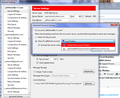Getting "The folder Inbox is full, and can't hold any more messages. To make room for more messages, delete any old or unwanted mail and compact the folder."
I've got a new twist on this problem. I'm getting the "The folder Inbox is full, and can't hold any more messages..." error only when I try to receive email from my business account. I can received emails into the same inbox from my personal email account. I have compacted the inbox, removed all emails from the inbox and then compacted. I have even deleted the inbox and inbox.msf files and let Thunderbird (latest version) regenerate them. So, could I be getting this message because of a problem with the email server for my business account? The business account is with aabaco which is yahoo small business. My personal account is just regular yahoo. Any suggestions would be greatly appreciated. TIA Jeff
Muudetud
Valitud lahendus
Problem Solved! On the off chance that my question about Thunderbird calculating needed space might be correct, I archived most of my old emails on yahoo. Sure enough, I am now received emails. So, it would be great if Thunderbird could display a message that says "Not enough space in Inbox to retrieve emails on server. Delete some emails on server and try again" as this would have directed me to the actual problem.
Christ1, thank you for all of your time and effort.
Regards,
Jeff
Loe vastust kontekstis 👍 0All Replies (20)
error only when I try to receive email from my business account.
Are you saying the business account isn't the one giving the 'Inbox is full' error?
I can received emails into the same inbox from my personal email account.
Which is the account with the problem then?
I have compacted the inbox
For which account?
Hi Christ1,
Both emails share the same local inbox. My personal email is receiving fine while my work email is causing the inbox full method. I have tried both compacting and deleting the inbox.
Tia,
Jeff
Both emails share the same local inbox.
I'm still struggling with this one. Can you explain in more detail what that means?
Under Server Setting/Message Storage/Advanced for the business account, I have selected "Inbox for different account" Local Folders/Global Inbox (Local Folders)
I discovered that Thunderbird actually has 2 inboxes for the account. 1 is listed under C:\Users\...\AppData\Roaming\Thunderbird\Profiles\7zt1ukwq.All\Mail the other is on my D drive where Thunderbird actually stores all of my email. I have tried deleting inbox and inbox.msf in both locations. However, I am still getting the same Inbox full message.
I discovered that Thunderbird actually has 2 inboxes for the account.
Thunderbird can only use one Inbox per account. The reason why you may see two Inbox files may be because you set up Global Inbox for the account(s) later. In any case, an Inbox on the D: drive seems to indicates you did mess with the 'Local Directory' setting underneath the 'Account Settings', which almost always ends in disaster when people don't know what they are doing. Did you change the 'Local Directory' setting'? Which one is Inbox Thunderbird is actually using in your case?
I have tried deleting inbox and inbox.msf in both locations.
Sounds like a bad idea to me. In case of POP accounts (which you have), this can mean you erased all messages in Inbox, if they are not left on the server.
I am still getting the same Inbox full message.
Can you post a screenshot of the error? https://support.mozilla.org/kb/how-do-i-create-screenshot-my-problem
Hi Christ1,
Thanks for continuing to assist me. I have attached an image of the error message. I only get this when trying to "Get Messages" for my office email.
My email files are all backed up so I'm not concerned about losing anything.
The messages for both my personal yahoo and business yahoo accounts have been going to the same local inbox for years. (I've attached another image to show the setting for the work email.) Last week yahoo business had an issue. They had me delete the business account from Thunderbird and re-enter it. It did not fix the problem because it was on their end; however, after they said they did fix it on their end, I immediately started getting the full inbox issue just with the work email.
As mentioned previously, I have tried deleting the account again, as well as the local directory inbox files on my C: drive and then recreated the account, but I still get the inbox full message. (As a side note, my C drive is for installed programs only, data that needs daily backup is stored on my D drive.)
Thanks again in advance for any assistance.
Jeff
Glad to hear you've got a backup.
The error message is from Thunderbird, and has got nothing to do with Yahoo. It typically indicates some sort of Thunderbird mail file corruption.
From your screenshot you've set up the business account for Global Inbox, i.e. it uses the Inbox underneath 'Local Folders'.
What I'm not quite sure about yet where the actual Inbox file is located. Did you move the entire profile to the D: drive or just individual mail files? As mentioned before, the latter isn't recommended.
I discovered that Thunderbird actually has 2 inboxes for the account .... the other is on my D drive where Thunderbird actually stores all of my email.
What is the exact path to the Inbox file on drive D:?
The path is: D:\Thunderbird I have tried closing Thunderbird, deleting the Inbox and Inbox.msf files in this directory and then bringing Thunderbird back up. Thunderbird creates new empty Inbox files, but the problem still persists.
The path is: D:\Thunderbird
Is that the location of the entire profile, or did you really relocate individual mail files?
What is your anti-virus software?
My anti-virus in MS Security Essentials.
I'm not sure I understand your question about the location of the entire profile. I see a profile.ini file and sub-directory on the C: drive under users\...\appdata\... etc. There is no profile.ini or sub-directory on my D drive. Fwiw, the calendar seems to be stored on the C drive as it has today's date.
There is no profile.ini or sub-directory on my D drive.
There is only one profiles.ini file, and it has to be on the C: drive. There is no way around that.
When there is no profile sub-directory on the D: drive, that means your profile is still on C: as specified in profiles.ini. In addition to the actual email, the profile also stores all settings, account information, filters, and address book.
Therefore it is pretty useless to only move mail files to D: and leave the rest of the profile on C:. It would make a whole lot more sense to move the entire profile to D: and back up the entire profile.
My anti-virus in MS Security Essentials.
Try to start Windows in safe mode with networking enabled. - Win10 http://windows.microsoft.com/en-us/windows-10/change-startup-settings-in-windows-10#v1h=tab01 - Win8 http://windows.microsoft.com/en-US/windows-8/windows-startup-settings-including-safe-mode - Win7 http://windows.microsoft.com/en-US/windows7/Start-your-computer-in-safe-mode
Still in Windows safe mode, start Thunderbird in safe mode. - https://support.mozilla.org/en-US/kb/safe-mode
Does the problem go away?
The error still occurred while booted up in Safe Mode.
Drive by comment.
Windows traditionally allocates the D; drive to the CD/DVD these read only and would always have a write error as a result.
Right click the drive and the D:\Thunderbird folder and select properties Select the security tab. Who has access to this drive and folder?
Hi Matt,
Appreciate the contribution, but the drive being D: is not the issue. Authenticated Users have full Read/Write permission. My other email accounts processed by Thunderbird are also stored on the D: drive and all are working fine. The problem for my work email started when Yahoo Small Business (AAbacus) had an issue accessing mail and they instructed me to regenerate the account in Thunderbird. The Aabacus problem turned out to be something on their end but once they fixed it, I could no longer receive my work emails with Thunderbird because of the Inbox Full issue which did not exist prior to them having me recreate the work account.
I understand you previously tried to delete the Inbox file. Please provide the full path to Inbox.
At the top right of the Thunderbird window, click the menu button  , then select Help > Troubleshooting Information > Profile Folder > Show Folder.
, then select Help > Troubleshooting Information > Profile Folder > Show Folder.
Click 'Show Folder'. This will open your Thunderbird profile folder in Windows Explorer. Please provide the exact path.
At the top right of the Thunderbird window, click the menu button  > Options > Account Settings > Server Settings.
> Options > Account Settings > Server Settings.
Please copy the entire path from the 'Local directory' setting at the bottom, and post it here.
The full inbox path is: C:\Users\Jeff.ETIDOMAIN\AppData\Roaming\Thunderbird\Profiles\7zt1ukwq.JeffAll
The 'Local Directory' is: C:\Users\Jeff.ETIDOMAIN\AppData\Roaming\Thunderbird\Profiles\7zt1ukwq.JeffAll\Mail\pop.bizmail.yahoo-1.com
The 'Local Directory' is: C:\Users\Jeff.ETIDOMAIN\AppData\Roaming\Thunderbird\Profiles\7zt1ukwq.JeffAll\Mail\pop.bizmail.yahoo-1.com
This is the path where your Inbox file should be located. However, since you're using Global Inbox, your actual Inbox file is underneath 'Local Folders'. Can you also post the path of the 'Local directory' setting for the 'Local Folders' account?
The 'Local Folders' local directory is D:\Thunderbird
I'd try the following steps in that sequence:
- start Windows in safe mode as per https://support.mozilla.org/en-US/questions/1150948#answer-946434
- start Thunderbird in offline mode, see https://developer.mozilla.org/en-US/docs/Mozilla/Command_Line_Options#-offline
- move all messages from Inbox to a different folder
- Right-click Inbox - Properties - Repair Folder
- Right-click Inbox - Compact
- just in case, again: Right-click Inbox - Properties - Repair Folder
The file D:\Thunderbird\Inbox should now have a size of 0 bytes.
- Close Thunderbird.
- Start Thunderbird in normal mode.
Do you still get the error?