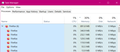Multiple instances of Firefox
When I look at Windows Task Manager, there are multiple (4 or more) instances of Firefox running and using up memory. I only have one Firefox window running.
Is this normal? Can I shut down the extra instances of Firefox?
I'm including a shot of my Windows Task Manager with SIX instances of Firefox!
All Replies (1)
Yes, this is normal.
For some time now, Firefox has been using a feature called multiprocessing. Many other programs use the same approach. Rather than running everything in a single Firefox process, the various parts of Firefox are split into different processes. For example, the main browser UI, any add-ons you have installed, any graphics being displayed and the websites that you have open may all be in their own process.
There are numerous security and performance benefits to this program design. For example, if a website crashes, only the process that it was running in will crash or freeze, not the entire Firefox browser.
What you can do, if you really want to, is you can set the maximum number of content processes that Firefox is allowed to make. You'll still see multiple processes listed for the parts of the browser, but all of the websites that you open will be limited to the number of processes that you have set. Generally, it's ideal just to let Firefox decide based on your system performance, but you can manually override this if you want.
To do that, go to the Firefox settings page and scroll down to the Performance section. You can uncheck the Use recommended performance settings checkbox to enable some hidden settings. One of those settings is the Content process limit setting, which can be set to a number between 1 and 8. You may need to restart Firefox to see any change.
Hope this helps.