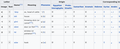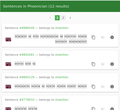After an update, Firefox no longer properly displays certain character sets
Recently Firefox asked me to close so it could restart and install an update, and when it came back, it wasn't properly displaying a number of character sets for which I have the proper fonts installed. Sorry for the vagueness as to when this was, but I'm not sure. The attached table of letters from Wikipedia's article on the Phoenician alphabet gives a great illustration of the problem I'm having. All of these characters used to display.
The fonts work fine outside of Firefox. But the problem isn't limited to Wikipedia, as shown in the next screenshot from Tatoeba. And there are other, non-Semitic letters that I've also suddenly started having problems with - I think they're all the kind that a typical Unicode font might not support, leading me to wonder if Firefox is properly looking for another font, and it doesn't seem so, but I've had difficulty trying to fix this in settings and haven't found any threads here or elsewhere about how I might do so.
Valitud lahendus
What I ended up doing was going into Help -> Troubleshooting Information -> Refresh Firefox, and now everything works again. I'm not sure what had happened exactly.
Loe vastust kontekstis 👍 0All Replies (5)
Type about:preferences#general<enter> in the address bar. Across from fonts and colors, press the Advanced button. On the bottom, turn on Allow Web Sites To Choose Their Own.
Fonts Information - Detected via Flash http://browserspy.dk/fonts-flash.php?detail=1
Let’s do a full clean re-install;
Note: Firefox comes in three or more folders on all computers. They are;
Maintenance: (Programs Folder) <Windows Only> Firefox itself: (Programs Folder) And two folders in the profile of each user on the computer for each Firefox profile for that user.
If you remove the Firefox folder, the user profiles would not be affected.
Download Firefox For All languages And Systems {web link}
Save the file. Then Close Firefox.
Using your file browser, open the Programs Folder on your computer.
Windows: C:\Program Files C:\Program Files (x86) Note: Check Both Folders
Mac: Open the "Applications" folder. https://support.mozilla.org/en-US/kb/how-download-and-install-firefox-mac
Linux: Check your user manual. If you installed Firefox with the distro-based package manager, you should use the same way to uninstall it. See Install Firefox on Linux; https://support.mozilla.org/en-US/kb/install-firefox-linux
If you downloaded and installed the binary package from the Firefox download page, simply remove the folder Firefox in your home directory. http://www.mozilla.org/firefox#desktop ++++++++++++++++++++++++++++ Look for, and remove any Mozilla or Firefox program folders. Do not remove the Mozilla Thunderbird folder if there is one.
Do Not remove any profile folders.
After rebooting the computer, run a registry scanner if you have one. Then run the installer. +++++++++++++++++++++++++++ If there is a problem, start your Computer in safe mode and try again.
How to Start all Computers in Safe Mode; {web link} Free Online Encyclopedia
In what location(s) are these fonts installed as you only would see little boxes with the hex code if you do not have a font installed that covers this Unicode range or if Firefox fails to find this font ?
Valitud lahendus
What I ended up doing was going into Help -> Troubleshooting Information -> Refresh Firefox, and now everything works again. I'm not sure what had happened exactly.
That was very good work. Well Done.