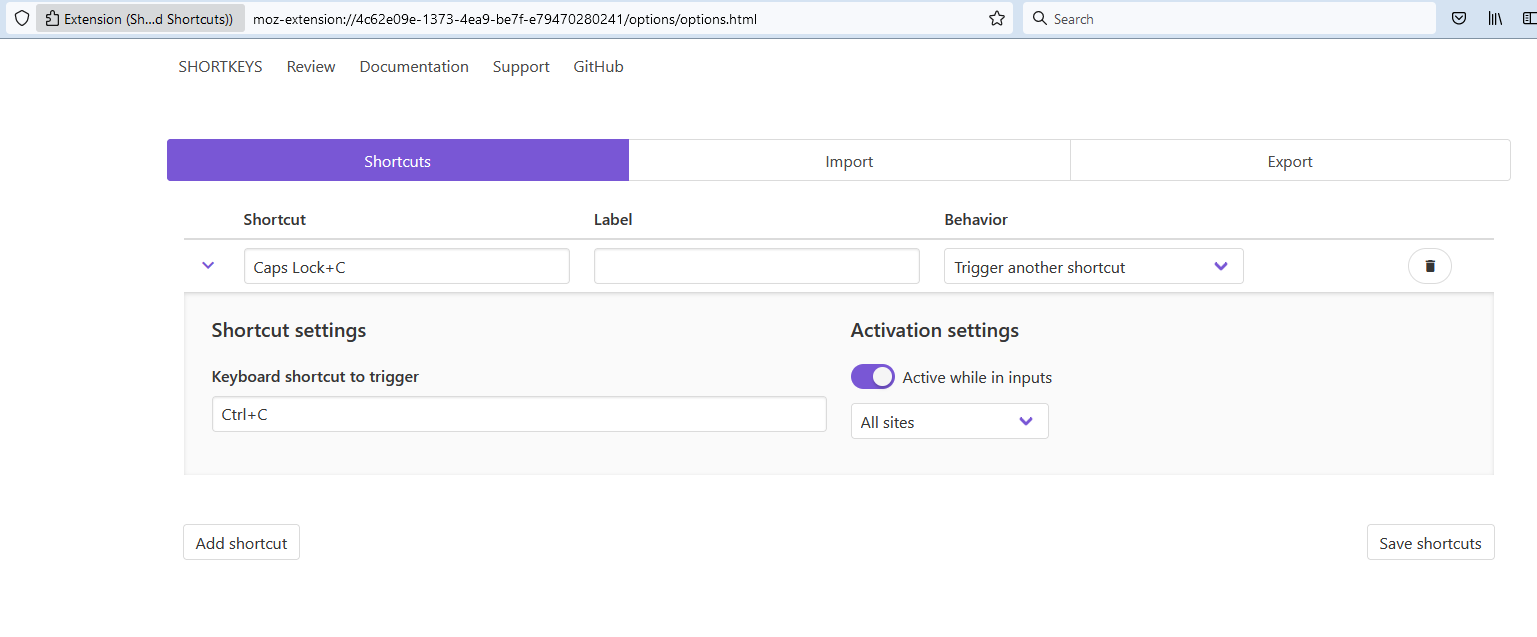How to remap Caps Lock on Firefox
Hi, on Windows I've remapped Caps Lock key as (left) Ctrl because both of my Ctrl keys are physically broken. This used to solve the problem in all programs, Firefox including, till Firefox stopped respecting Windows Registry entries. On Firefox I mostly have been using Caps Lock + X, Caps Lock + C and Caps Lock + V for text editing. Now these combinations trigger (random?) actions, like Save Page As, switch current active tab, View Bookmarks Sidebar, View Page Source, etc. This is so frustrating, such shortcuts can only be accessed via Virtual Keyboard.
All Replies (3)
main.de.justice said
Hi, on Windows I've remapped Caps Lock key as (left) Ctrl because both of my Ctrl keys are physically broken. This used to solve the problem in all programs, Firefox including, till Firefox stopped respecting Windows Registry entries. On Firefox I mostly have been using Caps Lock + X, Caps Lock + C and Caps Lock + V for text editing. Now these combinations trigger (random?) actions, like Save Page As, switch current active tab, View Bookmarks Sidebar, View Page Source, etc. This is so frustrating, such shortcuts can only be accessed via Virtual Keyboard.
To remap Caps Lock on Firefox, you can use the following steps:
Install the "Shortkeys (Custom Keyboard Shortcuts)" add-on for Firefox. You can find it in the Firefox add-on store.
Once installed, click on the "Shortkeys" icon in the Firefox toolbar.
Click on the "Add a new shortkey" button.
In the "Trigger" field, type "Caps Lock".
In the "Action" field, type the desired keyboard shortcut you want to use instead of Caps Lock. For example, you can use "Ctrl+Shift" or "Alt".
In the "Applies to" section, select "All websites" or "Only on specific websites" depending on your preference.
Click "Save" to save your new keyboard shortcut.
Once you've completed these steps, Caps Lock will be remapped to the keyboard shortcut you specified in the "Shortkeys" add-on for Firefox. This will work on any website you visit in Firefox, including web applications, online documents, and other content.
Sure, here are some additional steps to remap Caps Lock on Firefox:
Open a new tab in Firefox and type "about:config" in the address bar. Press Enter.
Search for "ui.key." in the search bar to filter the preferences related to keyboard shortcuts.
Look for the preference named "ui.key.accelKey" and double-click on it to change its value to 18. This will make the Alt key act as the new Caps Lock.
You can also change the value of the "ui.key.menuAccessKey" preference to 0 to disable the Alt key from opening the Firefox menu.
Restart Firefox to apply the changes.
Once you've completed these steps, pressing the Alt key will act as the new Caps Lock on Firefox. Keep in mind that this will only work on Firefox and not on other programs or applications on your computer.
If you want to restore the default behavior of the Alt key, simply go back to the "about:config" page and change the values of the "ui.key.accelKey" and "ui.key.menuAccessKey" preferences back to their original values (0 and 18, respectively).
farwaarubab said
main.de.justice said
Hi, on Windows I've remapped Caps Lock key as (left) Ctrl because both of my Ctrl keys are physically broken. This used to solve the problem in all programs, Firefox including, till Firefox stopped respecting Windows Registry entries. On Firefox I mostly have been using Caps Lock + X, Caps Lock + C and Caps Lock + V for text editing. Now these combinations trigger (random?) actions, like Save Page As, switch current active tab, View Bookmarks Sidebar, View Page Source, etc. This is so frustrating, such shortcuts can only be accessed via Virtual Keyboard.To remap Caps Lock on Firefox, you can use the following steps:
Install the "Shortkeys (Custom Keyboard Shortcuts)" add-on for Firefox. You can find it in the Firefox add-on store.
Once installed, click on the "Shortkeys" icon in the Firefox toolbar.
Click on the "Add a new shortkey" button.
In the "Trigger" field, type "Caps Lock".
In the "Action" field, type the desired keyboard shortcut you want to use instead of Caps Lock. For example, you can use "Ctrl+Shift" or "Alt".
In the "Applies to" section, select "All websites" or "Only on specific websites" depending on your preference.
Click "Save" to save your new keyboard shortcut.
Once you've completed these steps, Caps Lock will be remapped to the keyboard shortcut you specified in the "Shortkeys" add-on for Firefox. This will work on any website you visit in Firefox, including web applications, online documents, and other content.
My ShortKeys layout is quite different from the one you described. I still tried to use it but nothing changed afterwards. I attached a screenshot.
Talking about your second answer, I don't understand why would I need to assign a different function to my Alt key. I can't physically press Ctrl keys so these keys and shortcuts within Firefox involving Ctrl are the problem.