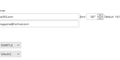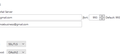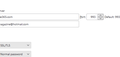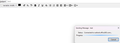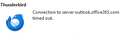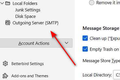Microsoft ending support for third-party email apps from 16 September
Hi, I've received the email below from Microsoft today.
I have 15 email accounts linked to Thunderbird mail and use up to 5 of them daily. Sometimes 'instant' communications on one or more of my accounts can be important.
Will Thunderbird mail still function in the same way from 16th September?
I apologise if this question has been answered somewhere else. I searched but could not find it.
"The safety and security of your information is top priority for Microsoft. To help keep your account secure, Microsoft will no longer support the use of third-party email and calendar apps which ask you to sign in with only your Microsoft Account username and password. To keep you safe you will need to use a mail or calendar app which supports Microsoft’s modern authentication methods. If you do not act, your third-party email apps will no longer be able to access your Outlook.com, Hotmail or Live.com email address on September 16th.
What do you need to do?
If you are receiving this email, you are currently using an email or calendar app that uses a less secure authentication method to connect to your Outlook.com email account. You will need to upgrade your third-party mail and calendar app to a version which supports modern authentication methods.
Microsoft provides free versions of Outlook for your PC, Mac, iOS, and Android devices which can be easily downloaded and connect to your email account. Using an updated version of an Outlook application will ensure you are connecting in the most secure way.
How can you set up your Gmail, Apple Mail, or other third-party mail application?
Various non-Microsoft applications will have their own steps for connecting to your Outlook.com email account using modern authentication methods. See our help article - Modern Authentication Methods now needed to continue syncing Outlook Email in non-Microsoft email apps. However, you may need to contact the creators of those applications to provide you with instructions. In many cases, simply removing and re-adding your account with the latest version of that application will configure it to use modern authentication methods."
Valitud lahendus
Account Settings, Server Settings to set the incoming, Account Settings, Outgoing Server (SMTP) at the bottom of the left pane for the outgoing.
Loe vastust kontekstis 👍 0All Replies (15)
They are saying that, in the language of TB, 'normal password' authentication won't be supported. But OAuth2 authentication will be supported, as it has been, in both TB and MS accounts, for well over a year. See this topic for the relevant settings, if you don't already have them:
https://support.mozilla.org/en-US/questions/1417298#answer-1588949
Thank you. I will see what happens from 16th September.
If I need to change the settings to those shown in the screenshot, where do I find / how do I display this screen to make the changes?
Tools/Account Settings, Server Settings, and Account Settings, Outgoing Server (SMTP).
Thank you very much 🙂
sfhowes I need further help please.
I made the changes to my email accounts and they stopped working.
After changing from Port 993 to Port 587 and changing from SSL/TLS to STARTTLS the Default Port displayed to the right of 587 I had selected immediately changed to show 143.
I presume this is the reason why my email accounts stopped working.
I do not know how to create Port 587 with the Default as 587
First image shows Server Settings displayed after making the 3 changes.
Second image shows current settings for my Gmail accounts - Note that 0Auth2 was set automatically.
Third image shows current settings for my Microsoft accounts - set automatically.
Fourth image shows Connected after I sent an email to another of my accounts - it went on for a long time (before Timed Out message displayed).
Fifth image shows a message - it was displayed one time only.
Sixth image shows Timed Out message - it was displayed repeatedly.
These are the correct Hotmail settings: incoming outlook.office365.com, 993 (IMAP) or 995 (POP), SSL/TLS, OAuth2, email address; outgoing smtp.office365.com, 587, STARTTLS, OAuth2, email address.
Timeouts are a separate issue, often caused by antivirus interference. If your AV is not the built-in Windows Security/Defender, remove it, then try connecting with TB.
Thank you again
I don't know how to expand the Server Settings to check / change both incoming AND outgoing.
I can only see the Fields as per the first image I posted.
If you can give me further guidance and I am able to input the correct settings for both, I will see if the Timeout issue arises again. It has never been an issue with the current settings.
I could disable Bitdefender Total Security to experiment, but would never remove it from my PC's.
Valitud lahendus
Account Settings, Server Settings to set the incoming, Account Settings, Outgoing Server (SMTP) at the bottom of the left pane for the outgoing.
Sorry to be so 'thick' but I cannot see anything at the bottom left of the Server Settings screen to set outgoing.
Local directory is the last thing at the bottom of that screen.
Also for the incoming, is it ok for the Default Port to show 143 after changing Port to 587 and SSL/TLS to STARTTLS
See attached screenshot. incoming port of 143 and STARTTLS should be okay. if not, try 993 (for IMAP) or (995 for POP) with SSL/TLS
Hello David
Thank you for your response.
Ah, 'the penny has dropped'! I now realise that I was confusing the incoming and outgoing settings.
All I need to change on incoming settings is the Authentication method - from Normal password to OAuth2 - on Microsoft email accounts. The Gmail default setting is OAuth2.
If I need to make changes to outgoing settings I still need help to 'find' the screen displaying these.
I cannot find the image of your screenshot in Thunderbird Settings - Account Settings - Server Settings
In his earlier response sfhowe directed me to the bottom of the left pane in Server Settings but I do not see them there.
The left side lists all accounts. Directly below that are Local folders and below that is 'Outgoing Servers (SMTP) . That left side is in view for 'account settings' whether you click 'server settings' or others. It may not be at the bottom, but will be below the accounts.
Thank you very much David - and my thanks again to sfhowes
I found Outgoing Servers (SMTP) and all the settings shown match those sfhowes listed.
I will now change incoming server Authentication settings on all my Microsoft email accounts to OAuth2.
I hope that when 16th September arrives I won't encounter any problems in receiving and sending emails from my accounts.
After 2 months and a week of trying to get my Outlook account to work with Thunderbird, I found THAT THE ONLY WAY Outlook will work on my three laptops (all running Windows 11, latest service pack) was to:
1. DELETE MY OUTLOOK ACCOUNT; KEEP MESSAGE DATA; 2. GO INTO "THUNDERBIRD SETTINGS" AND "ALLOW COOKIES" (Cringe!); you can still block third party cookies. 3. "ADD NEW EMAIL ACCOUNT" AND ENTER YOUR OUTLOOK EMAIL AND PASSWORD; UN-CHECK "REMEMBER PASSWORD"; 4. CLICK ON "DONE" 5. THUNDERBIRD WILL POPULATE WITH THE CORRECT SERVER, PORT, AUTHORIZATION TYPE, ETC. 6. WINDOWS WILL OPEN A POP-UP ASKING FOR YOUR OUTLOOK PASSWORD. THIS WILL BE PERMANENTLY STORED ON YOUR MACHINE IN A LOCATION I CANNOT DETERMINE. 7. AFTER THAT, ANYTIME YOU OPEN THUNDERBIRD, YOU ARE AUTOMATICALLY LOGGED INTO YOUR OUTLOOK ACCOUNT. I prefer to enter a separate password, but that doesn't seem to be an option. I always turn off my laptops when I'm away from them, but I cannot find a way to erase the stored cookie / password when I close Thunderbird or afterward. My primacy email is now a Protonmail account. I really don't like MS Outlook planting cookies on my computer that I can't locate and delete. Screw MS!
Settings described above don't work for me: the POP3 Ouath2 window says I can't use a personal account (hotmail) on outlook.office365.com rather than an organization/school account (which I don't have) and SMTP doesn't have an Oauth2 option (I use older ThunderBird so I can use UNIX mailspool/MoveMail and won't upgrade until that's returned after they removed it, deleting people's PCs' administrator/root mail accounts).