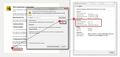I keep getting the Untrusted Connection warning for facebook.com. Help!
I keep getting a Untrusted Connection warning. I have turned off my Norton Safe Surf proctection but it still won't let me onto facebook or google products. Help!
All Replies (2)
hello, first please make sure that the date, time & timezone are set correctly on your system. if this doesn't solve the issue (or it is already set properly), a possible solution depends on different factors:
- what is the error code shown under technical details on the error page?
in case the error code equals sec_error_unknown_issuer, please attempt to add an exception on the bottom of the error page & inspect the certificate (see the screenshot attached for instructions):
- which issuer information does the certificate contain?
thank you!
"This Connection is Untrusted" error message appears - What to do
Note that your System Details List shows multiple Flash plugins.
- Shockwave Flash 15.0 r0
- Shockwave Flash 11.5 r502
- Shockwave Flash 11.3 r300
You can find the installation path of all plugins on the about:plugins page.
You can check the Flash player installation folder for multiple Flash player plugins and remove older version(s) of the plugin (NPSWF32) and possibly (re)install the latest Flash player.
- (32 bit Windows) C:\Windows\System32\Macromed\Flash\
- (64 bit Windows) C:\Windows\SysWOW64\Macromed\Flash\
Do a malware check with several malware scanning programs on the Windows computer. Please scan with all programs because each program detects different malware. All these programs have free versions.
Make sure that you update each program to get the latest version of their databases before doing a scan.
- Malwarebytes' Anti-Malware:
http://www.malwarebytes.org/mbam.php - AdwCleaner:
http://www.bleepingcomputer.com/download/adwcleaner/
http://www.softpedia.com/get/Antivirus/Removal-Tools/AdwCleaner.shtml - SuperAntispyware:
http://www.superantispyware.com/ - Microsoft Safety Scanner:
http://www.microsoft.com/security/scanner/en-us/default.aspx - Windows Defender:
http://windows.microsoft.com/en-us/windows/using-defender - Spybot Search & Destroy:
http://www.safer-networking.org/en/index.html - Kasperky Free Security Scan:
http://www.kaspersky.com/security-scan
You can also do a check for a rootkit infection with TDSSKiller.
- Anti-rootkit utility TDSSKiller:
http://support.kaspersky.com/5350?el=88446
See also: