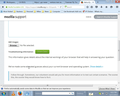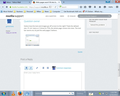Web pages won't fit into browser withour having to scroll < or >
Time and time again. I have tried increasing the resolution, I have tried decreasing font size, no pages on the we fit my browser window without having to scroll left or right to view the whole page. Its damned frustrating. How do I make Firefox fit the whole page?
Chosen solution
I think solved it. Open about:config Click on: extensions.browser.zoom.fitZoom.maximum set the value to 100 instead of the default value of 150. It seems to make the default zoom 80% of full zoom on every page including new tabs.
I will try it out for the next couple of days and report back.
Read this answer in context 👍 0All Replies (10)
Hello, Have you tried Firefox's zoom feature? This will help increase the size of web pages.
- To make things bigger, press Ctrl and + at the same time.
- To make things smaller, press Ctrl and - at the same time.
- To reset the size back to normal, press Ctrl and 0 at the same time.
You can also use the NoSquint. add-on to change the default zoom level for all websites at once. After setting your global zoom level, you can still fine-tune the zoom on individual sites.
Using NoSquint:
- After installing NoSquint, make sure you have the Add-on Bar displayed:
- Right-click the new tab button ("+") or a blank area of the tab bar to the right of it and choose Add-on Bar from the shortcut menu.
- Click the % on the Add-on Bar to call up site preferences, then click the Global Settings button, then the Zooming tab.
- You can experiment with sizes larger than 125%, but it's not recommended that you go higher than 150% unless you have a large high-resolution monitor.
If there are particular sites that still present a problem, feel free to post their URLs.
Please let us know if this helped you!
Thank you.
Try to set layout.css.devPixelsPerPx to 1.0 (default is -1) on the about:config page. If necessary adjust its value in 0.1 or 0.05 steps (1.1 or 0.9) until icons or text looks right.
You can open the about:config page via the location/address bar. You can accept the warning and click "I'll be careful" to continue.
You can look at the Default FullZoom Level or NoScript extension to set a default font size and page zoom on web pages.
- Default FullZoom Level: https://addons.mozilla.org/firefox/addon/default-fullzoom-level/
- NoSquint: https://addons.mozilla.org/firefox/addon/nosquint/
Well the second answer about the "default zoom" sort of helped. But let me explain further. The problem I am running into is that pages show up too big. Pressing a CNTRL - until the page view is 75% makes it viewable. But I have to do this with EVERY window and every tab. Its annoying. Is there anyway to set the default zoom to 75% and keep it there?
Are the dimensions of the Firefox user interface correct and is only the browsing area affected?
Can you attach a screenshot?
- http://en.wikipedia.org/wiki/Screenshot
- https://support.mozilla.org/kb/how-do-i-create-screenshot-my-problem
- Use a compressed image type like PNG or JPG to save the screenshot
- Make sure that you do not exceed the maximum size of 1 MB
Notice how the text and images go off screen to the right? Thats the default size. If I ctrl- twice or 3 times to 75%, in the next picture, twice to 80%, the whole page comes into view. The tool bar seems ok, its just the web pages I believe.
Modified
gamesmedic said
The problem I am running into is that pages show up too big. Pressing a CNTRL - until the page view is 75% makes it viewable. But I have to do this with EVERY window and every tab. Its annoying. Is there anyway to set the default zoom to 75% and keep it there?
Both the Default FullZoom extension and the NoSquint extension let you set a reduced zoom level as your default or global level. For example, you could try 80%. This will apply to every site where Firefox hasn't already stored a preferred zoom level.
I installed the addon, Still every new page that opens goes to the default zoom of 100%.
Which add-on did you select? I think by default they start at 100% zoom, so you need to go into their Options to change that to the zoom level you want.
For many extensions, you can find an Options button on the Add-ons page. Either:
- Ctrl+Shift+a
- "3-bar" menu button (or Tools menu) > Add-ons
In the left column, click Extensions. Then find the extension on the right side and click its Options button. (If there is no options button, there may be a new toolbar button to control the add-on.)
Chosen Solution
I think solved it. Open about:config Click on: extensions.browser.zoom.fitZoom.maximum set the value to 100 instead of the default value of 150. It seems to make the default zoom 80% of full zoom on every page including new tabs.
I will try it out for the next couple of days and report back.
What you said, and what I did resulted in the same outcome. But your way might seem easier to most people.