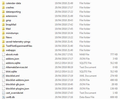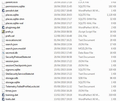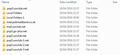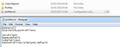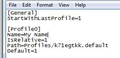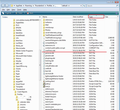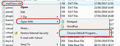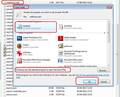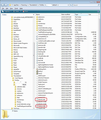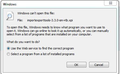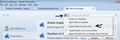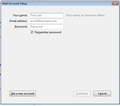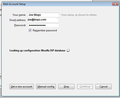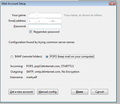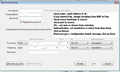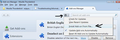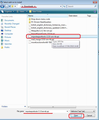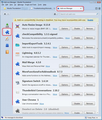Followed profile instructions but Thunderbird not working
Two methods were given on this Support about copying files&folders over the ones set up by Thunderbird. I followed the instructions to the letter (I printed them out to make sure).
Thunderbird opens but starts off asking me if I want to set up a new email address. If all my settings are in the Profile folder, then new mail would be downloaded into Thunderbird, but there is nothing whatever arriving. When I tried to write an email it said something like If you want to send an email you have to set up an account!! (I have not been able to send or receive emails for days)
I tried again and an email appeared, I could put in an address, subject, but would not allow me to put a message in the body, and the Send was greyed out.
Chosen solution
Additional images to help with using : 'Open With' > 'Choose default program'
Read this answer in context 👍 1All Replies (20)
re :Thunderbird opens but starts off asking me if I want to set up a new email address. This means that is is using the new default profile which currently does not have any mail accounts.
re :When I tried to write an email it said something like If you want to send an email you have to set up an account!! This still sounds like Thunderbird does not know anything about your old profile data. It says this when there is no mail account. re: 'Send' greyed out: You cannot send anything without a mail account as there is no smtp data.
Please do the following so the forum can understand the current situation and know what is going on in the Profile name folder.
Make hidden files and folders visible:
In Thunderbird
- Help > TRoubleshooting Information
- click on 'Open Folder'
This will open your currently used 'Profile Name' folder showing all the contents.
- Exit Thunderbird now.
- Make sure the 'profile name' is visible, so we know which one is being used.
- Make sure the 'Size' column is visible.
- Post an image(s) that shows all of those files and folders.
- Click on 'Mail' folder
- Post image showing contents of Mail Folder.
- If you see an 'ImapMail' folder, click on ImapMail folder.
- Post image showing contents of ImapMail Folder.
- Go up the directory to the 'Profiles' folder
- Post image showing contents of 'Profiles' folder.
- Go up directory to 'Thunderbird' folder.
- Open 'profiles.ini' file using eg: Notepad
- Post image showing contents of 'profile.ini' file.
because I had tried to transfer my old files into the profiles folder, I assumed it would have all the information and not need me to set up a new email. I tried to write an email in the hope that all that information would appear!! It didn't. As you say Thunderbird did not know anything about my information that I put in.
I have followed your instructions almost except where you say "Make sure the size column is visible. " There is nothing that says size column I could see.
Thank you for all this information and help.
re : instruction: Make sure the 'profile name' is visible, so we know which one is being used. I did ask you to make sure the path was shown which showed the profile name, but not one image actually showed me where all those files were stored. You deliberately edited all the information which would tell me the exact file everything was stored in.
re : Go up the directory to the 'Profiles' folder. Post image showing contents of 'Profiles' folder. you did not post this info.
So if the instructions below do not resolve the problem, then please post at least one image that tells me the directory, and one image that shows me the contents of the 'Profiles' folder, so I know everything is in the correct place.
First do the following:
Access the profile folders and then make sure Thunderbird is not running.
One of the images shows the 'Profile name' folder has a 'k71egtkk.default' file positioned just below 'history.mab' file. This file should not be there. It has the name of a profile name folder, but it is a file. You must have put it there. As it is of no use, delete that file.
There is one very obvious reason why Thunderbird is not able to run that profile.
All of the *.dat files seem to have a file type that is not saying 'DAT File'.
All the .dat files say the file type is 'WordPerfect x6 M...' which is not correct.
This means you have changed the file type to say that only WordPerfect can open them.
- Right click on any file ending with extension .dat
- select 'Open With' and click on 'Choose default program'.
- Choose 'Notepad' and click on 'OK'
- Then close Notepad.
Does this change the 'File Type' to 'DAT file' ?
If yes, that's good. It may be the reason why nothing has worked in Thunderbird.
Now start Thunderbird.
I thought I had done it all !! I am sorry. I did not realise I had missed some. I have posted here what I think you are asking for. Yes I am afraid Word Perfect overrides everything. It was the first word processing I was taught and kept up with it when I retired but I do not know how to stop it opening all my Office files so I have to remember to select Open With. I will try to follow the rest of your instructions with diligence, thank you for your patience
I have changed the suffix to .dat. Did you type DAT to emphasise it, or should it be in upper case? I "saved as" in notebook, but the WP icon is still remaining. I restarted the computer to see if it would change but it has not. Just to check under Saved As it showed in the save as type "Text Documents (*.txt) and in the encoding ANSI Is this correct please?
re: I have changed the suffix to .dat. All the *.dat files already had a .dat suffix/extension. There is nothing wrong with any file name. You did not need to change any file name. I did not ask you to change any filename or extension/suffix. Do not change any filename or suffix.
The file 'Type' should say 'DAT file' Your files do not say they are a 'DAT file' See image below as example.
You need to change what opens those files by default. At some point you in the past, you have instructed your computer to open all .dat files using WordPerfect. You do not want this and you should not have made that change. You have prevented Thunderbird program from being able to open it's own files.
Please access the Thunderbird profile folder as before. Then make sure Thunderbird is not running; Thunderbird must be closed. This is important.
- Right click on 'mailViews.dat' file
- select 'Open With'
- select 'Choose default program'.
- select the checkbox: 'Always use the selected program to open this kind of file'
- Click on 'OK'
- Once it has opened, do not edit or anything; just close the window.
re :I have changed the suffix to .dat. Did you type DAT to emphasise it, or should it be in upper case? I "saved as" in notebook, You really must follow my instructions. I did not say to change any suffix. I did not instruct you to 'Save as' anything. Please only do as instructed.
Chosen Solution
Additional images to help with using : 'Open With' > 'Choose default program'
I have done as you said, and have now been able to put in my email addresses, and downloaded today's mail. Thank you very, very much, you must have thought I was sixpence short of a shilling!! I was beginning to wonder myself. 2 0r 3 days ago I installed Outlook to get at my email so looked for the Import option on Thunderbird and got the last 2 or 3 days email back onto Thunderbird. But the profile it is using is the recent one set up, and the other profile is in the same folder just sitting there. In that folder is my whole address book. It is strange when I installed Outlook it showed pages and pages of email addresses, but after a day all that disappeared, I was going to do screen shots of it and retype the addresses as I needed them. Can I copy the address book file from one profile to another?
Modified
Really good to hear you are now getting all your emails, you must have been quite frustrated for a while.
re :Can I copy the address book file from one profile to another If you are talking about the 'Personal Address Book' or 'Collected Addresses' which the default address books in Thunderbird, then the answer is Yes :)
Thunderbird must be closed whilst you do this.
The 'Personal Address Book' is called 'abook.mab'. The 'Collected Addresses' is called 'history.mab'. These files are located in the 'profile name' folder. See image below as example. These files can be copied and pasted from one 'profile name' folder into the other 'profile name' folder and allow it to overwrite.
Yes this is helpful, but I am afraid to put it into practice before I find out if overwriting will wipe out the new collected addresses over the last couple of days? I have made so many silly mistakes!
Also, I would like to copy the emails that are in the other profile folder, OR, as I have been reading about "Multiple Profiles". I am not sure I fully understand this, or how to work it, but think I will follow the advice of one "who knows" !!!
To go back on previous query, I "snipped" the few addresses saved from the couple of days, and copied the old address book. Brilliant.
Please could you help me with my query about copying the Mail?
re: copy the emails that are in the other profile name folder
For POP mail accounts: In profile name folder: in the 'Mail' folder, you will find your pop mail accounts. Each pop mail account contains, mbox files (no suffix), *.msf files and possibly *.sbd folders.
Emails are stored in mbox files; mbox text files do not have any extension/suffix. These files have the same name as the folder you would see in the Folder Pane. They contain emails. You need to import those mbox files.
You will also *.msf files with same name. These are indexing files and do not have any emails.
If you see *.sbd folders, these are created when you create subfolders. They may also contain mbox files and .msf indexing files.
To import mbox files, use this addon tool.
ImportExportTools
How to install an addon: Read the info at this link first as there are a couple of ways to download and install the addon.
I suggest you import them into 'Local Folders' mail account to prevent any over writing of current folders of same name in your pop mail accounts. For example: You do not want to overwrite an Inbox or Sent folder or indeed any other folder you have created that happens to have the same name as the mbox you are importing.
create suitable folders in 'Local Folders mail account.
- Right click on folder
- Select 'ImportExportTools' > 'Import mbox file'
- Choose top option if importing just mbox file; 'Import directly one or more mbox files'.
OR
- Choose the second option if the folder had subfolders, 'import one or more mbox files with it's/their subdirectory'.
- click on 'OK
- locate the mbox files you want to import.
- click on 'Open'
When I got to the ImportExportTools and downloaded it, it would not open. It did not arrive with the usual installation icon, but a plain white square. I clicked on that but this message came up. I tried to select from from a list.... And tried putting in Thunderbird, then Firefox then Mozilla, but nothing would go.
I'm still somewhat perplexed as to why all of this is necessary. In your comment dated :4/20/18 you provided images which clearly showed you had several mail accounts in the profile name folder called 'z7mt3y40.default'. The image showed the profile.ini file pointed to that profile. I was under the impression this was the profile you wanted to get working. The only reason it was not working was because Thunderbird was not able to run it's own files. You fixed that problem.
Do you still have that profile name folder with all your mail accounts in it?
then in your comment dated :4/22/18 You posted another image which said the profile.ini file was using k71egtkk.default. This is entirely different.
There also seems to be more profile name folders according to the image.
Please tell me the name of the 'profile name' folder which has all your mail accounts. The one showing images in comment dated 4/20/18 .
Then tell me the name of the 'profile name' folder which you are currently using, which you are implying has only one mail account.
This is info on ImportExporttools, but if you have the profile name folder with all the data then you should be using it. So tell me that info first.
re :When I got to the ImportExportTools and downloaded it, it would not open.
You do not open it. Why would you try to put in Firefox - that is a browser.
Did you not read the instructions at the link? How to install an addon: Read the info at this link first as there are a couple of ways to download and install the addon.
Follow these instructions:
You have to get the addon installed in Thunderbird.
In Thunderbird
'Menu icon' > 'Addons'
Select the 'Extensions' jigsaw icon
Click on the gear wheel icon and select 'Install addon from file'
see image below as help.
Locate the importexporttools xpi file and click on 'Open' It will then get installed in Thunderbird. Once installed you will be prompted to restart Thunderbird.
As far as Word Perfect is concerned, I just installed it, I did not ever give an instruction that only Word Perfect could open dat files, I would not have known how to do that anyway. But when I upgraded WP it seemed to take over, and I did not know how to stop it. When I wanted to open MSOff files I have to make a specific point of selecting Open With, its very annoying but thats the limit of my ability to get the file to open where I want it. I am sorry if I misled you. I have great difficulty in understanding technology, some things I have learned, but at times I forget what I have done, I know my age is a hindrance, but I don't want to just give up. I have found my way to the add on, and clicked on add on from file, but where do I find the .....xpi file? It has come up with a list of files underneath Libraries and I don't know where to start looking. Please forgive me for being so dumb.
When you start thunderbird do you currently have only one mail account (email address) in the left Folder Pane? If yes, please create the other mail accounts; add the other email addresses. To give a visual aid, I've included a series of images at the bottom.
- Click on 'Menu icon'
- click on 'New Message'
- click on 'Existing Mail Account'
A new window opens.
- Enter your name
- Enter your full email address - make sure there are no typo errors.
- Enter the password (the same one you use to access webmail)
- Select the checkbox for Password Manager to remember the pasword.
- click on 'Continue'
Thunderbird will try to lookup the configuration settings.
- Check the information - make sure POP is selected.
- If all is ok, click on 'Done'
- If you need to edit anything, you can click on 'Manual Config' button to see full details.
When you have got all your mail accounts (email addresses) set up, they will appear in the Left Folder Pane. As pop mail accounts only get access to server Inbox, they can only download whatever is in the server Inbox into Thunderbird pop mail account Inbox.
Is it possible you have other profiles with those mail accounts (email addresses) containing folders and emails that you want in this new profile? This is where ImportExportTools addon comes in as useful.
You were attempting to install it in Thunderbird.
You had downloaded the 'importexporttools-3.3.0-sm+tb.xpi' file and according to the image in comment dated 4/27/18 you had attempted to open the file, which would fail because it needs to be installed in Thunderbird and Thunderbird will run it.
So in theory, if you had attempted to run it then you should know where it is :)
In Windows OS, the usual default for downloads is the 'Downloads' folder located in the User Account name folder. Although sometimes it can get downloaded to the desktop.
I followed your instructions, and installed the last of my four email addresses. I only keep it open for some overseas relatives I never knew I had and wanted to keep the correspondence together. But a couple of recent emails have downloaded. All four of my email addresses are working on the new profile. The old profile is also located in the profiles folder along with the new one, but not opening with all my old email. This is the part I am having trouble with. You are right that 'importexporttools-3.3.0-sm+tb.xpi' file is in my downloads folder, I don't remember if I tried to open it, I got so confused with all the mess I made of everything. What should I do next ?
You sent me instructions to do Addons which I followed, and I think I have already sent another question on this. I looked up XPI to see what it meant, and think the file may be the old profile one that I want to be able to open, is this right? I printed out the instructions to be on the safe side and to make sure I followed them accurately. but it won't find the file I am searching for, i.e. the profile one. I know where it is, but when I right click it,there is no option to Save As, or Save Link As, you said it would be a good idea to save it in the Downloads folder. I have been over and over this and tried it many many times, but I can't make it work.
re : I looked up XPI to see what it meant, and think the file may be the old profile one that I want to be able to open, is this right?
No
The .xpi file is the addon extension file for 'ImportExporttools' which you downloaded and want to install in thunderbird. You said you had downloaded it and then tried to open it by clicking on it....
Quote your comment on this: When I got to the ImportExportTools and downloaded it, it would not open. It did not arrive with the usual installation icon, but a plain white square. I clicked on that but this message came up.
but you should not try to open it, you need to allow Thunderbird to do this.
Follow these instructions: You have to get the addon installed in Thunderbird. In Thunderbird
- 'Menu icon' > 'Addons'
- Select the 'Extensions' jigsaw icon
- Click on the gear wheel icon and select 'Install addon from file'
see image below as help.
A window opens so you can select the .xpi file and you...
- Locate the importexporttools xpi file and click on 'Open'
It will then get installed in Thunderbird. Once installed you will be prompted to restart Thunderbird.
ImportExportTools will then appear in the addon list.