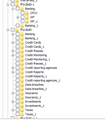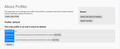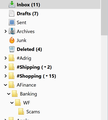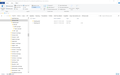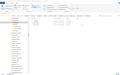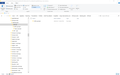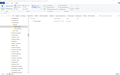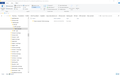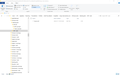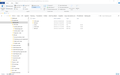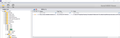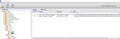High-level folder hierarchy disappeared, missing, corrupted
TB version 68.10.0 Lightning version 68.10.0
One of my very important high-level folders has 'disappeared' and been replaced with a short, subset of what the folder hierarchy should be.
I have been able to view the profile structure using the Recovery Tool For Mozilla Thunderbird application.
A screenshot is attached.
The corrupted folder structure that remains is:
- Finance/Banking/WF/ATM card/New card
- Finance/Banking/WF/Scams
There is only one email in the folder structure, in the Scams sub-folder.
The original, missing folder structure was:
- Finance/Banking / more nested sub-folders
- Finance/sub-folder 2/ more nested sub-folders
- Finance/sub-folder 3/ more nested sub-folders
- Finance/sub-folder 4/ more nested sub-folders
- Finance/sub-folder 5/ more nested sub-folders
- Finance/sub-folder 6/ more nested sub-folders
- Finance/sub-folder 7/ more nested sub-folders
- Finance/sub-folder 8/ more nested sub-folders
I restored my TB profile from 2 different backups taken before this problem occurred. Neither one resolved the issue.
The TB profile apparently assigns ff1c2bd0 to the #Finance folder name. Here is what I found in the profile:
ff1c2bd0-1 has the corrupted folder structure ff1c2bd0 has the original, correct folder structure
Why is TB creating ff1c2bd0-1 and apparently overriding ff1c2bd0?
From what I can recall one of my backed up profiles had the correct folder structure and had only ff1c2bd0, not the corrupted ff1c2bd0-1 reference. Using that backed up profile TB initially displayed the correct folder structure but I watched as the status bar at the bottom deleted folders and reverted to the corrupted structure.
I have also restarted in safe mode. No fix
I first noticed this July 12. Is it possibly related to a new release?
Considering downgrading to a prior release to see if that resolves it.
Any other insights or thoughts on how to recover this?
All Replies (10)
What is the current default profile ?
In Thunderbird
- Help > Troubleshooting Information
Under 'Application Basics' section, at the bottom you will see 'Profiles' and next to it in right colume' about:profiles'.
- click on 'about:profiles' and it will open in a tab.
It will list the profiles.
Each profile has a name and the new one maybe called 'default release'. So for example you will see:
- Profile: default release
- Profile: default
Each profile will say:
- Default Profile: yes or no
- Root directory ...............it will indicate which profile is using ff1c2bd0
- Local Directory
The current default profile will have a 'rename' button below it.
The other profile which could be your original profile ff1c2bd0 - maybe not currently set as default - will have additional buttons below.
- click on 'Set as default profile'
- Exit Thunderbird
Wait a few moments for background processes to complete, then start Thunderbird and report back on whether it works.
Confirm it has opened on the correct profile.
Thanks for the suggestion Toad-Hall.
Screen shot of about:profiles tab attached
There is only one profile listed, no other profile to toggle to.
Just a point... if you want trouble with local folders use the following in the names /\|#*&^%$. all of those have special values in the file system and using them leaves Thunderbird in the invidious position of having to make up it's own name and store the abstract somewhere. If the somewhere gets corrupted somehow then all bets are off and all sorts of weird things can happen.
In this case it looks like the folder name is preceded with a period. So, add some text the folder name and remove the period then start Thunderbird.
Nice observation, Matt.
There is a very pertinent typo in my original post. The high-level folder is #Finance, not Finance.
I renamed #Finance to AFinance, exited and restarted TB. The Issue still remains.
In Thunderbird
- Help > Troubleshooting Information
- click on 'Open Folder'
A new window opens showing the content of the 'profile name' folder eh4c77yn.default
- Click on 'Mail' folder
- select pop account name folder
Make sure it shows details, name, size etc and is in list view. Make sure your settings allow showing of file extensions.
Please post image showing all contents of pop account name folder
You should have a AFinance.sbd folder which may have that weird number. Click on that .sbd folder and post image of contents.
I notice in your first image that for each folder name eg: Banking, there is a folder with underscore eg: Banking_1 perhaps these are the .msf - not sure. I also notice they are all folders and not files. So needing to see the actual contents of mail account.
Under Mail directory I see no pop account name folder. Image is attached.
Under ImapMail folder, I have attached images for the AFinance folder, as well as images for ff1c2bd0 folder (only the Banking sub-folder). If you need any additional images, let me know and I will provide those as well.
I have also attached images from the Recovery Tool For Mozilla Thunderbird application.
ff1c2bd0-1 has been replaced with AFinance.
ff1c2bd0, with the correct folder structure still exists but appears to be ignored by TB.
Sorry I had assumed pop because there was a 'Junk' folder - no worries.
However, I need to see the full contents of the imap mail account folder.
I'm trying to check if the 'ff1c2bd0.sbd' folder actually has mbox files and .msf files, because without them, Thunderbird has no idea it exists.
You also have some other folders eg: a8b705a0.sbd and I'm not sure if there is an mbox and .msf file for it.
At the moment you have only posted a small section showing contents of imap mail account, that shows a load of .sbd folders in the left pane. So I'm looking for all the mbox and .msf files that match the .sbd folders.
On webmail account accessed via a browser, Do you see a 'ff1c2bd0' folder or do you see 'Finance' folder or do you see '#Finance' folder ? What is it currently called in the webmail account - it is the one with Banking, Credit Cards, Data Breaches, Insurance, Taxes etc?
( Note: I'm not talking about 'AFinance' folder - leave that as it is because it is an entirely different folder)
Toad-Hall,
I have stumbled across a tool called Kernel MBOX Viewer.
Using it, I am able to view actual emails in the folder structure. Everything seems to be random and old but at least some email content exists.
I have attached sample screen shots for the a8b705a0 and ff1c2bd0 folders.
Is this enough to establish for you that mbox and .msf files exist?
If not, I will provide screen shots of the full contents of the imap folder as you requested, although the imap mail account folder has MANY nested sub-folders. I am concerned about bumping up against Mozilla forum upload restrictions, i.e., too may files, files too large, etc.
My webail account only displays AFinance/Banking/WF/Scams. No #Finance, no ff1c2bd0 folders.
FYI side note, I believe files with .mozmsgs extensions are created by the Xnote++ add-on
that I use:
https://addons.thunderbird.net/en-US/thunderbird/addon/xnotepp/
No, I'm afraid images are not showing the full contents of the mail account. I'm not interested in sub folders at this point as it is more important to get thunderbird to recognise the missing folder. It would seem you have all the .sbd folders in the top half of the mail account. It is likely you have all the mbox and .msf files below them and this is what you need to find.
The ff1c2bd0.sbd folder is a top level folder. So the same name mbox and .msf file will also be a top level file.
re :My webail account only displays AFinance/Banking/WF/Scams. No #Finance, no ff1c2bd0 folders.
Well that fully explains why you cannot see them in an imap mail account. They do not exist on server. Imap accounts can only display what is on the server. This means you need to get it back on the server. That will depend on what you have in the mbox files assuming you do have them.
The only way to put emails back onto the server, is to get copies of the mbox files into Local Folders mail account. Then create the necessary subfolders in the imap account under the AFinance folder. Then get copies of emails and put them into the imap AFinance subfolders. Instructions as follows.
There are two ways of getting mbox files into Local Folders. Manually or by using an addon called ImportExportTools NG. Manually is not difficult, it's really just copy pasting from one place to another.
Option 1: Manually
- Exit Thunderbird - this is important
- Access profile name folder.
The 'Mail' folder contains the 'Local Folders' mail account - this is where you paste the copied mbox files. The 'ImapMail' folder contains the imap mail account.
- Open the 'Mail' folder and selct 'Local Folders' - keep this window open.
- In another window, open the 'ImapMail' folder and select the imap mail account folder to see contents.
So you now have the two windows side by side.
mbox files do not have an extension. In the profile folders, they are a file not a folder. mbox files contain emails or are used to indicate a top level empty folder that does not contain emails itself but contains subfolders with emails. .msf files do not contain emails. The *.sbd folders may also contain mbox files.
Each *sbd folder will have an mbox file of same name.
If you want you can rename the ff1c2bd0 to something more self explanatory.
- Rename the ff1c2bd0.sbd Folder to say OldFinance.sbd
- rename the ff1c2bd0 mbox file to say OldFinance - it is important that they are exactly spelt the same.
- Copy the OldFinance mbox file and paste it into Local Folders
- Copy the OldFinance.sbd folder and paste it into Local Folders
Or.... if you did not want to rename then copy and paste the ff1c2bd0 mbox file and the ff1c2bd0.sbd folder into 'Local Folders'.
- Wait until all copying is complete.
- Start Thunderbird.
You should see an 'OldFinance' folder (or 'ff1c2bd0' folder) under 'Local Folders' mail account.
Check to see what emails are available. If you were synchronising folders to download full copies, then you would have had mbox files containing emails. If you were only downloading headers then you would only have had .msf files and no emails.
- Create suitable folders in the imap mail account to recreate the folder structure. Make sure you subscribe to see them.
- Finally, copy batches of highlighted emails from the 'OldFinance'/(or 'ff1c2bd0' folder) set of folders into correct imap folder. Be patient.
Please note: I say 'copy' - not move - this is because if something goes wrong you will still have the original in Local Folders account.
Options2: ImportExportTools NG
- Install this addon. https://addons.thunderbird.net/en-US/thunderbird/addon/importexporttools-ng/?
- Right click on 'Local Folders' mail account > ImportExportTools NG > Import mbox file
- Select second option 'import one or more mbox files with it's/their subdirectory'
- click on OK
- A window opens allowing you to locate the profile name folder, ImapMail, imap account and select the ff1c2bd0 mbox file - (not the ff1c2bd0.sbd folder)
- click on 'Open'
Wait for it to import.
then check for emails and perform same instructions as for Manually to get batches of emails back onto server.
For future reference, info on synchronising to get a downloaded copy so you can then make a backup of the 'Thunderbird' profile folder whilst Thunderbird is closed. Note ImportExportTools NG does provide means of creating backups of mbox files etc.