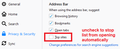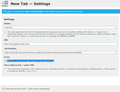How do I stop the address bar from expanding on click
When I click in the address bar, it expands (gets larger.) My address text does not get larger, just the box. This is a worthless feature and I'd like to remove it (on principle) because it is worthless. How can I do this?
Chosen solution
With reduced motion:
If Firefox has its default setting of opening a drop-down list of your first 8 Top Sites from the new tab page, the box will enlarge when the list opens. If you only want the box to enlarge after you start typing in it, turn off the automatic opening list using its checkbox on the Options page, Privacy & Security panel, Address Bar section:
<center> </center>
</center>
If you want to keep the Top Sites list and disable all enlargement:
This still requires custom style rules in userChrome.css file. For example: https://support.mozilla.org/questions/1294934
Read this answer in context 👍 0All Replies (3)
Hi
Firefox 63+ has support for "@media (prefers-reduced-motion)" and you can create a new Number pref on the about:config page named ui.prefersReducedMotion and set the value to 1 if you want to block some animations including in Firefox 78+ for the location bar breakout.
- ui.prefersReducedMotion = 1
In Fireofx 80+ this will also replace the tab loading indicator by an hourglass
You can open the about:config page via the location/address bar. You can accept the warning and click "I accept the risk!" to continue.
Modified
Chosen Solution
With reduced motion:
If Firefox has its default setting of opening a drop-down list of your first 8 Top Sites from the new tab page, the box will enlarge when the list opens. If you only want the box to enlarge after you start typing in it, turn off the automatic opening list using its checkbox on the Options page, Privacy & Security panel, Address Bar section:
<center> </center>
</center>
If you want to keep the Top Sites list and disable all enlargement:
This still requires custom style rules in userChrome.css file. For example: https://support.mozilla.org/questions/1294934
If you're by chance using the FF extension "New Tab Override", when you open up options it will allow you to select, "Set focus to the web page instead of the address bar". At least this way when you open up a new tab it will direct the cursor to the web page. I like googles search page as my homepage, so now I have the cursor going back to the middle of the page where the search bar is and not up to the omnibox or URL address bar.