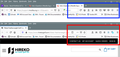improper toolbar
'When I start Firefox from desktop icon everything is perfect, but when Firefox gets started from a link in Microsoft Outlook the toolbar is not right (toolbar highlighted in blue is proper one highlighted in red is from being started by outlook or any other app), the problem gets worse. when clicking on favorites icon the favorites look nothing like they should look when started from the desktop.
I am using version 85.0.2 64bit for Windows
All Replies (1)
Hi, there is a reasonable chance that Windows is sending the link from Outlook to a different Firefox profile, and possibly even a different Firefox installation. If you could do a little research on the Troubleshooting Information page, that would be helpful. In each window -- the normal one and the one Windows thinks is the default URL handler -- open that page using either:
- "3-bar" menu button > "?" Help > Troubleshooting Information
- (menu bar) Help > Troubleshooting Information
- type or paste about:support in the address bar and press Enter
In the first table on the page, under the heading Application Basic, compare these lines:
(A) Profile Folder -- this shows the settings folder being used in that session of Firefox; focus on the last part of the path with 8 random characters followed by a . followed by the familiar name
(B) Application Binary -- this shows the path from which Firefox itself was launched, which commonly would be one of these but could be anywhere if there's a custom install
- C:\Program Files\Mozilla Firefox
- C:\Program Files (x86)\Mozilla Firefox
If you have a dual install, we should plan carefully to fix the Windows settings without breaking other applications, so please don't rush to delete any folders.