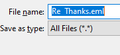Saving e-mails to a hard disk folder as .eml file type, by default
How can I save Thunderbird e-mails as ".eml" file type by default, instead of "All Files", which is apparently the current default? Previously, I could just use "Save As", enter a file name and the .eml file type extension would be the default. For some reason, now I have to remember to click on the file type drop box, click .eml and then save the message, otherwise it will be "All Files", and the message won't open later unless I manually add the .eml file extension to the name. It's a pain in the neck to remember to do the extra steps. Thanks for any help you can provide.
All Replies (4)
When I select a message, then Ctrl+S, it automatically saves it as an eml file with the dialog shown in the picture. Do you have .eml files set to open with TB in W10 Settings, 'Choose default apps by file type'? Do you have File Explorer set to show file extensions?
I probably didn't clearly state my issue. I can either use Ctrl+S or choose "Save As" from the "File" tab in the TB Menu Bar at the top and it will bring me to the dialog as pictured. I can also use the drop down in the picture for "Save as type:" to override the "All Files (*.*)" default choice and choose "Mail Files (*.eml)" instead of the default. My question is, how can I change the default choice from "All Files (*.*)" to "Mail Files (*.eml)" so that when I save the e-mail, the correct file type/extension (.eml) is automatically chosen? That is the way TB always worked in the past and I don't know why it changed so that Mail Files has to be manually chosen in order to override the All Files default choice. (Once the wrong choice is made I can't simply manually rename the file to add the .eml file extension because then when I open the file the message doesn't open - instead I get the window for writing a new e-mail, which is weird in itself.) Yes, Thunderbird is associated with the .eml extension in "Choose default apps by file type", in W10 settings and it's also set to show file extensions. Thank you very much for your interest and response.
in my picture, you can see the .eml is added automatically, and the file is saved as eml even though Save as type is All Files. If that doesn't work on your system, I can't explain why. If eml files don't open correctly with TB, that's obviously another sign there's something wrong with the Windows or TB setup.
Yes, I do see that. In my case I have to add that manually even though W10 is set to disclose file type extensions. I will live with the problem, since it's a relatively minor inconvenience relative to a lot of other tech issues I have to tolerate. Anyway, thanks very much for your time and help on this problem.