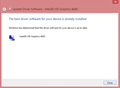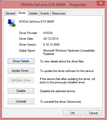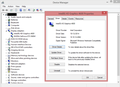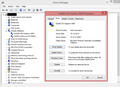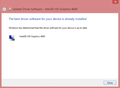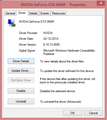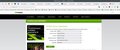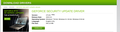Intel Graphics driver stops responding
Not sure which update caused the issue, since I've been delaying updates for a little while (maybe 15 days or so). Immediately after starting Firefox, the Intel graphics driver stops working, which causes Firefox to hang on a white screen. The windows warning is something close to "Intel graphics driver stopped responding and has recovered". The only way I can start Firefox is in troubleshoot mode. I tried disabling hardware acceleration, which solves the problem but I'd like to keep using the GPU so it's not really a good solution. So I forced Firefox to use the NVIDIA GPU (gtx 960m) on the NVIDIA control panel. This worked, Firefox starts and works as normal again but within just a few hours has already caused the NVIDIA GPU drivers to stop responding once, prompting Firefox to stop responding too and hang on a white screen. Restarting Firefox fixed the problem. This might have been a fluke but I'd like to keep using the Intel integrated GPU, if possible.
I'm using Windows 8.1 and my laptop has an i7-4720HQ (Intel HD Graphics 4600) and a GTX 960m. I'm using the latest version of Firefox 106.0.2
Any idea what might be causing the problem? I haven't had any trouble with either GPU on any other occasion
All Replies (8)
That sounds more like Video/GPU driver issues conflicting on Video switching graphics. Did you verify the iNtelHD is the latest from iNtel and GPU is the latest for 960 Nvidia not the latest but the last version stable for the 960.
The driver for the Intel HD graphics 4600 is the version 10.18.14.4062, which according to the Intel website is not the latest. I downloaded the latest drivers off https://www.intel.com/content/www/us/en/support/products/81496/graphics/intel-hd-graphics-family/intel-hd-graphics-4600.html and tried installing them through device manager -> Update driver and choosing the directory where the latest drivers are stored. Windows just says I have the best driver software already installed, which I assume might have something to do with Asus having modified drivers for this laptop? Really not sure here.
I did also check the Asus website https://www.asus.com/supportonly/gl551jw/helpdesk_download/ for their "recommended" latest drivers. Picking Windows 8.1 64 bit, no Intel graphics drivers appear and I have the latest version of the NVIDIA GTX 960m drivers already installed. However, if I pick Windows 10, there are some slightly more recent drivers both for the Intel 4600 and the 960m.
Since I've made this post, the NVIDIA drivers have crashed one more time, forcing me to restart Firefox. I've only had problems with Firefox, more specifically the latest version(s) -again, not sure which update started causing the problems. Tried different software and games using both GPUs and nothing else has caused the drivers to crash.
Modified
The driver for the Intel HD graphics 4600 is the version 10.18.14.4062, which according to the Intel website is not the latest. I downloaded the latest drivers off https://www.intel.com/content/www/us/en/support/products/81496/graphics/intel-hd-graphics-family/intel-hd-graphics-4600.html and tried installing them through device manager -> Update driver and choosing the directory where the latest drivers are stored. Windows just says I have the best driver software already installed, which I assume might have something to do with Asus having modified drivers for this laptop? Really not sure here.
I did also check the Asus website https://www.asus.com/supportonly/gl551jw/helpdesk_download/ for their "recommended" latest drivers. Picking Windows 8.1 64 bit, no Intel graphics drivers appear and I have the latest version of the NVIDIA GTX 960m drivers already installed. However, if I pick Windows 10, there are some slightly more recent drivers both for the Intel 4600 and the 960m.
Since I've made this post, the NVIDIA drivers have crashed one more time, forcing me to restart Firefox. I've only had problems with Firefox, more specifically the latest version(s) -again, not sure which update started causing the problems. Tried different software and games using both GPUs and nothing else has caused the drivers to crash.
You need to download drivers from the manufacture of the computer for you make not go to iNtel and download a version that isn't matching to the system from manufacture. And same goes for the Nvidia your computer board or maker should have the latest current stable version on their site. Regardless if it's outdated or not that is what you should go by first.
Yes, that's what I did and according to the support page for my specific ASUS laptop (GL551JW), I have the latest stable version of the drivers for Windows 8.1. That's why I went and tried downloading the absolute latest drivers from the Intel website, to see if that would solve the problem. It didn't because Windows wouldn't let me install them anyway.
So I don't know what else to do... I love Firefox, which is why I'm going to all this trouble to get it working again on my machine instead of just giving up and moving to another browser. Meanwhile I've been forced to try Chrome and so far it hasn't crashed any GPU driver. Guess all I have left is waiting for some future update to fix the issue.
Hello,
It seems that Firefox may be misusing your graphics driver and therefore crashing it. Try using Troubleshoot Mode to disable hardware acceleration and therefore likely stop this. Instructions to enter Troubleshoot Mode follow
Try Firefox Troubleshoot Mode to see if the problem goes away. Firefox Troubleshoot Mode (previously known as Firefox Safe Mode) is a special diagnostic mode that temporarily turns off hardware acceleration, disables add-ons (extensions and themes) and resets some settings. See the Diagnose Firefox issues using Troubleshoot Mode article for details.
If Firefox is open, you can restart in Firefox Troubleshoot Mode from the Help menu:
- Click the menu button
 , click Help, select Troubleshoot Mode and click Restart in the "Restart Firefox in Troubleshoot Mode?" dialog that opens.
, click Help, select Troubleshoot Mode and click Restart in the "Restart Firefox in Troubleshoot Mode?" dialog that opens.
If Firefox is not running, you can start Firefox in Troubleshoot Mode as follows:
- On Windows: Hold the Shift key when you open the Firefox desktop or Start menu shortcut.
- On Mac: Hold the option key while starting Firefox.
- On Linux: Quit Firefox, go to your Terminal and run firefox -safe-mode
(you may need to specify the Firefox installation path e.g. /usr/lib/firefox)
When the Firefox Troubleshoot Mode window appears, select "Open".
If the issue is not present in Firefox Troubleshoot Mode, your problem is probably caused by an extension, theme or hardware acceleration. Please follow the steps in the Troubleshoot extensions, themes and hardware acceleration issues to solve common Firefox problems article to find the cause.
To exit Firefox Troubleshoot Mode, just close Firefox and wait a few seconds before opening Firefox for normal use again. (If you can't exit Firefox Troubleshoot Mode, please see Firefox is stuck in Troubleshoot Mode).
When you figure out what's causing your issues, please let us know. It might help others with the same problem.
I already did that (go into troubleshoot mode and disable hardware acceleration) and indeed it does solve the driver issues, as I stated in the original post, Firefox no longer hangs. I'd like to keep using hardware acceleration though, if possible. I wanted to know if there was something wrong on my end, anything that I could do to get it working again with hardware acceleration. But I'm fairly certain some recent update is the cause and it's unlucky that it seems to have issues with both the integrated GPU and the gtx 960m drivers. Unfortunately I don't know enough to dive deeper so I guess all I can do is wait for some future update to maybe fix the issue. It's a little strange that I can't find anybody else with the same driver issues though, at least caused by a recent update.
Thanks for taking the time to help.
Just to verify... can you go to this intel site, download their app, and run it to verify the current drivers. https://www.intel.com/content/www/us/en/support/detect.html
For Nvidia, they only show a Game Ready Driver. see screenshot https://www.nvidia.com/Download/driverResults.aspx/191966/en-us/