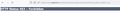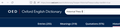Strange keyword behavior
I have a keyword, "ht", for the OED's historical thesaurus. Here is the keyword's URL: https://www.oed.com/search/dictionary/?scope=HistoricalThesaurus&q=%s&tl=true
But it exhibits very strange behavior. When I enter "ht test" in the address bar, it goes to https://www.oed.com/search/dictionary/?scope=HistoricalThesaurus&q=test&tl=true and (for some unknown reason) returns a 403 error. If I refresh with F5 and resend, I get the same error. However, if I simply Alt-D into the address bar and press Enter, it goes to the very same URL and returns the webpage as desired, with no 403 error.
Does anyone know what's going on, or how to make the keyword work properly from the beginning? Thank you!
All Replies (4)
If I use the context menu on the OED.com website with "Add a Keyword..." then I get a URL without the &tl=true parameter. I do not know what the meaning is of this parameter, so try to omit it in case it requires special permissions (login).
Unfortunately, when I omit the &tl=true parameter, the same behavior results: a 403 error, but then Alt+D, Enter works.
Start Firefox in Troubleshoot Mode to check if one of the extensions ("3-bar" menu button or Tools -> Add-ons -> Extensions) or if hardware acceleration or if userChrome.css/userContent.css is causing the problem.
- switch to the Default System theme: "3-bar" menu button or Tools -> Add-ons -> Themes
- do NOT click the "Refresh Firefox" button on the Troubleshoot Mode start window
- https://support.mozilla.org/en-US/kb/diagnose-firefox-issues-using-troubleshoot-mode
- https://support.mozilla.org/en-US/kb/troubleshoot-extensions-themes-to-fix-problems
You can check the Network Monitor to see the requests send. First open the new blank tab, open the Network Monitor (Ctrl+Shift+E), then type ht test in the address bar and press Enter.
It works for me.
Try changing DNS over HTTPS (DoH) to "Off" or "Max Protection" and in Connection Settings change "Use system proxy settings" to "No proxy".