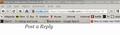How to make new Firefox look like old Firefox?
I was looking at the new version of Firefox and really don't like how it looks. If I update to it is there a way to make Firefox look like the old one? 3.6.24 is the version I'm using now, and I really like how it looks.
Chosen solution
You see the Refresh (Reload) button as a circle icon on the right hand site of the location bar next to the bookmark star and the location bar history drop marker.
Firefox 4 and later use a combined Stop/Reload/Go button that is positioned at the right end of the location bar.
During the page load process it shows as a Stop button and after the loading has finished the button is changed to a Reload button.
If you type in the location bar then that button becomes a Go button.
Middle-click the Reload button to duplicate the current tab to a new tab.
To move the Stop and Reload buttons to their position to the left of the location bar you can use these steps:
- Open the Customize window via "View > Toolbars > Customize"
- If the menu bar is hidden on Windows or Linux use "Firefox > Options > Toolbar Layout"
- Drag the Reload and Stop buttons to their previous position to the left of the location bar.
- Set the order to "Reload - Stop" to get a combined "Reload/Stop" button.
- Set the order to "Stop - Reload" or separate them otherwise (Space or Separator) to get two distinct buttons.
Read this answer in context 👍 13
All Replies (13)
To restore the old appearance right click the orange Firefox button to open the toolbar context menu or use (F10) View > Toolbars.
- Click the Menu Bar entry and place a check-mark to make the Menu Bar visible all the time (Windows and Linux).
- Click "Tabs on Top" to remove the check mark and place the Tab Bar at its original position just above the browser window.
See also:
Doesn't quite do what I wanted.
This is new Firefox: http://yourimg.in/m/bup30o3.PNG
This is old Firefox: http://yourimg.in/m/67smi1t.PNG
Notice the refresh and cancel buttons are missing on the new. And the home is some random strange spot on the new. How can I bring back the refresh and cancel in the new version? And move my home button back to the good spot it is at with the old version?
Modified
Chosen Solution
You see the Refresh (Reload) button as a circle icon on the right hand site of the location bar next to the bookmark star and the location bar history drop marker.
Firefox 4 and later use a combined Stop/Reload/Go button that is positioned at the right end of the location bar.
During the page load process it shows as a Stop button and after the loading has finished the button is changed to a Reload button.
If you type in the location bar then that button becomes a Go button.
Middle-click the Reload button to duplicate the current tab to a new tab.
To move the Stop and Reload buttons to their position to the left of the location bar you can use these steps:
- Open the Customize window via "View > Toolbars > Customize"
- If the menu bar is hidden on Windows or Linux use "Firefox > Options > Toolbar Layout"
- Drag the Reload and Stop buttons to their previous position to the left of the location bar.
- Set the order to "Reload - Stop" to get a combined "Reload/Stop" button.
- Set the order to "Stop - Reload" or separate them otherwise (Space or Separator) to get two distinct buttons.
Looks quite similar to the old version now, thanks much. Having a few other problems with now though.
- My bookmarks menu is really wide. Any way to make it skinnier?
- When I open a new tab and it goes to my homepage the cursor is at the url box instead of the Google search box. Kind of annoying to have to click down there, and then start typing.
- Scrolling is weird. I often click the scroll wheel and scroll that way, and to close that I'd just turn the scroll wheel. But now it doesn't close the little scroll thing when I turn the wheel, it stays there and I have to click for it closed.
Modified
My bookmarks menu is really wide. Any way to make it skinnier?
Try to make the names of bookmarks in the Bookmarks Menu folder that have a long name shorter vi the right-click context menu or in the details pane in the Bookmarks Manager (Library)
- Bookmarks > Show All Bookmarks
When I open a new tab and it goes to my homepage the cursor is at the ul box instead of the Google search box. Kind of annoying to have to click down there, and then start typing.
That issue can be caused by an extension that isn't working properly.
Start Firefox in Diagnose Firefox issues using Troubleshoot Mode to check if one of the extensions or if hardware acceleration is causing the problem (switch to the DEFAULT theme: Firefox (Tools) > Add-ons > Appearance/Themes).
- Don't make any changes on the Safe mode start window.
- https://support.mozilla.com/kb/Safe+Mode
Maybe disable smooth scrolling if that isn't working properly for you.
- Tools > Options > Advanced > General: Browsing: "Use autoscrolling"
I do NOT like Firefox 8. Is there anyway to restore previous version???
I don't understand how opening with Add-ons disabled is going to help any. Since it's an Add-on that allows my new tabs to open to my home page.
Scroll is still weird and annoying. ~.~; Firefox 8 is really something I'm not liking now. But old version didn't seem to work with websites anymore.
I want my old toolbar icons back... the big colorful ones for Home, Reload, NewTab instead of these b&w ones. Is there a way to get them?
And some of the "favoricons" are now blank squares when the old version showed nice little graphic images. Will these return with time?
You can look at:
- Firefox 3 theme for Firefox 4: https://addons.mozilla.org/firefox/addon/firefox-3-theme-for-firefox/
Seems two new problems here, along with the other two not fixed. (Bookmarks and scrolling.)
Anyone just know a good web browser with a good adblocker? ._.; Seriously too many problems that need fixed for new FF to be anything I could bother with using.
Can't go back to a good version due to certain websites not working with it.
I agree that the default theme is ugly. I use other themes that are more attractive. There are lots of themes available from the Firefox addons site.
Hi Candice, I can understand some of your frustrations with the new Firefox 8. It's not working 100% for me, as compared to the earlier 7 version. But overall, I still like Firefox for its versatility.
I use mainly two browsers, Firefox and Google Chrome, depending on what I want to do. Some websites work better with Firefox, whereas others work better with Chrome. Comparatively, I find Chrome to be very fast overall.
You can checkout the Pros and Cons of Google Chrome and see if it works for you. I was impressed!
THIS! this is EXACTLY how I want MY firefox to look. From the top "file,Edit" Menu clear on down to the tabs. I absolutely HATE the new firefox layout and interface. If I ghave to deal with it as is. I would rather either just take my chances with an older version and its security risks. Or uninstall firefox for a different browser. Hell I even like AOLs junk browser better then Firefoxes new version