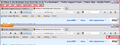Where Is the Bookmark Drop Down Box to Go To a Bookmark?
Where is the bookmark drop down box?
What happened to it?
How do I get to a bookmarked page without having to open a new window labeled Library?
I built a new computer, put Win 7 on it, downloaded Firefox, and what I got was a browser that has no dropdown box for Favorite or Bookmarked websites.
I can bookmark a website easy enough, but when I want to go to a bookmarked website, I have to open anther window, search through this thing called a Library, then close that window. Firefox can't be serious with this convoluted, cumbersome method to do what was so simple before.
What is the hidden shortcut I haven't found yet?
Chosen solution
Did you save the new bookmarks using the star? By default, the click-the-star-once method puts all new bookmarks into Unsorted Bookmarks. In the "Library" dialog, you can drag them onto the Bookmarks menu.
In the future, using Bookmarks > Bookmark this page, or Ctrl+d, will display a dialog that adds the bookmark directly to the menu. Or, if you click the star a second time, or double-click it the first time, you can put it on the menu or a folder on the menu.
If you're wondering why the star icon works this way, you're not the only one. Some frustrated users have commented on that here: How to make Firefox save bookmarks automatically to "bookmarks menu" instead of "unsorted bookmarks" ? | Firefox Support Forum | Firefox Help.
Read this answer in context 👍 1All Replies (9)
I'm not sure what you mean.
Are you referring to the Bookmarks Toolbar?
If the menu bar is hidden then press the F10 key or hold down the Alt key to make the menu bar appear.
Make sure that toolbars like the "Navigation Toolbar" and the "Bookmarks Toolbar" are visible: "View > Toolbars"
- Open the Customize window via "View > Toolbars > Customize"
- Check that the "Bookmarks Toolbar items" is on the Bookmarks Toolbar
- If the "Bookmarks Toolbar items" is not on the Bookmarks Toolbar then drag it back from the toolbar palette in the customize window to the Bookmarks Toolbar
- If missing items are in the toolbar palette then drag them back from the Customize window on the toolbar
- If you do not see an item on a toolbar and in the toolbar palette then click the "Restore Default Set" button to restore the default toolbar set up
Hi. I'm not looking for a whole toolbar. I just want a way to access a bookmark, so I can click on it, and go to that website.
It's that simple.
I don't know what that whole rigamarole you wrote there is about. I can open the Firefox Bookmark toolbar. There are two problems with that.
1. I don't want a whole toolbar wasting my browser space where all I need is one icon to give me access to bookmarks.
2. When I click on the Bookmark star, it gives me access to about 12 things, none of which is where I have most of my bookmarks. I want to see the subfolders I have organized my bookmarks into, which fall under the Unsorted Bookmarks catagory.
The bookmark drop-down button that normally appears on your Bookmarks Toolbar (but can be moved to another toolbar) is sensitive to your menu setup. If you have the classic menu bar, the bookmarks button hides. If you just use the orange Firefox button, the bookmarks button should return. See the screen shot below.
Does that hold true for your system?
Hi Jsher,
That little gray box with the star in it you outlined in red in the bottom part of your attachment is the problem.
It doesn't open the bookmarks. It opens a drop down box with links to the bookmarks. If this extra step isn't annoying enough, those links, instead of opening a drop down box with the bookmarks in it, cause a window with the bookmarks to open. Those bookmarks then require a double click, instead of the preferable and formerly available single click.
The final screw job is now that window remains open to clutter the desktop until it is manually closed with another extra mouse click.
This all started in the last week. What happened to the old click on something, get a drop down box, and single click on the bookmark?
My button still drops down the menu; yours has changed to the equivalent of "Show All Bookmarks"; I don't know why that has happened.
You can drop down the main bookmarks menu by pressing Alt+b, which you could consider as a temporary workaround. Does that work correctly?
Although this is a new install and should have the default behavior, you could reset your toolbars to default buttons this way and see whether it helps:
Alt+v (displays the classic View menu) > Toolbars > Customize
Toward the bottom of the dialog, click the "Restore Default Set" button.
Edit: If you choose Show All Bookmarks from the drop-down menu, you will open the dialog formerly described as the Bookmarks Organizer, now called the Library. Choosing one of the other bookmarks on the menu should not open that dialog.
Modified
Firefox 4+ versions have two bookmark buttons with a star in the Customize window.
One star button has a drop marker that open a Bookmark menu.
The other star button without the drop marker opens the bookmarks in the sidebar.
You can drag the Bookmarks menu button with the drop marker in the Customize window from the toolbar palette on a toolbar (e.g. Navigation Toolbar or Tab Bar or to the left side of the Bookmarks Menu Items).
You can drop down the main bookmarks menu by pressing Alt+b, which you could consider as a temporary workaround. Does that work correctly?
That doesn't help. Alt B just shows the same incomplete drop down box that the gray box/white star does.
Although this is a new install and should have the default behavior, you could reset your toolbars to default buttons this way and see whether it helps:
I set it to default. The function of the graybox/whitestar remains the same.
Alt+v (displays the classic View menu) > Toolbars > Customize. Toward the bottom of the dialog, click the "Restore Default Set" button.
That does nothing useful.
Edit: If you choose Show All Bookmarks from the drop-down menu, you will open the dialog formerly described as the Bookmarks Organizer, now called the Library. Choosing one of the other bookmarks on the menu should not open that dialog.
Along with Show All Bookmarks, choosing Unsorted Bookmarks also opens the Library.
Choosing Recently Bookmarked comes closer to being useful than anything else. That shows, as far as I can reasonably tell, all the bookmarks I've saved so far. I don't know how long they will last there. i.e. be considered recent.
Even if they remain forever, however, it makes no sense to have to click on Recently Bookmarked to see them. A one click option to see all bookmarks obviously makes sense and is how it works on my other old Win XP computer. Both have Foxfire 12. I don't know what setting is different that makes it work on one computer but not the other.
Could it be Firefox is broken on one computer? Ought I try deleting and reinstalling it? If I do that, how can I save the bookmarks I've made so far?
Chosen Solution
Did you save the new bookmarks using the star? By default, the click-the-star-once method puts all new bookmarks into Unsorted Bookmarks. In the "Library" dialog, you can drag them onto the Bookmarks menu.
In the future, using Bookmarks > Bookmark this page, or Ctrl+d, will display a dialog that adds the bookmark directly to the menu. Or, if you click the star a second time, or double-click it the first time, you can put it on the menu or a folder on the menu.
If you're wondering why the star icon works this way, you're not the only one. Some frustrated users have commented on that here: How to make Firefox save bookmarks automatically to "bookmarks menu" instead of "unsorted bookmarks" ? | Firefox Support Forum | Firefox Help.
Hi again jscher,
I do save pages with the yellow star.
You have now described the problem and solution.
As you suggested, I moved all my bookmarks from Unsorted Bookmarks to Bookmarks Menu. They now function as expected--appearing with a single click on the Gray star; and they all require only a single click to forward their respective pages.
I do not have to manually shift the bookmarks on my old computer as I do on this new one. Perhaps that is because I am using the old menu on the old computer; and the orange Firefox button on the new computer. You mentioned something about that and showed it with a screenshot above.
All is well with the world again; except I agree with those who would prefer the yellow star to send marks directly to the Bookmarks Menu. I added a comment to that effect on the thread about it you pointed out.
Thanks much.