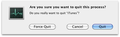Trying to uninstall Firefox from my iMac (OS X). When I drag it from the app tray to the Trash, a message that it's running so can't delete is returned. Help?
Steps Taken: 1. Open Finder 2. Go to Applications 3. Drag Firefox to the trash 4. It won't delete because it's still somehow running.
I'm going to re-install Firefox when the uninstall finishes. Unfortunately, when I tried to install version 20, it wouldn't install over V14 due to the same issue.
/Users/Patty_Dean/Desktop/Screen Shot 2013-05-01 at 10.46.34 AM.png
Chosen solution
It's likely still running in background. You can just kill the process/end task. Generally the file running will be firefox.exe.
* Access the Mac Task Manager
- Activity Monitor is located in your /Applications/Utilities/ folder. The simplest way to get to Activity Monitor in Mac OS X is to use Spotlight as a keyboard shortcut of sorts.
- Hit Command+Spacebar to bring up the Spotlight search field
- Type in “Activity Monitor”
- Hit the Return key when “Activity Monitor” populates in the spotlight results
- You are now in Activity Monitor where you can manage and manipulate tasks
* Killing or Stopping a Task/Process with Activity Monitor
- From within Activity Monitor, simply click on the task or application you want to end and then click on the large red “Quit Process” button in the left corner of the app window. You will get a warning dialogue (image attached to post)
- Assuming you have selected the process/application you want to end, click on the “Quit” button. If the app is being unresponsive, you can click on the “Force Quit” button instead to immediately kill the process and stop the application from running without any further warning.
Look for FIrefox.exe or similar named programs/processes. After killing or quitting the process reattempt what previously was failing.
Read this answer in context 👍 7All Replies (2)
Chosen Solution
It's likely still running in background. You can just kill the process/end task. Generally the file running will be firefox.exe.
* Access the Mac Task Manager
- Activity Monitor is located in your /Applications/Utilities/ folder. The simplest way to get to Activity Monitor in Mac OS X is to use Spotlight as a keyboard shortcut of sorts.
- Hit Command+Spacebar to bring up the Spotlight search field
- Type in “Activity Monitor”
- Hit the Return key when “Activity Monitor” populates in the spotlight results
- You are now in Activity Monitor where you can manage and manipulate tasks
* Killing or Stopping a Task/Process with Activity Monitor
- From within Activity Monitor, simply click on the task or application you want to end and then click on the large red “Quit Process” button in the left corner of the app window. You will get a warning dialogue (image attached to post)
- Assuming you have selected the process/application you want to end, click on the “Quit” button. If the app is being unresponsive, you can click on the “Force Quit” button instead to immediately kill the process and stop the application from running without any further warning.
Look for FIrefox.exe or similar named programs/processes. After killing or quitting the process reattempt what previously was failing.
Modified
Thanks! I now have FF V20 installed.
There are other issues now; various websites (like FB) don't display properly (looks like sitemap; the UI definitely isn't displaying correctly). Even Mozilla.org's certificate isn't accepted. Something is wacky but I'll handle it separately.
Hope you're well!