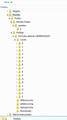Where do I find my Bookmrks on a slave hard drive that used to be the main one?
My old computer motherboard died and I replaced it. I added my old hard drive to the new computer. I want to import the bookmarks to the new set up. Where do I find the Firefox Bookmarks on that old hard drive?
This will not be C:\\... WRONG HARD DRIVE. It's on the hard drive that was in the old computer.
Thanks in advance.
Mike
Chosen solution
I got it! Thanks a ton you guys. This is the first time I've done this one so I didn't realize there was that Back up and Restore doodad.
I have all of my bookmarks back where they belong. You guys are awesome!
Thanks!
Read this answer in context 👍 0All Replies (16)
Hello,
See this help article:
An older question:
Modified
I have seen that article. It's no help. It's not on that hard drive.
I need the actual address of where it is stored... but on E:\\ drive.
OK
First you need show the hidden folders:
- http://windows.microsoft.com/en-us/windows/show-hidden-files#show-hidden-files=windows-7
- http://www.microsoft.com/resources/documentation/windows/xp/all/proddocs/en-us/win_fcab_show_file_extensions.mspx?mfr=true
After, Go to Hard Drive E, enter in User (on XP Document and Settings/User), then Aplication Data(or AppData), Mozilla, Firefox,Profiles, here can be one folder or more, enter in the folders until you see the bookmarkbackups, then copy the json file to your other Hard Disc and restore your bookmarks, through the bookmark menu of firefox:
The way in XP: E:\Documents and Settings\User\Data Application\Mozilla\Firefox\Profiles\29pzjgs8.default-1388185296783\bookmarkbackups
- 29pzjgs8.default-1388185296783 --> this folder was where i found the bookmarksbackup in my profile
The way in Windows 7 or 8: E:\User\Data Application\Mozilla\Firefox\Profiles\29pzjgs8.default-1388185296783\bookmarkbackups
And maybe you dont see User but a folder with your name, for example, Diego-PC, something like it.
Modified
Thank you... that was great!
Took me right there... I think. I don't have it all.
This picture shows everything in that Mozilla Directory.
I've been through every folder in that directory and I don't see Bookmarks.
didnt you find any json or html file in one of these folders into Mozilla Directory?
No Diego... I sure didn't.
Ok, im not sure, maybe if you find a places.sqlite maybe you can restore your bookmarks, search in Mozilla Directory
Good luck!
Thanks Diego... I have Vista Ultimate on C:\\ and the E:\\ (was) Vista Home Premium.
I just went and looked at the C:\\ Drive and it's the same. There is no Bookmarks folder at all.
Your screenshot shows the content of the location where Firefox stores the disk cache (AppData\Local).
That is a different location than the main profile folder in AppData\Roaming
You're absolutely right! Thank you!!!!
I went to Roaming and found the BookmarksBackup folder. I copied those contents and pasted them into the same folder in the C:\\ drive and closed all browsers and then restarted it.
The bookmarks are as they were... no change. Are they in the wrong place to show up ?
Now you need to go to Bookmarks, show all bookmarks, import and backup, then click on restore and select the json file that you copy
Modified
Hi Mikeydude, are you saying that you copied an old file from bookmarkbackups on the slave drive to your "live" bookmarkbackups folder in your currently running installation of Firefox?
Those are backups, so Firefox doesn't read them in normal operation. You need to manually run the restore operation. This article has the steps: Restore bookmarks from backup or move them to another computer.
WARNING: A restore is a complete replacement. If you have bookmarked anything in the new install of Firefox that you don't want to lose, you need to do a four-step procedure:
(1) Export new bookmarks to HTML: Export Firefox bookmarks to an HTML file to back up or transfer bookmarks
(2) Restore the old backup
(3) Import the HTML file you created: Import Bookmarks from an HTML file
(4) Reorganize the imported bookmarks to the proper location
Firefox will only automatically rebuild the bookmarks in places.sqlite from a JSON backup when you delete the places.sqlite file.
Note that this will remove the history, so best is to restore the bookmarks in the Bookmarks Manager (Library).
Make sure that you place the file in the current Firefox profile folder.
- Help > Troubleshooting Information > Profile Directory: Show Folder (Linux: Open Directory; Mac: Show in Finder)
Chosen Solution
I got it! Thanks a ton you guys. This is the first time I've done this one so I didn't realize there was that Back up and Restore doodad.
I have all of my bookmarks back where they belong. You guys are awesome!
Thanks!
After 3 1/2 hours of searching the net and getting no-where, I finally decided to login to Mozilla Support (took me a while since I couldn't remember if I had an account). Less than 30 minutes later, I now have ALL OF MY BOOKMARKS!!!
Thank you, thank you, thank you!!!