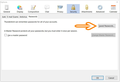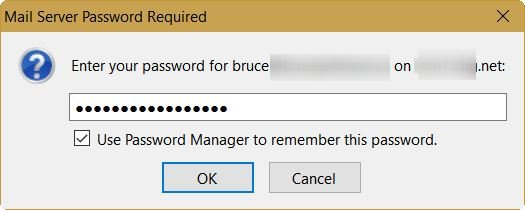Thunderbird keeps prompting for my password but will not accept it
When I try to open my email account, I keep getting a box asking for my password. When I enter it I keep getting entry failed , try again message. I tried all combinations including new ones in hopes that it might even accept a change. Nothing I have read in the help forum sounds simple enough for a computer dummy like me to be able to straighten it out. When I open my Time Warner/roadrunner account, I can see my email is there but T-bird will not recognize my password so I can read it in T-bird
All Replies (1)
Are you using Thunderbird for the first time, or is this suddenly new behavior after using Thunderbird for awhile?
First, make sure you have the correct password. When viewing your webmail in a web browser, log out of it, then log back in, typing in the password.
You might want to change your e-mail password through the webmail.
Once you are sure of what the password is, then in Thunderbird:
1. From the menu bar, select Tools: Options: Security section: Passwords tab. Or From the menu button, select Options: Options: Security section: Passwords tab.
You will see what I show in my first screenshot below.
2. Click the Saved Passwords button.
3. In the list, find the entries for the e-mail address in question, and remove them. Click Close on this window, then OK on the Options window.
4. Check for new e-mail. The window shown in my second screenshot below will pop up. Type in your password, then check-mark the option "Use Password Manager to remember this password", then click OK.
5. The first time you send an e-mail, it will ask you for your password again.