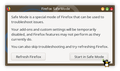Warum kann ich meine geöffneten eMails der Telecom mit FF 67.0.4 nicht mehr scrollen?
Hi, nach dem letzten Update auf die Firefox Version 67.0.4 kann ich geöffneten eMails nicht mehr scrollen. Der Einsatz des Browsers von Microsoft zeigt dieses Verhalten nicht. Was kann ich tun, um das Problem zu lösen?
Chosen solution
safe mode look like this:
Read this answer in context 👍 0All Replies (10)
Hi Islands.in.the.sun, could you provide a little more information about this problem.
Is the scroll bar missing (no longer displayed), or is it disabled (all gray or not working)?
Can you scroll using the mouse wheel (if you have a mouse) or using a touchpad gesture (if you have a touchpad)?
Hi jscher, thanx for responding.
The scroll bar is not missing. When being moved by the mouse indicator, the scroll bar falls back immediately into the start position.
I cannot scroll using the mouse wheel.
Further details: Using another mouse does not solve the problem.
Using the MS Edge browser I can scroll perfectly.
Thank you for the additional information.
If you have not already tried the following steps, you may consider them:
Cache and Cookies: When you have a problem with one particular site that previously worked normally, a good "first thing to try" is clearing your Firefox cache and deleting your saved cookies for the site.
(1) Clear Firefox's Cache
See: How to clear the Firefox cache
If you have a large hard drive, this might take a few minutes.
(2) Remove the site's cookies (save any pending work first). While viewing a page on the site, try either:
- right-click (on Mac Ctrl+click) a blank area of the page and choose View Page Info > Security > "Clear Cookies and Site Data"
- (menu bar) Tools > Page Info > Security > "Clear Cookies and Site Data"
In the dialog that opens, you will see one or more matches to the current address so you can remove the site's cookies individually without affecting other sites.
Then try reloading the page. Does that help?
Testing in Firefox's Safe Mode: In its Safe Mode, Firefox temporarily deactivates extensions, hardware acceleration, and some other advanced features to help you assess whether these are causing the problem.
This article has more information: Diagnose Firefox issues using Troubleshoot Mode.
Can you use autoscrolling?
- Options/Preferences -> General: Browsing:
"Use smooth scrolling"
"Use autoscrolling"
Hi cor-el
Thank you for your assistance. "Use smooth scrolling" and "Use autoscrolling" are activated with no positive reaction to my problem.
Hi jscher2000,
Thank you for your assistance.
I cleared the FF-cache and activated "Clear Cookies and Site Data": No solution to my scrolling problem.
Can you scroll with the keyboard if you set focus to this area?
Hi cor-el, thank you for your response. I cannot scroll with the keyboard if I set focus on that area.
Did you try the usual?
You can try these steps in case of issues with web pages:
You can reload web page(s) and bypass the cache to refresh possibly outdated or corrupted files.
- hold down the Shift key and left-click the Reload button
- press "Ctrl + F5" or press "Ctrl + Shift + R" (Windows,Linux)
- press "Command + Shift + R" (Mac)
Clear the Cache and remove the Cookies from websites that cause problems via the "3-bar" Firefox menu button (Options/Preferences).
"Remove the Cookies" from websites that cause problems:
- Options/Preferences -> Privacy & Security
Cookies and Site Data -> Manage Data
"Clear the Cache":
- Options/Preferences -> Privacy & Security
Cookies and Site Data -> Clear Data -> Cached Web Content: Clear
Start Firefox in Safe Mode to check if one of the extensions ("3-bar" menu button or Tools -> Add-ons -> Extensions) or if hardware acceleration is causing the problem.
- switch to the DEFAULT theme: "3-bar" menu button or Tools -> Add-ons -> Themes
- do NOT click the "Refresh Firefox" button on the Safe Mode start window