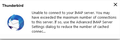I changed my imap settings to a new host server and all my old emails and folders disappeared
I changed my webhost service and as a consequence had to change the imap settings for my email account on Thunderbird from those for my previous provider to the new webhost. Once the connection to the new server was established, all my old emails and folders disappeared from view. Foolishly I hadn't done a backup before I made the change as I hadn't realised this would happen. I have accessed my profile folders on my hard drive and there is a folder named INBOX (with no suffix) whose size is 503mb and might contain some old emails - but I don't know how to open it. Any advice would be very welcome.
Chosen solution
Use two accounts.
Account 1 for the old email account Reinstall the account. If it was in IMAP the problem is solved.
Account 2 for the new email account
Read this answer in context 👍 1All Replies (7)
Chosen Solution
Use two accounts.
Account 1 for the old email account Reinstall the account. If it was in IMAP the problem is solved.
Account 2 for the new email account
Thanks Johann - that has worked and all the formerly lost emails have reappeared.
I have the same problem. I would really appreciate if someone can expand on the recovery part of the lost emails and folders.
My Webhost had me change server settings and password, and once I was reconnected all files and folders are gone.
I can't just reset the server settings to what they were before, I have no password valid there.
I think I've found the backup info on my hard drive, but it's in formats I don't know what to do with.
Any help here would very welcome.
How do I set up the "second account" when the email address is identical for both "old" and 'new" accounts? --Bill
Imap mail accounts connect to whatever server you select and show what is on that server. Emails are stored on server. even if you download full copies of emails, you cannot totally rely on this as a backup because the folders synchronise with server. If you changed the account settings to point to a completely empty Inbox on a different server, then you are not going to see anything.
Sometimes you can swap the account setting back to point to old server and still get access for a limited time, which allows you time to get copies off that server.
When changing server, you need to synchronise all folders for offline use and download full copies of all emails in all folders. Then in offline mode, create new folders in 'Local Folders' mail account and copy all emails from a folder into the new folder in 'Local Folders' repeating same action for each folder. If you can read emails located in imap folder and Local Folders mail account in offline mode then all is ok. Then delete emails off old server. then point account settings to new server.
If you cannot get emails because you cannot connect to old server and you have a backup of downloaded emails in mbox files, you can do: Either a manual copy of mbox files to 'Local Folders' whilst thunderbird is closed.
Exit Thunderbird. If Windows OS Access current profile folders: C:\Users\<Windows user name>\AppData\Roaming\Thunderbird\Profiles\<Profile name>\ Mail\'Local Folders' mail account folder.
Access backup of imap mail account. C:\Users\<Windows user name>\AppData\Roaming\Thunderbird\Profiles\<Profile name>\ ImapMail\'imap mail account name' mail account folder. Copy mbox (no extension) file that has same name as folder
Paste that mbox file into 'Local Folders' Repeat until all mbox files have been copied over. Note: if you have *.sbd folders, then they may contain mbox files.
Start Thunderbird.
OR use an addon extension called ImportExportTools -NG to import those mbox files into 'Local Folders' mail account.
If using Thunderbird version 60 - 69 https://addons.thunderbird.net/en-US/thunderbird/addon/importexporttools-ng/
How to install addon extension: https://support.mozilla.org/en-US/kb/thunderbird-add-ons-frequently-asked-questions#w_how-do-i-install-an-add-on
Once installed: Right click on 'Local Folders' mail account > ImportExportTools > Import mbox file Select either first or second option as required click on OK Locate backup mbox files, select them and click on 'Open'
I have set the limit to 1, but every time I connect I get the message. If I then click on "Get Messages" it works. If I wait for about 60 seconds the message box goes and the program works. I have a feeling that the updated program can't handle running a VPN, which I do all the time. Also, at the same time downloading any JPG file from Gmail takes forever, even if only 2mb. I also lost all my folders of saved emails etc. I did not change a server or anything other than the update. Surely Mozilla have a fix that we can download to repair the damage by this update?
Colin: Your response to the person asking the original question has nothing to do with changing server settings and changing to a new host. The 'Chosen Solution' or 'Helpful Reply' will not work for you as you are not discussion the same issue. I think you have accidentally posted in the wrong question.