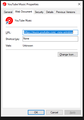Creating a Desktop Shortcut on Windows 10 that opens in New Window
I want to create a desktop shortcut on Windows 10 that opens a URL in new window.
I saw [https://support.mozilla.org/en-US/que.../1287367|this] question but it is not working on my computer.
In step 1, I successfully created a desktop shortcut using [https://support.mozilla.org/en-US/kb/create-desktop-shortcut-website|this] guide.
When I right click the desktop shortcut, I see the attached screenshot. (I added "-new-window" at the end but it did not work, neither adding to the beginning of URL work)
What can I do?
Chosen solution
You would have to use a copy of the Firefox desktop shortcut instead of a 'simple' internet shortcut if you want to add extra parameters.
An internet shortcut only specify the URL.
If you use a Firefox shortcut then you can add the URL and extra parameters to the target (command) line.
- "C:\Program Files\Mozilla Firefox\firefox.exe" -new-window URL
- https://developer.mozilla.org/en-US/Command_Line_Options
All Replies (5)
try just -newwindow at the end like you have it.
Also make sure you have quotes around the URL, then outside the quotes, put -newwindow -- I see that the other question you linked says "-new-window" so it might be Correct but the lack of quotes around the URL is causing it to not work, so try a couple different combinations
Modified
Chosen Solution
You would have to use a copy of the Firefox desktop shortcut instead of a 'simple' internet shortcut if you want to add extra parameters.
An internet shortcut only specify the URL.
If you use a Firefox shortcut then you can add the URL and extra parameters to the target (command) line.
- "C:\Program Files\Mozilla Firefox\firefox.exe" -new-window URL
- https://developer.mozilla.org/en-US/Command_Line_Options
Thank you for the reply.
In the "URL:" box, I tried writing
https://music.youtube.com/ "-new-window" https://music.youtube.com/ "-newwindow" https://music.youtube.com/ -new-window https://music.youtube.com/ -newwindow
All gave equal results, opening the correct URL in a new tab instead of a new window.
When I put quotes around the URL and write
"https://music.youtube.com/" -new-window
Windows automatically converts the text in the "URL:" box to: http://"https://music.youtube.com/" -new-window
In sum, none of these work. This opens a new window but not the desired URL.
cor-el said
You would have to use a copy of the Firefox desktop shortcut instead of a 'simple' internet shortcut if you want to add extra parameters.
An internet shortcut only specify the URL.
If you use a Firefox shortcut then you can add the URL and extra parameters to the target (command) line.
- "C:\Program Files\Mozilla Firefox\firefox.exe" -new-window URL
- https://developer.mozilla.org/en-US/Command_Line_Options
This solved the problem. Thanks!
Since I don't have a desktop shortcut, I go to
"C:\Program Files\Mozilla Firefox"
and create a shortcut from "firefox.exe" to the desktop. In the Target box, I wrote:
"C:\Program Files\Mozilla Firefox\firefox.exe" -new-window https://music.youtube.com/
and it worked.
The only downside of this is not having the icon of the target website, instead shortcut have the Firefox icon (which can be changeable with some effort).