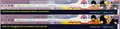How do I get rid of that "milky" film on the location toolbar??
Once again Firefox 56.0.2 updated itself, even if I had the NEVER look for updates checked (Quantum is a slow/lagging/crashing piece of crap on my computers), so besides loosing EVERYTHING (bookmarks, add-ons, settings etc), FireFox (56.0.2) a total mess right now. And even if I have the Classic Theme Restorer (v 1.7.3.4) re-installed, I can't seem to get rid of that (truckloads of dirty words) "milky" film on the location toolbar (who's moronic idea was it to put it there in the first place?). I have managed to get rid of it before, but now I've looked and looked and looked again, but I can't find the setting to get rid of that butt-ugly film. So I'd be mighty glad if someone could tell me where that setting is.
Thanks in advance
Bobby
Solution choisie
Hi Bobby, if you have Classic Theme Restorer, it's the checkbox to remove "fog" from the toolbars. I believe it's there to help you see toolbar controls on some of the more creative themes you can add. I'm attaching an example from last month (Quantum, fog removed using custom style rules in a userChrome.css file).
But I don't understand your comment about losing your data. You lost it when Firefox 57 installed or you lost it when you reinstalled Firefox 56? Did Firefox perform a Refresh, moving your old data to the desktop in an Old Firefox Data folder?
Lire cette réponse dans son contexte 👍 0Toutes les réponses (8)
Solution choisie
Hi Bobby, if you have Classic Theme Restorer, it's the checkbox to remove "fog" from the toolbars. I believe it's there to help you see toolbar controls on some of the more creative themes you can add. I'm attaching an example from last month (Quantum, fog removed using custom style rules in a userChrome.css file).
But I don't understand your comment about losing your data. You lost it when Firefox 57 installed or you lost it when you reinstalled Firefox 56? Did Firefox perform a Refresh, moving your old data to the desktop in an Old Firefox Data folder?
jscher2000 said
Hi Bobby, if you have Classic Theme Restorer, it's the checkbox to remove "fog" from the toolbars. I believe it's there to help you see toolbar controls on some of the more creative themes you can add. I'm attaching an example from last month (Quantum, fog removed using custom style rules in a userChrome.css file). But I don't understand your comment about losing your data. You lost it when Firefox 57 installed or you lost it when you reinstalled Firefox 56? Did Firefox perform a Refresh, moving your old data to the desktop in an Old Firefox Data folder?
Thanks for the help with getting rid of the fog. Remembering how to and where the settings are seems to be my downfall. I do them once and then when I need to do them again I never remember where they are....
About the lost data. It was like I never had had FF installed.... well I did a search, before reinstalling the 56, and found a folder under Roaming/Mozilla/Firefox/Profiles but that was an old one (newest "Date Modefied" was late 2016). Other than that... Nothing i.e. no "Old Firefox Data folder". Thing is, that since this was the 3rd or 4th "unexplained" FF update to 57, I ran the 56.0.2. installer I keep as a backup and every time before FF has looked like nothing had happened, apart for some old add-ons that needed to be updated (and I have no clue why). This time, well like I said It was like a "fresh" installation - No bookmarks, no add-ons, no Theme image etc.... I'm sorry, that's the best way I can describe it.
Now I have another Question for you... (if you don't mind) How come some can use FF Quantum (FF 57.x) and others can't? The main reason I don't use it, is that on both my laptops (a old Toshiba w/ AMD A8 8GB RAM and a new Lenovo w/ Intel i5 8GB RAM) is that the lagging when typing is HORRIBLE and it's so slooooow and it make the fans go haywire. In short Impossible to use.
Modifié le
You might be able to find a more recent backup of your profile folder in a Windows restore point. I never recommend the "system restore" feature but you can mine its snapshots for missing files and folders.
You probably have already set Windows to show hidden files if you can browse into AppData.
These two programs can "explore" restore points (your choice):
Bobby R. said
How come some can use FF Quantum (FF 57.x) and others can't? The main reason I don't use it, is that on both my laptops (a old Toshiba w/ AMD A8 8GB RAM and a new Lenovo w/ Intel i5 8GB RAM) is that the lagging when typing is HORRIBLE and it's so slooooow and it make the fans go haywire. In short Impossible to use.
When Firefox 57 was first released, there was a severe issue with accessibility services. That can be disabled on the Options page:
- Windows: "3-bar" menu button (or Tools menu) > Options
- Mac: "3-bar" menu button (or Firefox menu) > Preferences
- Linux: "3-bar" menu button (or Edit menu) > Preferences
- Any system: type or paste about:preferences into the address bar and press Enter/Return to load it
In the search box at the top of the page type access and Firefox should filter to the relevant section. Check the box for "Prevent accessibility services from accessing your browser" -- this may not take effect until you exit Firefox and start it up again.
Some users also have issues when there are too many content processes, or when Firefox is not fully compatible with their graphics card/chipset driver software. There are settings to cut down the number of content processes and to minimize attempts to use hardware acceleration on the Options page. This article has the details: Firefox's performance settings.
There probably are many other suggestions in recent threads, but I tend to leave those issues to others.
jscher2000 I'm not going anywhere near the Windows System Restore, unless I absolutely have to (i.e. Windows is screwed up). Last time I tried to restore, it ended up with a costly trip to the computer store....
And thanks for the explanation on Quantum! I think I stick with 56 until I've learned more about setting up 57.
I appreciate the quick response and help!
Bobby
Modifié le
Note that this isn't about restoring a Windows restore point, but about restoring one or more files from a specific restore point. The utility posted allows to browse available restore points and makes it possible to place selected files back. This avoids doing a system restore with all its bad side effects since you won't know what Windows will do. If you would do a system restore then make sure to backup all personal data and especially backup the Firefox profile folder.
jscher2000 dijo
Hi Bobby, if you have Classic Theme Restorer, it's the checkbox to remove "fog" from the toolbars. I believe it's there to help you see toolbar controls on some of the more creative themes you can add. I'm attaching an example from last month (Quantum, fog removed using custom style rules in a userChrome.css file). But I don't understand your comment about losing your data. You lost it when Firefox 57 installed or you lost it when you reinstalled Firefox 56? Did Firefox perform a Refresh, moving your old data to the desktop in an Old Firefox Data folder?
Could you please share the userChrome.css file and not only the example photos? Thank you very much. Jesus...
Northman_Ast said
jscher2000 dijoI'm attaching an example from last month (Quantum, fog removed using custom style rules in a userChrome.css file).Could you please share the userChrome.css file and not only the example photos?
The rules tend to vary for different themes, so these may not be the best for yours, but you can get some ideas. And feel free to start your own thread.
(1) The Beatles. Yellow Submarine {shown above}
From https://support.mozilla.org/questions/1187842#answer-1034674

/* Mostly transparent on lighter theme (dark text) */
/* No background color on selected tab, bold the text */
#main-window[lwthemetextcolor="dark"] #tabbrowser-tabs:not([movingtab]) > .tabbrowser-tab > .tab-stack > .tab-background[selected=true]:-moz-lwtheme {
background-image: none !important;
}
#main-window[lwthemetextcolor="dark"] #tabbrowser-tabs:not([movingtab]) > .tabbrowser-tab[selected=true] {
font-weight: bold !important;
}
/* No top line on selected tab */
#main-window[lwthemetextcolor="dark"] .tabbrowser-tab[selected="true"] .tab-line {
display: none !important;
}
/* Transparent toolbars except on hover */
#main-window[lwthemetextcolor="dark"] #navigator-toolbox:not(:hover) > #nav-bar:not(:hover),
#main-window[lwthemetextcolor="dark"] #navigator-toolbox:not(:hover) > #PersonalToolbar:not(:hover) {
background-color: transparent !important;
background-image: none !important;
}
/* Hide tab close buttons until hovered */
.tabbrowser-tab:not([pinned="true"]):not(:hover) .tab-close-button {
display: none !important;
}
For the bookmark folders, see: https://www.userchrome.org/what-is-userchrome-css.html#colorbookmarkfolder
(2) The Beatles. Yellow Submarine {variation}
From https://support.mozilla.org/questions/1190823#answer-1040525

https://www.userchrome.org/samples/userChrome-yellowsub.css
(3) Autumn Morning Serenity by MaDonna
From https://support.mozilla.org/questions/1195060#answer-1059636
/***** Make UI mostly transparent on darker theme ("bright" text) *****/
/* MAIN TOOLBAR AND BOOKMARKS TOOLBAR MODIFICATIONS */
/* Transparent toolbars */
#main-window[lwthemetextcolor="bright"] #navigator-toolbox > #nav-bar,
#main-window[lwthemetextcolor="bright"] #navigator-toolbox > #PersonalToolbar {
background-color: transparent !important;
background-image: none !important;
}
/* Remove top border of main toolbar */
#nav-bar {
box-shadow: none !important;
border-top: none !important;
}
/* ACTIVE TAB MODIFICATIONS */
/* No background color on selected tab */
#main-window[lwthemetextcolor="bright"] #tabbrowser-tabs:not([movingtab]) > .tabbrowser-tab > .tab-stack > .tab-background[selected=true]:-moz-lwtheme {
background-image: none !important;
}
/* Underline active tab title text for visibility */
#main-window[lwthemetextcolor="bright"] #tabbrowser-tabs:not([movingtab]) > .tabbrowser-tab[selected=true] {
text-decoration: underline !important;
}
/* No top line on selected tab */
#main-window[lwthemetextcolor="bright"] .tabbrowser-tab[selected="true"] .tab-line {
display: none !important;
}
/* OPTIONAL: OTHER TAB MODIFICATIONS */
/* Hide tab close buttons until hovered */
.tabbrowser-tab:not([pinned="true"]):not(:hover) .tab-close-button {
display: none !important;
}
And so on...
jscher2000 dijo
Northman_Ast saidjscher2000 dijoI'm attaching an example from last month (Quantum, fog removed using custom style rules in a userChrome.css file).Could you please share the userChrome.css file and not only the example photos?The rules tend to vary for different themes, so these may not be the best for yours, but you can get some ideas. And feel free to start your own thread.
(1) The Beatles. Yellow Submarine {shown above}
From https://support.mozilla.org/questions/1187842#answer-1034674

/* Mostly transparent on lighter theme (dark text) */ /* No background color on selected tab, bold the text */ #main-window[lwthemetextcolor="dark"] #tabbrowser-tabs:not([movingtab]) > .tabbrowser-tab > .tab-stack > .tab-background[selected=true]:-moz-lwtheme { background-image: none !important; } #main-window[lwthemetextcolor="dark"] #tabbrowser-tabs:not([movingtab]) > .tabbrowser-tab[selected=true] { font-weight: bold !important; } /* No top line on selected tab */ #main-window[lwthemetextcolor="dark"] .tabbrowser-tab[selected="true"] .tab-line { display: none !important; } /* Transparent toolbars except on hover */ #main-window[lwthemetextcolor="dark"] #navigator-toolbox:not(:hover) > #nav-bar:not(:hover), #main-window[lwthemetextcolor="dark"] #navigator-toolbox:not(:hover) > #PersonalToolbar:not(:hover) { background-color: transparent !important; background-image: none !important; } /* Hide tab close buttons until hovered */ .tabbrowser-tab:not([pinned="true"]):not(:hover) .tab-close-button { display: none !important; }For the bookmark folders, see: https://www.userchrome.org/what-is-userchrome-css.html#colorbookmarkfolder
(2) The Beatles. Yellow Submarine {variation}
From https://support.mozilla.org/questions/1190823#answer-1040525

https://www.userchrome.org/samples/userChrome-yellowsub.css
(3) Autumn Morning Serenity by MaDonna
From https://support.mozilla.org/questions/1195060#answer-1059636
/***** Make UI mostly transparent on darker theme ("bright" text) *****/ /* MAIN TOOLBAR AND BOOKMARKS TOOLBAR MODIFICATIONS */ /* Transparent toolbars */ #main-window[lwthemetextcolor="bright"] #navigator-toolbox > #nav-bar, #main-window[lwthemetextcolor="bright"] #navigator-toolbox > #PersonalToolbar { background-color: transparent !important; background-image: none !important; } /* Remove top border of main toolbar */ #nav-bar { box-shadow: none !important; border-top: none !important; } /* ACTIVE TAB MODIFICATIONS */ /* No background color on selected tab */ #main-window[lwthemetextcolor="bright"] #tabbrowser-tabs:not([movingtab]) > .tabbrowser-tab > .tab-stack > .tab-background[selected=true]:-moz-lwtheme { background-image: none !important; } /* Underline active tab title text for visibility */ #main-window[lwthemetextcolor="bright"] #tabbrowser-tabs:not([movingtab]) > .tabbrowser-tab[selected=true] { text-decoration: underline !important; } /* No top line on selected tab */ #main-window[lwthemetextcolor="bright"] .tabbrowser-tab[selected="true"] .tab-line { display: none !important; } /* OPTIONAL: OTHER TAB MODIFICATIONS */ /* Hide tab close buttons until hovered */ .tabbrowser-tab:not([pinned="true"]):not(:hover) .tab-close-button { display: none !important; }
And so on...
Surely Im doing something wrong, because i cant get it to work. Im looking for something like this https://support.mozilla.org/es/questions/1106779#answer-836563
I got working the old bookmark folders icon, but this other thing is driving me crazy.
https://prod-cdn.sumo.mozilla.net/uploads/images/2016-01-27-20-05-41-c1de72.png
EDIT: Now it works, I just added this to the userChrome.css:
/* Transparent toolbars */
#main-window[lwthemetextcolor="bright"] #navigator-toolbox > #nav-bar,
#main-window[lwthemetextcolor="bright"] #navigator-toolbox > #PersonalToolbar {
background-color: transparent !important;
background-image: none !important;
}
Modifié le