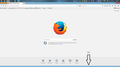Bottom Part of Firefox window is showing while window is maximized.
For some reason, whenever Firefox is maximized, part of the browser window is showing down at the bottom of the screen. I don't know why it is doing that. I tried disabling classic theme restorer and it didn't go away, I tried updating to the latest version of Firefox and it still didn't go away. I am using a laptop with a touch screen built in and I notice that whenever I scroll up along a page using the touch screen, it starts glitching where the window will repeatedly try to jolt downward and come up. I think that has something to do with why the bottom part keeps showing. Other than that, there isn't any other problem with it.
Chosen solution
Start Firefox in Safe Mode to check if one of the extensions (Firefox/Tools > Add-ons > Extensions) or if hardware acceleration is causing the problem.
- Switch to the DEFAULT theme: Firefox/Tools > Add-ons > Appearance
- Do NOT click the Reset button on the Safe Mode start window
- https://support.mozilla.org/kb/Safe+Mode
- https://support.mozilla.org/kb/Troubleshooting+extensions+and+themes
All Replies (6)
Can you attach a screenshot?
- http://en.wikipedia.org/wiki/Screenshot
- https://support.mozilla.org/kb/how-do-i-create-screenshot-my-problem
- Use a compressed image type like PNG or JPG to save the screenshot
- Make sure that you do not exceed the maximum size of 1 MB
You can check for problems caused by a corrupted localstore.rdf file.
Start Firefox in Safe Mode {web link} While you are in safe mode;
Type about:preferences<Enter> in the address bar
Select Advanced > General. Look for and turn off Use Hardware Acceleration.
Poke around safe web sites. Are there any problems?
Then restart.
Separate Issue; Update your Shockwave Flash v15.0.0.152 http://get.adobe.com/shockwave/
This is the screenshot
Chosen Solution
Start Firefox in Safe Mode to check if one of the extensions (Firefox/Tools > Add-ons > Extensions) or if hardware acceleration is causing the problem.
- Switch to the DEFAULT theme: Firefox/Tools > Add-ons > Appearance
- Do NOT click the Reset button on the Safe Mode start window
It was the E-web Print Extension that was causing the problem.