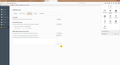When I start Firefox some of my saved tabs open as "new tab", but not all the time. How do I fix this?
I have seven saved tabs that open each time I start Firefox. But sometimes 2 or three of these saved tabs open as "new tab". But if I close Firefox and immediately reopen it, all the tabs will open as desired. This happens 2 or three times a week, but not always. I am running Firefox on an HP laptop with Windows 7 operating system. Web connection is thru a cable company. Where should I look first for a solution?
All Replies (20)
Sounds like the cached pages for the site you are opening are expired which happens quite frequently. Refreshing those pages should update the cache. For example when you initially open the browser it checks the cached resources if they are good it loads if not its a new tab and you need to visit the page again to update the cache. Its not advisable to have to browser visit a page upon opening this presents a security risk. Hope that helps let me know.
If that was the case how come when I close Firefox and reopen it they will then all load just fine. And this is happening without me visiting the pages or doing anything but restarting Firefox.
Cache has bee updated at that point but not loaded or could be a expiration setting let me check something.
Okay in the address bar of the firefox browser navigate to this address: about:config
once there in the search bar type: browser.cache.check_doc_frequency default should be 3
the pages in question most likely have a extremely short expiration.
the values for the setting i mentioned browser.cache.check_doc_frequency are 0-3 0 - check for a new version of a page once per session; 1 - check for a new version every time a page is loaded; 2 - never checks for a new version - always load the page from cache; 3 - check for a new version when the page is out of date.
Make sure the browser.cache.memory.enable preference is set to true, then change the browser.cache.check_doc_frequency value. Clear the cache, restart Firefox, and see whether it makes any difference.
Also you can type about:cache into the address bar list the entries of the cache find the site and check its expiration.
Also if you want the same pages to load everytime you open the browser use the "Pin Tab" feature right click on the tab and click on pin tab.
Also if none of this works are the pages you are loading session based? Example a web page you needed to login to.
browser.cache.check_doc_frequency is 3. browser.cache.memory.enable preference is true.
How do I clear the cache? How do I change the value of browser.cache.check_doc_frequency? And what do I change it to?
If the page is out of date, how is my restarting Firefox making it work?
I right clicked the tabs and pinned them. That just made them smaller. When I restart Firefox they opened just like before. What does Pinning do?
See the image below click the drop down menu go to options, advanced then click the network tab at the top then clear cache.
First did you try just pinning the page in the browser? Right click the tab for the page and select pin tab. This should fix the problem.
OR
the frequency setting of 3 is recommended if the previous solution didn't work you can try any of the settings. To change it go to about:config find the setting and click on the value next to the setting name you can change it there.
Lastly I haven't been under the hood of the firefox browser but it would not be an abnormal behavior for it to update the cache but not refresh the page.
try pinning the pages you want to open and see if the problem is still occurring.
pinning in a nut shell just keeps the page pinned to the browser so that it opens with the browser until you unpin it.
Do the webpages you are trying this on require you to login anywhere on the pages?
also I bet your web cache is full so its not even saving a cached copy of those pages in question.
Hello,
Many site issues can be caused by corrupt cookies or cache. In order to try to fix these problems, the first step is to clear both cookies and the cache. Note: This will temporarily log you out of all sites you're logged in to. To clear cache and cookies do the following:
- Click the menu button
 , choose History, and then "Clear Recent History...".
, choose History, and then "Clear Recent History...".
- Under "Time range to clear", select "Everything".
- Now, click the arrow next to Details to toggle the Details list active.
- From the details list, check Cache and Cookies and uncheck everything else.
- Now click the "Clear Now" button.
Further information can be found in the Delete browsing, search and download history on Firefox article.
Did this fix your problems? Please report back to us!
Thank you.
I cleared the cache. It was at 39MB before I cleared it, so I don't think it was full. One of the tabs is my Gmail, but the others require no login.
If you don't mind sharing with me the addresses to those pages i can check on my own machine... This way i can get a full picture of what is happening.
I cleared all the history and changed the browser.cache.check_doc_frequency to 1. Is working fine so far. I may have to wait a few days to see if the problem comes back as it didn't always act up.
Thanks for your help. I'll check back in a few days.
simonsaysgo modificouno o
Sure thing if you discover this has solved your issue please come back and mark the solution so it may help others. Thanks, Preston
It is possible that the session history file was corrupted, although, the fact it sometimes worked and sometimes didn't makes it very tough to diagnose. Hopefully you won't run into that situation again but, if you do, perhaps you could make some backups of your session history files for forensic analysis.
Those files are in your your current Firefox settings (AKA Firefox profile) folder. You can access that using either
- "3-bar" menu button > "?" button > Troubleshooting Information
- (menu bar) Help > Troubleshooting Information
- type or paste about:support in the address bar and press Enter
In the first table on the page, click the "Show Folder" button.
In the window that launches, scroll down and double-click into the sessionstore-backups folder. Save all files here to a safe location, such as your Documents folder. The kinds of files you may find among your sessionstore files are:
- recovery.js: the windows and tabs in your currently live Firefox session (or, if Firefox is closed, your last session)
- recovery.bak: a backup copy of recovery.js
- previous.js: the windows and tabs in your last Firefox session
- upgrade.js-build_id: the windows and tabs in the Firefox session that was live at the time of your last update
Note: By default, Windows hides the .js extension. To ensure that you are looking at the files I mentioned, you may want to turn off that feature. This article has the steps: http://windows.microsoft.com/en-us/windows/show-hide-file-name-extensions
The problem is not fixed. Now what do i do with the sessionstore-backups files?
Although I wanted you to save them to check for anomalies, I'm not sure what is "normal" except in my own experience, so hopefully someone else can assist you in analyzing the files.