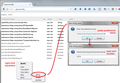How to allow a restricted port?
I am trying to get to a specific port and Firefox blocks the access, https://x.x.x.x:xxxxx. This is the message:
This address uses a network port which is normally used for purposes other than Web browsing. Firefox has canceled the request for your protection.
How can I allow a specific port?
Chosen solution
Does the address contain an unusual port number, after a colon, such as:
You can create a preference using about:config and allow the port number which Firefox is blocking. Here's how:
(0) Select and copy the following preference name
network.security.ports.banned.override
(1) In a new tab, type or paste about:config in the address bar and press Enter/Return. Click the button promising to be careful.
(2) In the search box above the list, type or paste ports and pause while the list is filtered
If the above-listed preference exists:
(3) Double-click it and add a comma to the end of the list followed by the port number you need to allow. No spaces. Then click OK.
If the above-listed preference does not exist:
(4) right-click anywhere on the page and choose New > String
(5) In the preference name dialog, paste the name you coped and click OK
(6) In the preference value dialog, type in the port number you need to allow, then click OK.
Please see the attached screen shot for illustration.
Ler a resposta no contexto 👍 8All Replies (6)
Chosen Solution
Does the address contain an unusual port number, after a colon, such as:
You can create a preference using about:config and allow the port number which Firefox is blocking. Here's how:
(0) Select and copy the following preference name
network.security.ports.banned.override
(1) In a new tab, type or paste about:config in the address bar and press Enter/Return. Click the button promising to be careful.
(2) In the search box above the list, type or paste ports and pause while the list is filtered
If the above-listed preference exists:
(3) Double-click it and add a comma to the end of the list followed by the port number you need to allow. No spaces. Then click OK.
If the above-listed preference does not exist:
(4) right-click anywhere on the page and choose New > String
(5) In the preference name dialog, paste the name you coped and click OK
(6) In the preference value dialog, type in the port number you need to allow, then click OK.
Please see the attached screen shot for illustration.
jscher2000 - Support Volunteer modificouno o
cor-el said
See also:
The article has a lot of details, so good for an informational article. But for a support/solution article, it is worthless. jscher2000's reply was on target. Mozilla should update their support KB.
Once you know how the about:config page works then it is handy to have an article at hand about the name of the pref that is involved as there are quite a lot of prefs showing on the about:config page.
BrentDelta said
Mozilla should update their support KB.
We don't have an article on it here in Support, that one is on a third-party site.
I honestly think this topic might be too obscure for this site, since it takes resources to keep articles updated from version to version and internationalized, and therefore we're not going to have an article on everything.
But if you want to suggest/request it, or volunteer to write it, you can post on this forum:
https://support.mozilla.org/forums/knowledge-base-articles
If you can't post on that forum, you might need to sign up as a volunteer, perhaps on this page:
jscher2000 said
But if you want to suggest/request it, or volunteer to write it, you can post on this forum: https://support.mozilla.org/forums/knowledge-base-articles If you can't post on that forum, you might need to sign up as a volunteer, perhaps on this page: https://support.mozilla.org/get-involved/kb
I posted a KB article for this topic. Here is the URL: https://support.mozilla.org/en-US/forums/knowledge-base-articles/711533?last=66743