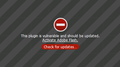how to block all videos and ads on all website like how it is when it shows the grey screen when the flash player needs to be updated
hi there please help me. I didnt have this problem until two days ago when the browser updated itself. i have the youtube video downloader add on and always use it . I'm on a data plan and it used to block all videos and ads which i like but now it doesnt because of the update , i have reverted to the old version but it did not help and i have downloaded the flash block add on but it doesnt work. it makes loading pages slow and uses a lot of data i have tried a lot of things like switching all plugins at the add on menu to never activate and it doesnt work at all. Before it used to show the grey screen where it says "the flash player is outdated" on all videos and ads but it doesnt do that anymore because of the update So please help me to do that again.
Chosen solution
I have solved it. On the firefox help page they give you info on the HTML5 player and they say there that firefox only uses it from version 38 onwards so i got version 36 and it worked in blocking it like before.
So its all sorted and if anyone else wants to do the same go to https://ftp.mozilla.org/pub/firefox/releases/ and all previous versions will be there.
Ler a resposta no contexto 👍 1All Replies (5)
hi, you can go to the firefox menu ≡ > addons > plugins panel and set the shockwave flash plugin to always ask - you'll then get the same effect than when it is blocked for security reasons without having to wait for its next exploit to be published :-)
You may have ad / mal-ware. Further information can be found in the Troubleshoot Firefox issues caused by malware article.
Run most or all of the listed malware scanners. Each works differently. If one program misses something, another may pick it up.
Adblock Plus {web link} Blocks annoying video ads on YouTube, Facebook ads, banners and much more. Adblock Plus blocks all annoying ads, and supports websites by not blocking unobtrusive ads by default (configurable).
Adblock Plus Pop-up Addon {web link} Adblock Plus Pop-up Addon extends the blocking functionality of Adblock Plus to those annoying pop-up windows that open on mouse clicks and other user actions.
Forum; Adblock Plus Homepage {web link}
If there's no plugin notification, the page probably is using an HTML5-based video player instead of a plugin.
Firefox's built-in controls on videos that use the HTML5 player are more limited than its controls on the Flash plugin. Even if you turn off autoplay, the site can still cause Firefox to buffer (download) the video in the background. I don't know whether that will improve in future versions.
I think a user review said that the FlashControl extension, which is designed to handle both HTML5 video and Flash video, had the same issue, but you might test it out anyway:
Chosen Solution
I have solved it. On the firefox help page they give you info on the HTML5 player and they say there that firefox only uses it from version 38 onwards so i got version 36 and it worked in blocking it like before.
So its all sorted and if anyone else wants to do the same go to https://ftp.mozilla.org/pub/firefox/releases/ and all previous versions will be there.
acer-travelmate said
On the firefox help page they give you info on the HTML5 player and they say there that firefox only uses it from version 38 onwards so i got version 36 and it worked in blocking it like before.
I think that is both insecure and way older than you need to kill the HTML5 media player.
Firefox has supported the HTML5 player for many versions before Firefox 38. Firefox 38 was the first version to allow DRM-protected content to play in the HTML5 player for the first time (using a plugin from Adobe), but most sites don't stream DRM-protected content, so this probably is not relevant to your problem. Also, you only noticed the problem starting two days ago, so it's unlikely that this problem has existed since as far back as the days of Firefox 38.
If you want to completely disable HTML5 video in Firefox 41, you can go into preferences and change some settings, for example:
(1) In a new tab, type or paste about:config in the address bar and press Enter/Return. Click the button promising to be careful.
(2) In the search box above the list, type or paste media. and pause while the list is filtered
Disable MP4 decoding through Windows:
(3) Double-click the media.directshow.enabled preference to switch it from true to false
(4) Double-click the media.mediasource.mp4.enabled preference to switch it from true to false
(5) Double-click the media.windows-media-foundation.enabled preference to switch it from true to false
Disable internal decoding:
(6) Double-click the media.webm.enabled preference to switch it from true to false
(7) Double-click the media.ogg.enabled preference to switch it from true to false (affects both video and audio)
(8) Double-click the media.mediasource.enabled preference to switch it from true to false
(9) Double-click the media.raw.enabled preference to switch it from true to false
(10) Double-click the media.opus.enabled preference to switch it from true to false (probably audio only)
(11) Double-click the media.wave.enabled preference to switch it from true to false (probably audio only)