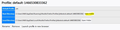Transfer browser history files to a CD/DVD?
I want to copy all of my FireFox Browser histories to a CD/DVD, how do I do this? Easiest way possible, please.
All Replies (2)
Hello, you can export all your relevant profile data by backing up the profile folder. To do this go to about:profiles and then click on Open Folder, copy the profile folder to your desktop, and then copy it over to the CD/DVD you wish to store it on.
Open Firefox and press CTRL+Shift+B or goto your Library > Bookmarks > Show All Bookmarks
Once the bookmarks window is open, press Import and Backup > Export Bookmarks to HTML. You can then save the file to your desktop.
The HTML file can be opened in any browser to view all your bookmarks or you can press Import Bookmarks from HTML when you use Firefox.
To burn onto a CD/DVD you can either use an external program or use Windows itself. You should be able to drag and drop the file into a blank disk and when you right mouse click the file, you get Burn to Disk.