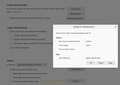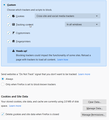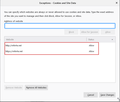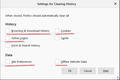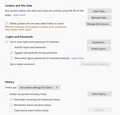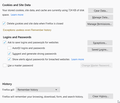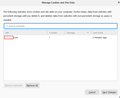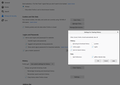Delete cookies and site data Exceptions with Clear history when Firefox closes
I am somewhat disappointed. I have read several old and new topics on this subject and do not understand what is happening. Why are you complicating where it should be simple. And why doesn't it work anyway? Firefox, are you kidding?
For example this topic https://support.mozilla.org/bm/questions/1253515 Quote: " Three things:
(1) Create one or more "Allow" exceptions in Manage Permissions
(2) Check the box for "Delete cookies and site data when Firefox is closed"
(3) UNCHECK the box for Cookies under "Clear history when Firefox closes" > "Settings" (this feature will blow away all cookies whether you made an exception or not)
"
Exceptions are not working even with all checkboxes uncheked. See my settings screenshots.
firefox 72.0.2 (64-bit) reinstalled
win10x64
without addons
clean profile
Restore previous session - on
Delete cookies and site data when Firefox is closed - on
Exceptions added for http and https both.
There is no other sub domains in manage data
owgdone modificouno o
All Replies (19)
Hi owgdone, The Manage Permissions... adjacent to Delete cookies and site data when Firefox is closed is in regard to Storage of cookies & site date - not deleting it.
This article should help clear things up: Manage local site storage settings
Do you keep the exceptions ? Do you keep the cookies if you disable "Delete cookies and site data when Firefox is closed" ?
Exceptions are part of Site Preferences, so clearing site preferences or otherwise issues with the site preferences will remove exceptions and cause all cookies to get removed.
You aren't using Private Browsing mode ?
I think the OP explained what that article explains.
owgdone - i am wondering if something else is wrong here. your user agent string says you are using FF 68...
If i am parsing everything correctly, it seems like you are doing exactly what should be done.
(But yeah, all data management functions should be located together, not be counter-intuitive, and not require reading articles. Maybe this is why on Windows i used a third-party app [cue shock and warnings from the religious] to clear what i didn't want, and keep what i wanted. Never. One. Single. Issue. 14 years.)
Going to test these settings and see what happens.
Why I can't use option "Clear history when Firefox closes" and flexibly choose settings in there? Why this setting cancel cookies exceptions? There are checkboxes cookies and site data.
cor-el said
Do you keep the exceptions ? Do you keep the cookies if you disable "Delete cookies and site data when Firefox is closed" ? Exceptions are part of Site Preferences, so clearing site preferences or otherwise issues with the site preferences will remove exceptions and cause all cookies to get removed. You aren't using Private Browsing mode ?
Maybe I don't understand something. I suppose I don't use private mode. Just simple new Tab Yes I keep exceptions I do not want keep all cookies but only allowed exceptions
crankygoat said
owgdone - i am wondering if something else is wrong here. your user agent string says you are using FF 68...
I start topic from another firefox profile with fake agent data. But to do what I ask I use exactly reinstalled fresh firefox 72 and fresh profile without extensions
I tell more. With checked setting "Delete cookies and site data when Firefox is closed" all exceptions useless no matter of any history settings. And this is not right Checkbox and exceptions are near opposite
Now I realized the problem of this situation. Firefox wants to answer these questions for years :)
Useragent: OK, that's fine, i just wondered what might be happening.
You don't need (or want) to use Private Mode - that keeps everything from saving.
Your tracking protection is normal. This should be fine unless FF has misidentified your sites' cookies incorrectly as trackers.
I tested with similar preferences (except i set History to clear on exit, with only Cache selected.). It works as expected, mostly. Some of the cookies and site data which i did not allow persisted through a restart, but not two restarts. (I have seen this before, even with manually deleting entries.)
So i am now very curious why this isn't working for you. If i can get a hold of a Windows 10 machine i will test again.
What is present under Manage Data ?
. With checked setting "Delete cookies and site data when Firefox is closed" all exceptions useless no matter of any history settings.
Well, that seems exactly contrary to the expected behavior, and my experience in testing (but not in Windows). Definitely a problem.
The only issue i can't see is whether you have the exact domains the cookies use as the domains listed in the exceptions. You can't just go by the domain shown in the address bar.
crankygoat modificouno o
Sorry for my provocative begining. Now I see different
cor-el said
What is present under Manage Data ?
There is my exception under Manage Data and it keeps successfully after restart. The rest of the cookies are deleted as expected.
crankygoat said
The only issue i can't see is whether you have the exact domains the cookies use as the domains listed in the exceptions. You can't just go by the domain shown in the address bar.
I do not specifically use google because it uses subdomains. It is standart joomla site with admin login page https://site.com/administrator/index.php I checked other subdomain cookies carefully. There are no other subdomain cookies in manage data. I login on my site and reopen option firefox tab to be sure manage data info updates.
owgdone modificouno o
That looks all correct to me...
Going to have a poke at a Windows laptop later. Will see if i can replicate this.
[Edit] Unfortunately, I just did this on Windows 10 after updating FF 67→72, it is behaving as expected in that case, so that doesn't offer anything diagnostic. (It is an unused application on that machine, as apparent from the initial version, so there are nearly zero settings, etc. Young, largely untouched profile.)
crankygoat modificouno o
crankygoat said
That looks all correct to me...
What exactly do you do? Maybe I something missed. English is not my native language.
This is my 3rd device with the same behavior. I deleted firefox, install new fresh version. firefox -p delete old profiles with deleting files. Create new one profile with custom name, and custom clean new folder not on system disk. Start firefox. And then watch the video: https://youtu.be/PLFIAn1i35o
Do the exceptions you have created have the correct protocol ? This would normally be the https:// protocol is this is about a website you access via a secure connection.
If you currently have the exception for a sub domain then create the exception for the top level domain.
cor-el said
Do the exceptions you have created have the correct protocol ? This would normally be the https:// protocol is this is about a website you access via a secure connection. If you currently have the exception for a sub domain then create the exception for the top level domain.
Protocol https. And http & https protocols both added to exceptions. no sub level. You can see it all in my video.
I am pretty sure you do everything correctly. Just something is not working.
In "Clear history when Firefox closes" > "Settings": Please make sure no boxes are checked, even though you are not using "Clear history when Firefox closes".
This may sound silly:
With all cookies cleared With your site "Allow" Exception set Un-check the box for "Delete cookies and site data when Firefox is closed" Open two tabs. Visit your site and log in. Close the tab for your site. Exit Firefox. Restart Firefox. Exit Firefox. Restart Firefox. Look in "Manage Site Data" to be sure your cookie still exists. Also look for any other cookies Add to Exceptions. Check the box for "Delete cookies and site data when Firefox is closed" Close the Preferences tab, and close Firefox. Restart Firefox. Is your cookie there, in Manage Data?
In the video, I did not see after the automatic login failed - was the cookie there in Manage Data? After a successful login, it may be a cookie is sent from a different domain.
I do not see traffic or a cookie from any other domain when visiting the site or the admin login page, including with a failed login attempt.
But
After a successful login, it may be a cookie is sent from a different domain. Or maybe... the updated cookie / data is not being properly set.
Oh, so why would we not see this cookie then?
It is because this Manage Data box misbehaves badly. 1) Frequently a website tab must be closed for the relevant entry to appear in Manage Data. 2) This may require 1 or 2 restarts as well. 3) This works the same way for deleting cookies/data, whether automatically, manually by using the Clear Data button, or by manually deleting individual or multiple entries in the Manage Data window. Some do not go away. I am almost positive that some older ones even appear when they were not there before. I have now seen this repeatedly in FF 71 and 72 while testing for this and other stored data-related questions. It may be the data itself, or just the data entry.
In testing for this issue, i even had the saved cookie disappear once, just as for owgdone. But it only happened once. Restarting several times showed it was not there, but then after that i could not replicate it.
Ok. I tested it very well as you described. We have a success! It didn't work with any joomla/administrator site But I tested it carefully with some other domain and I managed.
Here is my settings for max privacity with keeping tabs session and exceptions active logins.
- 1) Checked "Delete cookies and site data when Firefox is closed" - yes
- 2) Manage Permissions - Add exceptions both protocols and other apearing sub domains
- 3) Checked "Clear history when firefox closes"
- 4) Settings for Clearing History: unchecked Browsing, Cookies, Site Preferences
In clearing History, you definitely do not want Active Logins cleared. Make sure that box is un-checked, even if you do not clear history when ff closes. (It should not matter, but then, none of this should be such trouble at all.)
I am not sure what the issue with the Joomla logins is, though. It may be Joomla itself, although this does not explain why automatic login is possible if cookies are never cleared. Everything i could find regarding Joomla logins is old, and of course, it depends entirely on how the administrator has configured Joomla on the server. Theoretically, if the Joomla login box does not have a "Remember me" check box, one should never be able to login automatically. And any cookie (a session-only cookie) set will be blocked server-side and destroyed at the beginning of a session if it exists. (This behavior likely can be changed by available or custom plug-ins.)
I hope that something works for you here. It is very puzzling.
https://docs.joomla.org/Cookie_notification
https://www.sourcecoast.com/blog/how-do-joomla-sessions-work
Active Logins are about logging in to a server via basic HTTP access authentication and this type of login isn't used much (you used to see this dialog with accessing FTP servers).
Good to know. Too bad it is not a more descriptively named setting.
Hi guys. Glad to see you again. I have new info about it. I have managed some tests with google domain and its sub domains
https://support.mozilla.org/en-US/questions/1277818#answer-1283856 Yes, these are good settings but they will not work with joomla or google or some other sites.
- without some hack doing
What we need to do to make it work? After adding exeptions we must 1) login on site 2) UNcheck "Delete cookies and site data when Firefox is closed" 3) restart firefox 4) Check again "Delete cookies and site data when Firefox is closed" Profit. After restart it will keep active login settings and cookies for exceptions domains. If you need sub domains, you need to add them too and repeat all steps.
I declare This is current state of affairs. And it's not about many other different subdomains in manage data - kind of ogs.google.com, mail-ads.google.com etc. It is all about this settings strange behavior.
I don't know is it firefox problem or some sites who try to hide or crypt their cookies or something else. But I thing Firefox can fix it.
owgdone modificouno o