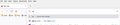How to remove "search with" listed below address bar when I start to type
I have Firefox 91.0 (64-bit), and Windows 10.
Description of my problem: I click in address-bar -> start to type "ya" -> First item in the drop-down list is "ya - Search with Google", and the second item is "http://yahoo.com" which is the site I visit frequently (check the screenshot)
I want "http://yahoo.com" to be the first item, so I could click Enter and visit it. How can I get rid of "ya - search with google"?
Similar (same?) question was asked here, but without clear answer: https://support.mozilla.org/en-US/questions/1176762
Thanks
All Replies (2)
.. suggestion for people who have the same problem: after typing the "ya" hit the Tab (or down-arrow) - this will move selection from the "ya - search with google" to the next item in the offered list -> then hit the Enter
update: one of my frequently visited sites suddenly started to show in the first place in the offered list (check my previous Reply in this post), so I don't have to hit Tab -> Enter in order to visit it, but only Enter.
(This is not the case for my other frequently visited sites.)