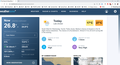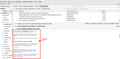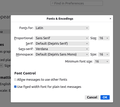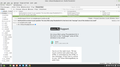On Linux Mint using Thunderbird 91.5 the font in the "message" area of the window is too small
I am using Linux Mint on 2 laptops (Cinnamon 20.3 and XFCE 20.3) and both have this same problem. I am able to increase font size in every section of the TB window, but not the most important section... the message itself. It seems the options within TB are only for composing, but not for reading incoming messages. Yes, I can use Ctrl-scroll to increase size to make it readable, but it is only temporary and so I must do this for every message I read. I was able to increase the other aeras of the window via system options, but no way, in my level of experience, can I find a way to increase the message area permanant. See images for permenant viewing fonts in TB and Chrome... as you can see, only message aera of TB is too small. Much oblidged for any help. Keep in mind I am new to linux with limited knowledge doing commands and such.
Chosen solution
Go to the Preferences>General section for Fonts&Colors and select the Advanced button and set your minimum font size to your preferred size.
Ler a resposta no contexto 👍 0All Replies (12)
Chosen Solution
Go to the Preferences>General section for Fonts&Colors and select the Advanced button and set your minimum font size to your preferred size.
David, thanks a million mate. Been struggling with this for a month now lol. Actually, I did already change this min font from 10-12 and finally 14 without any change of font size in message area, so I gave up on that idea. Thanks to you David, I tried again, and this time changed it to 16 and at the same time noticed a few other lower font sizes there, so changed the whole darn lot to 16 haha. This fixed it... yehaaaaa! I now submit another SS of how it looks now. Tanx again mate... you da man.
FYI, a SS of the changes i made. I do this because I notice many others with same problem.
To handle all messages, make the same settings with Fonts for: Other Writing Systems.
How do I do it for "other writing systems"? Like LiberOffice and Cherrytree for instance? There is no option I can find in TB for that :-( BTW... TB is back to old tricks again darn it. It worked great when I did what David advised then later today it back to small fonts but config page isc still set at size 16. Go figure. Thanks for your input.
mikeystrikey modificouno o
From your screenshot, where it says 'Latin', that is a drop-down menu and 'other writing systems' lets you repeat the same settings. In doing this, be sure to set the same fonts and same font sizes as you did with Latin.
Thanks David... but still no chocolate :-( I am wondering if Header font config is different than Body fonts config. The reason I ask is because if you look at the SS I make here, that some of the text in the "Message " area shows perfect (header?) and yet the text written by you (body) is tiny. Sorry it souns confusing and hard for me to explain as I dont speak the same tech language as you experts do. Maybe its got something to do with html/plain text settings if there is indeed such a setting. Just firing randomly hoping I might accidently hit something lol.
Opps... fogot the SS
You're on the right track. TB has much control over plain text, but HTML is controlled by the HTML in the message. If font size is critical to you, set View>MessageBody as plain text.
Thanks David... thought that would have done it... but it was the plain text in the email that is always small and the html that is normal, and so making "plain text" simply made all the message small. This clearly denotes a problem with TB, or linux ability to handle it I guess. I can zoom in and make text larger on every email, which is no great problem normally except ... firstly its an ego problem I have if you get my drift (smile) and secondly zooming in is now hard for me since I walk into an aircraft propellor and temporarilly (i hope) lost use of my good hand. Thanks for all your kind help here mate; I think the solution might be out of reach, barring going back to previous version of linux/thunderbird/ or even a different kernel/ or even new laptop haha. Cheers for now and again... thanks.
Might have a bandaide solution. I had actully given up and decided to read my mail from web based rather than TB at least until I get my right hand back lol. Prior I had increased font from 10-12-14 and eventually 16, and felt no point in contiuing as all those font changes made not one iota of difference, so as a parting last ditch effort, I raised the bar way up to 24, and wammo, it now displays larger font readable. See SS. However, I ner touched the "Other Systems" settings for fear of upsetting the apple cart, but at least I reboot this time to make sure... and presto... all good. So together we conquered. Thanks all... especially David for putting up with my nagging hehe. Happy days... byeeeeee!
That's great news. Thanks for sharing.