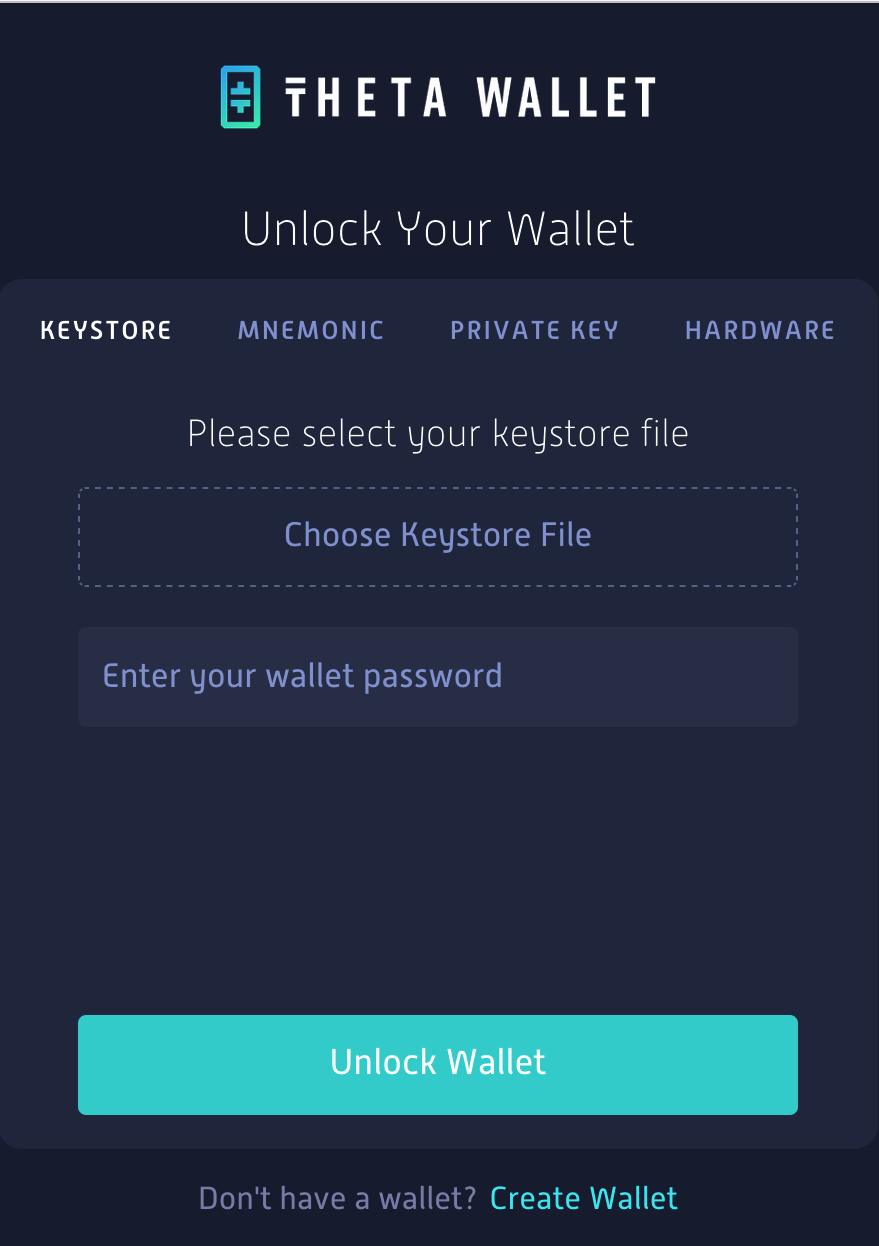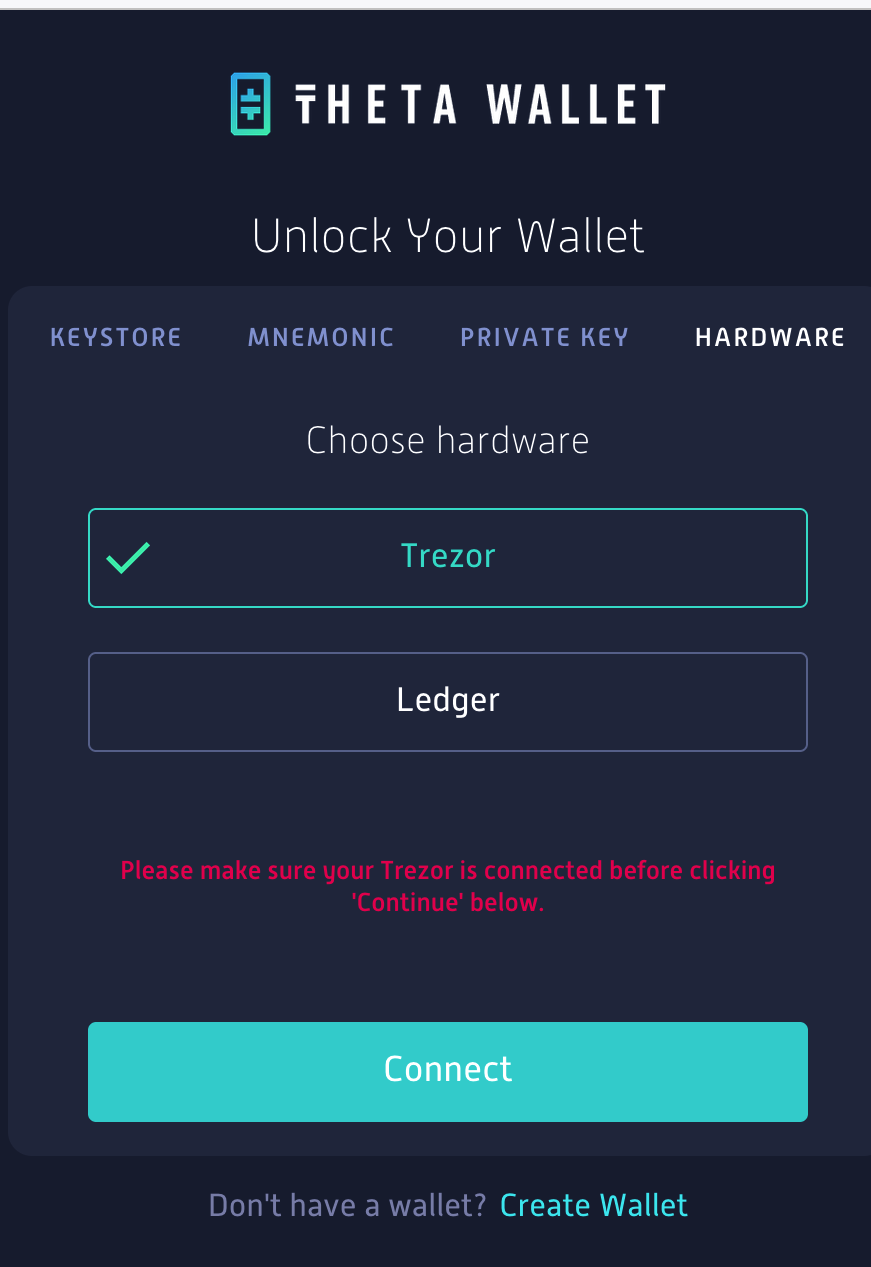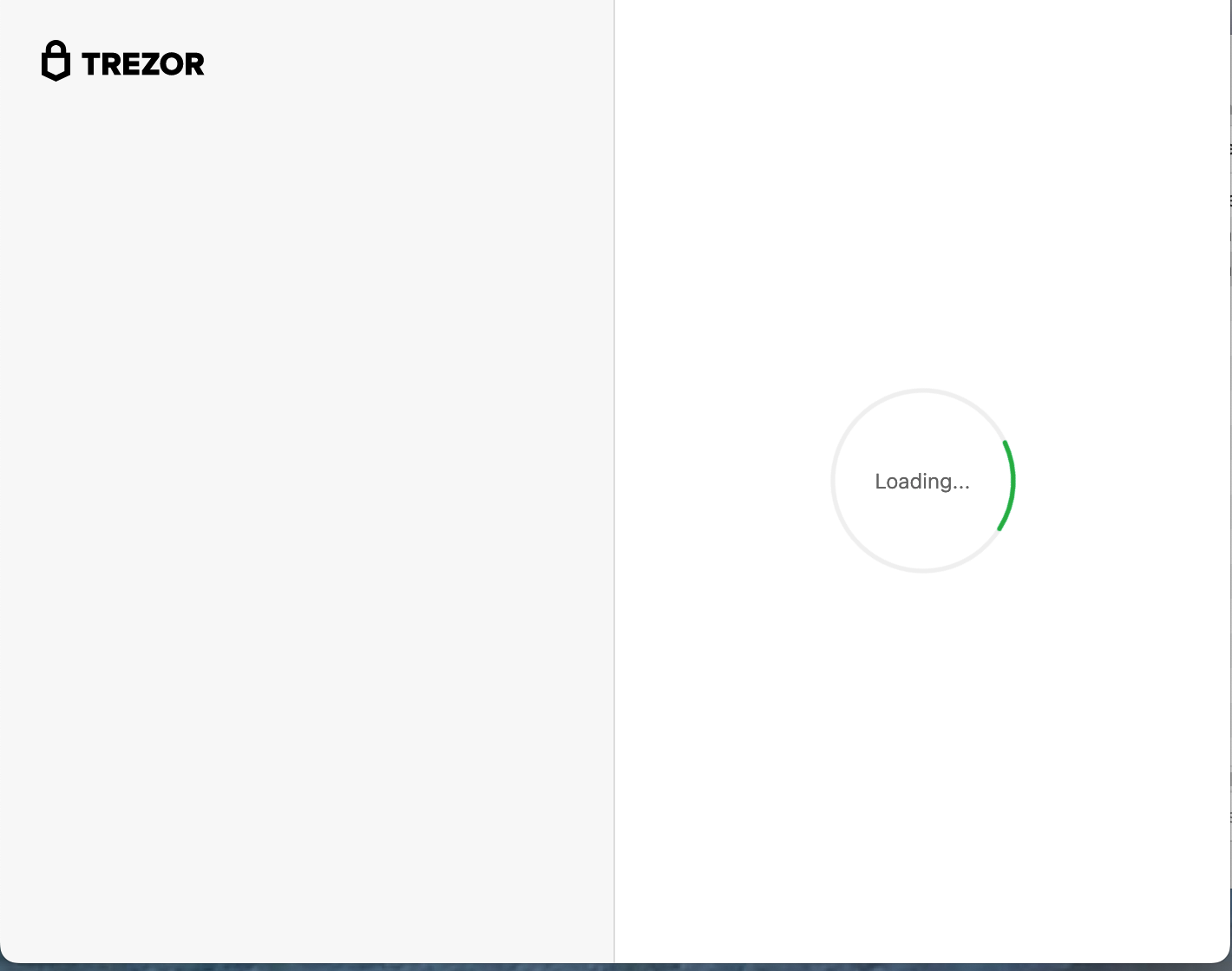Theta Wallet
I have always used Firefox to access my Theta wallet using a Trezor. No problems. It will now not access. I have latest updates to Trezor, Firefox. I can access my Trezor Suite wallet no problems. I have allowed pop-ups for the trezor wallet and theta wallet. My connection to Theta wallet via Trezor was noticed 3 weeks ago approximately.
All Replies (2)
First of all, to have this issue be two years old and still not resolved is an issue within itself. This is a online crypto wallet being accessed to be used by a hardware wallet and Firefox can not be reliably used and instead acts as the blocker. Before we jump into the "end user's configuration being the issue" reply, I was able to download Chrome and immediately after the install, without any configuration modifications, was able to connect the online Theta wallet with my Trezor.
Secondly, to ask the end user to troubleshoot for Mozillia and gather the data means that this scenario has not been added to the Firefox release test suite as a caveat or exceptional test path. Crypto is going to become ever more important this year. You really should take this seriously.
Anyway, I'm attaching the three screenshots that shows Firefox entering the state where it cannot resolve the connection between the Theta online wallet and the Trezor hardware wallet attached to the laptop.
Good luck.
You can check for issues with Total Cookie Protection.
- https://support.mozilla.org/en-US/kb/total-cookie-protection-and-website-breakage-faq
- https://support.mozilla.org/en-US/kb/introducing-total-cookie-protection-standard-mode
If you use extensions ("3-bar" menu button or Tools -> Add-ons -> Extensions) that can block content (Adblock Plus, NoScript, DuckDuckGo PE, Disconnect, Ghostery, Privacy Badger, uBlock Origin) always make sure such extensions do not block content.
- make sure your extensions and filters are updated to the latest version
- https://support.mozilla.org/en-US/kb/troubleshoot-extensions-themes-to-fix-problems
Firefox shows a purple shield instead of a gray shield at the left end of the location/address bar in case Enhanced Tracking Protection is blocking content.
- click the shield icon for more detail and possibly disable the protection
You can check the Web Console for relevant-looking messages about blocked content.
- https://support.mozilla.org/en-US/kb/enhanced-tracking-protection-firefox-desktop
- https://support.mozilla.org/en-US/kb/smartblock-enhanced-tracking-protection
- https://support.mozilla.org/en-US/kb/trackers-and-scripts-firefox-blocks-enhanced-track
You can try these steps in case of issues with webpages:
You can reload webpage(s) and bypass the cache to refresh possibly outdated or corrupted files.
- hold down the Shift key and left-click the Reload button
- press "Ctrl + F5" or press "Ctrl + Shift + R" (Windows,Linux)
- press "Command + Shift + R" (Mac)
Clear the Cache and remove the Cookies for websites that cause problems via the "3-bar" Firefox menu button (Settings).
"Remove the Cookies" for websites that cause problems:
- Settings -> Privacy & Security
Cookies and Site Data: "Manage Data"
"Clear the Cache":
- Settings -> Privacy & Security
Cookies and Site Data -> Clear Data -> [X] Cached Web Content -> Clear
- https://support.mozilla.org/en-US/kb/clear-cookies-and-site-data-firefox
- https://support.mozilla.org/en-US/kb/how-clear-firefox-cache
Start Firefox in Troubleshoot Mode to check if one of the extensions ("3-bar" menu button or Tools -> Add-ons -> Extensions) or if hardware acceleration or if userChrome.css/userContent.css is causing the problem.
- switch to the DEFAULT theme: "3-bar" menu button or Tools -> Add-ons -> Themes
- do NOT click the "Refresh Firefox" button on the Troubleshoot Mode start window