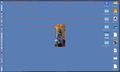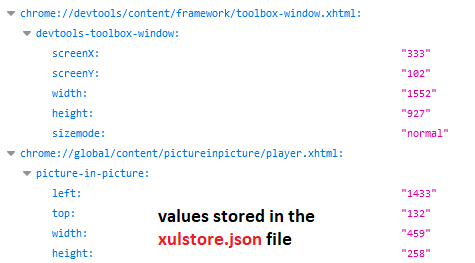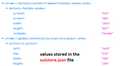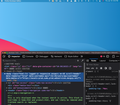Firefox Developer Edition-Developer Console cannot exit Full Screen
Firefox Developer Edition - Developer Console is killing my productivity. It started opening in Full screen mode about a week ago and will not exit full screen. I have to F12 and exit developer console. This is a major issue because, I work with the console not docked. Docking blocks my productivity. F11 only puts it into some very weird outline mode where all I see is a rectangular grey outline on my full screen. If I click on it, it repaints the console in full screen. There is no option to drag and expand or contract. Nothing. Nada. Please help. This is my primary browser, er -was my primary browser. I'll continue to work around it until my patience is completely exhausted. Almost there now.
Sorry about the terrible markup on the screenshot. It's hard to encircle a big gray full screen empty frame. Thank you.
Chosen solution
I don't think F11 is related to full screen on Mac OS, that might be a system hot key. Ref. Keyboard shortcuts - Perform common Firefox tasks quickly.
On Windows, double-clicking a window's title bar switches it between maximized and resizable. Is there any trick like that on Mac OS? Or is the problem that the resizable window size is larger than the screen size?
It looks like the dimensions of the window, and whether it is resizable or maximized, are stored in the xulstore.json file (a file in each Firefox profile):
This file sometimes becomes corrupted with nonsensical values. You can rename the file and have Firefox revert to default dimensions. (Or, since you probably are familiar with JSON structures, you can try editing it by hand in a text editor.) Here's how to find the file:
Open your current Firefox settings (AKA Firefox profile) folder using either
- "3-bar" menu button > Help > More Troubleshooting Information
- (menu bar) Help > More Troubleshooting Information
- type or paste about:support in the address bar and press Enter
In the first table on the page, on the Profile Folder row, click the "Open Folder"/"Show in Finder" button. This should launch a new window listing various files and folders in Windows File Explorer/Mac OS Finder. If Finder highlights an icon with a semi-random name like a1b2c3d4.default-release, double-click it to display the contents of that profile folder.
Leaving that window open, switch back to Firefox and Exit/Quit, either:
- "3-bar" menu button > Exit/Quit
- (menu bar) File > Exit or Firefox > Quit
Pause while Firefox finishes its cleanup, then either rename the xulstore.json file so Firefox doesn't "see" it, or move it out of the folder:
Windows: Right-click xulstore.json then click Rename, then type OLD before the . so you get something like xulstoreOLD.json
Mac OS: I can't remember how to rename a file in Finder, sorry
Start Firefox back up again and window/dialog sizes/positions should be back to normal.
If not:
If I recall correctly, Mac OS also has something called a plist file for Firefox that may store window size/position information. There probably are other threads on how to tweak that file.
Ler a resposta no contexto 👍 1All Replies (4)
Chosen Solution
I don't think F11 is related to full screen on Mac OS, that might be a system hot key. Ref. Keyboard shortcuts - Perform common Firefox tasks quickly.
On Windows, double-clicking a window's title bar switches it between maximized and resizable. Is there any trick like that on Mac OS? Or is the problem that the resizable window size is larger than the screen size?
It looks like the dimensions of the window, and whether it is resizable or maximized, are stored in the xulstore.json file (a file in each Firefox profile):
This file sometimes becomes corrupted with nonsensical values. You can rename the file and have Firefox revert to default dimensions. (Or, since you probably are familiar with JSON structures, you can try editing it by hand in a text editor.) Here's how to find the file:
Open your current Firefox settings (AKA Firefox profile) folder using either
- "3-bar" menu button > Help > More Troubleshooting Information
- (menu bar) Help > More Troubleshooting Information
- type or paste about:support in the address bar and press Enter
In the first table on the page, on the Profile Folder row, click the "Open Folder"/"Show in Finder" button. This should launch a new window listing various files and folders in Windows File Explorer/Mac OS Finder. If Finder highlights an icon with a semi-random name like a1b2c3d4.default-release, double-click it to display the contents of that profile folder.
Leaving that window open, switch back to Firefox and Exit/Quit, either:
- "3-bar" menu button > Exit/Quit
- (menu bar) File > Exit or Firefox > Quit
Pause while Firefox finishes its cleanup, then either rename the xulstore.json file so Firefox doesn't "see" it, or move it out of the folder:
Windows: Right-click xulstore.json then click Rename, then type OLD before the . so you get something like xulstoreOLD.json
Mac OS: I can't remember how to rename a file in Finder, sorry
Start Firefox back up again and window/dialog sizes/positions should be back to normal.
If not:
If I recall correctly, Mac OS also has something called a plist file for Firefox that may store window size/position information. There probably are other threads on how to tweak that file.
Well -- it does solve the issue of firefox developer edition opening developer tools in full screen.
Unfortunately, something more is broken here -- I can't leave the developer tools visible, e.g. in macbook now developer tools have to be minimized in order to gain access to the menu bar.
As a result, if I have just been inspecting an element, I go back to make a change in my code, then alt|tab back to firefox, it lands on developer tools window, but the developer tools window no longer has the menu options to select Window|<the window I want which is my web app> . If I minimize the developer tools, now I can get the menu back.
Screenshot 1 showing the developer tools is what I get.
The skinny horizontal menu screenshot is what it should be.
I have been using firefox and developer tools for some time. Have 20+ years in the industry. There are no firefox menubars in this scenario where I am alt|tabbing as described above. Use multiple external monitors, 2, plus my laptop. Never have I ever had this issue until the past few weeks.
Ugh. Not sure if it's related to the recent firefox update(s), but it does not occur in any other applications.
Any help is appreciated. Again, this is a productivity killer albeit not as bad as the original issue of dev tools hogging the full screen with no menubar.
Thank you.
I don't know what happened to the menu bar. Maybe post on the DevTools forum over here:
https://discourse.mozilla.org/c/devtools/213
or file a bug on:
Thank you for the help. It was big just to be able to get the console out of full screen. I'll try the other links you provided.