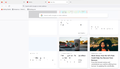Glitchy and distorted text on some websites in Firefox on Windows 11
Hi, I’m having a problem with Firefox on Windows 11. Sometimes, when I browse the web, the text on some websites appears glitchy and distorted. Some letters are missing and some colors are wrong. I tried refreshing Firefox and it fixed the problem once, but then it came back. I also tried restarting my computer, clearing my cookies and cache, restarting Firefox in Troubleshoot Mode, updating my graphics driver, and disabling hardware acceleration. None of these worked. I’m using the default theme and I don’t have any extensions enabled. Does anyone know what might be causing this problem and how to fix it? Thanks in advance.
All Replies (4)
Here is a screenshot of what my Firefox screen will look like when loading up in non-troubleshoot mode, no extensions, default theme, and on Windows 11.
What does it look like in Troubleshoot Mode?
zeroknight said
What does it look like in Troubleshoot Mode?
In troubleshoot mode it looks totally normal. Just in non-troubleshoot mode without any extensions has those weird glitches.
You can try to disable hardware acceleration in Firefox.
- Settings -> General -> Performance
remove checkmark: [ ] "Use recommended performance settings"
remove checkmark: [ ] "Use hardware acceleration when available" - https://support.mozilla.org/en-US/kb/performance-settings
Close and restart Firefox after modifying the setting to make changes effective.
You can check if there is an update for your graphics display driver and check for hardware acceleration related issues.
This could be a problem with a specific font.
You can right-click and select "Inspect" to open the built-in Inspector with this element selected.
- https://firefox-source-docs.mozilla.org/devtools-user/page_inspector/how_to/open_the_inspector/
- https://firefox-source-docs.mozilla.org/devtools-user/page_inspector/how_to/examine_and_edit_html/
You can check in the Rules tab in the right panel in the Inspector what font-family is used for selected text. You can check in the Fonts tab in the right panel in the Inspector what font is actually used because Firefox might be using a different font than specified by the website. If the Fonts tab is hidden, click the down arrow at the right end.