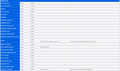60 fps lag on youtube
Just wanted the developers to know of the lagginess with youtube at 60 fps. This has been an ongoing problem for years and it never was resolved. After purchasing a bit more ram for my computer it stopped lagging. However, firefox utilizes nearly 50% of the cpu and gpu when playing 1080p 60fps videos on youtube. If I use MS edge to play the same video at 1080p 60fps, the computer is basically idling.
All Replies (10)
Try disabling the AV1 codec by going to about:config in the address bar and changing media.av1.enabled to false.
Try installing Media Feature Pack (if applicable), VP9 Video Extensions and AV1 Video Extension then reboot.
Try installing Firefox from the Microsoft Store.
WARNING from the moderator team: Changing Firefox preferences from the about:config page can sometimes break Firefox or cause strange behavior. You should only do this if you know what you're doing. Please read Firefox Advanced Customization and Configuration Options to learn more.
Paul modificouno o
I've had av1 disabled after youtube began pushing the codec, since my cpu doesn't support it. Why would I have to install a codec? Doesn't firefox support vp9 by default?
Windows codecs may be needed to get the best results for hardware accelerated decoding.
Hardware acceleration needs to be enabled of course and you might need to force-enable hardware decoding by going to about:config in the address bar and changing media.hardware-video-decoding.force-enabled to true then restart the browser.
If the problem persists, check your graphics card manufacturer for updated drivers or reinstall your existing drivers.
I don't see a box for hardware acceleration under performance. So, I'll change the settings over then, but this should be the default with firefox. Opera and MS edge doesn't have a problem using hardware acceleration. Hope you guys fix it officially later on.
Does it still happen with VP9 Video Extensions installed?
After playing a video, go to about:support, scroll down to "Codec Support Information" and check that VP9 Hardware Decoding is supported and green.
I didn't have to install those extensions. Looks like they were installed a long time ago on my end. Anyway, the vp9 codec is green for software and hardware decoding. The cpu and gpu usage is still moderately high. 30%-50% on the cpu and 31% on the gpu. Meanwhile opera and ms edge are around 10% and under in the same circumstance.
Check that your version of Firefox is 64bit and you not running firefox.exe in Windows 7/8 compatibility mode.
Go to about:config in the address bar and try enabling video features like gfx.direct3d11.reuse-decoder-device-force-enabled and media.wmf.zero-copy-nv12-textures-force-enabled then restart the browser. The about:support "Decision Log" lists the status of various graphics features that may improve video playback efficiency.
The version I have is the 64 bit version. It's not running in compatibility mode either. I enabled those features like you said and the usage dropped to roughly 20s-30s on the cpu and 20% on the gpu. So, it's slightly better but not as good as the previously mentioned browsers. If it helps, I'm running windows 10 with an amd ryzen 3 3200U apu and 20 gigs of ram. I also attached a screenshot of my decision log.
According to your screenshot, the two settings I mentioned are already active and should not have made any difference. The only relevant one blocked there is VIDEO_HARDWARE_OVERLAY, likely for a reason on your hardware, but you can still try it by changing gfx.webrender.dcomp-video-hw-overlay-win-force-enabled to true then restart the browser.
I think those were originally disabled by firefox. I remember seeing a few settings that said they were blocklisted by gfxinfo. Anyway, the usage went down. The cpu utilization is in the 10s-20s and gpu 15% for the 1080p 60 fps video. No idea why it was disabled. For all I know it could've just been an issue with drivers when these were first released. Then again the 60 fps issue plagued my old lenovo. However, it could've been the same issue. I think they should test computers that are blocklisted, quarterly or every year, and see if it throws an error.