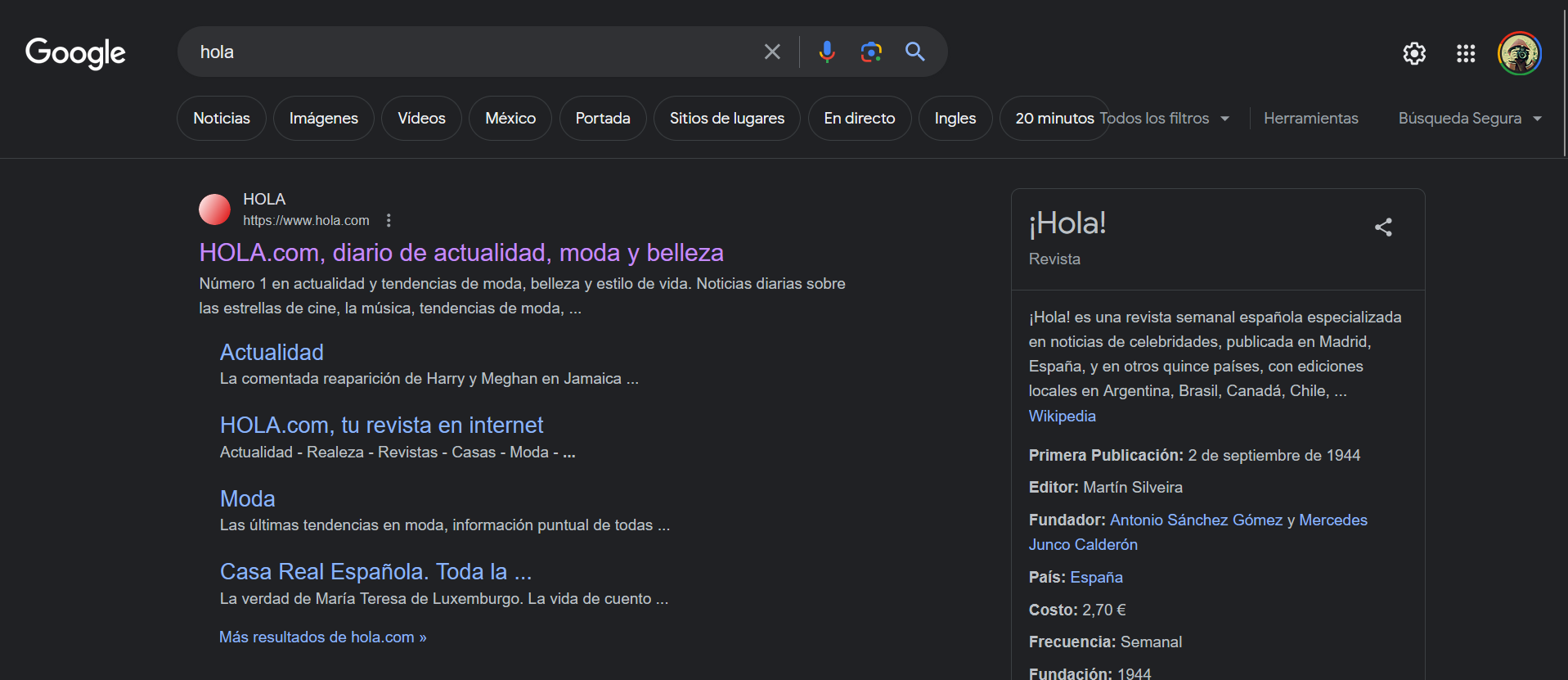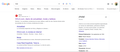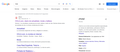Icon not showing when web browsing
Hello!
I've been recently experiencing some issues when web browsing in google. It turns out that when browsing with google in firefox, somehow the icons for each website, appear with an additional layer that : -On light mode, it shows the icon with a red blurr. -On dark mode, it shows only the colour, the icon completely dissappears.
I attach images for evidence.
As stupid as this could sound, I know is something related to my google account, because when I log out, this problem dissappears. I have tried messing with the google options to deactivate this, nonetheless, I couldn´t find anything related.
Anybody know what can be happening?
Thank you in advance !!
All Replies (1)
Hola,
Algunos problemas con las páginas web pueden ser causados por tener las cookies o la caché corrupta. Para tratar de solucionar estos problemas, el primer paso es limpiar las cookies y la caché. Nota: Ésto cerrará tus sesiones temporalmente en los sitios donde estés identificado. Para limpiar la caché y las cookies haz lo siguiente:
- (Firefox 57 y superior) Haz clic en el botón de Catálogo
 y elige Historial.
y elige Historial.
(Haz clic en el botón de menú y elige Historial en las versiones antiguas de Firefox).
y elige Historial en las versiones antiguas de Firefox).
- En "Rango temporal a limpiar", selecciona "Todo".
- Se desplegará automáticamente la lista de detalles con las opciones que pueden ser limpiadas.
- En la lista de detalles, marca Caché y Cookies y desmarca todo lo demás.
- Haz clic en el botón Limpiar ahora.
Puedes encontrar más información en el artículo Limpiar el historial de navegación, búsquedas y descargas.
¿Has solucionado tus problemas? Por favor, ¡infórmanos!
Gracias.