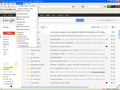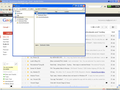Re-buillt and bookmarks aren't "working"
Alas my machine recently died, and I have to re-build it.
I am still not really 100% happy with the way I have done things to get Firefox working again, but that isn't the problem.
The bookmarks menu.
Luckily I have a laptop and its bookmarks are pretty well the same as the desktop's. So I imported them. That was possibly the start of my problem/s.
In the bookmark list, I have two basic/main sections: Internet and Intranet
When I was (note: WAS) at a site, and wanted to bookmark it, I would "bookmark this page" and then use the drop down menus to find the directory where I wanted to put it.
Now..... I don't see the list of imported addresses.
What's going on?
I am also having problems on the laptop with the latest version (18) and google, so I am sticking with 17 for now.
Chosen solution
You need to open the Bookmarks menu folder to see the other folders in it.
- The Bookmarks Toolbar folder stores the bookmarks that you see on the (View > Toolbars >) Bookmarks Toolbar.
- The Bookmarks Menu folder stores bookmarks that you see in the Bookmarks menu and create via "Bookmarks > Bookmark This Page" or "Bookmark This Link" in the right click context menu.
- The Unsorted Bookmarks folder stores the bookmarks that are created by clicking the star at the right end of the location bar.
All Replies (10)
Try to disable hardware acceleration in Firefox.
- Tools > Options > Advanced > General > Browsing: "Use hardware acceleration when available"
- https://support.mozilla.org/kb/Troubleshooting+extensions+and+themes
Problems with bookmarks and history not working properly can be caused by a corrupted places.sqlite database file.
You can check for problems with the places.sqlite database file in the Firefox Profile Folder.
I'd love to show you what I mean, but I don't think we are "on the same page".
I press Ctrl-D (bookmark this page) and get the little pop up window.
There is a Name and FOLDER field.
The FOLDER field has BOOKMARKS in it and just to the right there is a little drop down thingy. Then to the right again is another Bigger drop down button. The first one shows me a semi-resemblance of the bookmark list I see when looking at the bookmark list/menu.
I can't see/find my "folders" (internet and intranet) and their sub-folders anywhere.
So I am guessing something has gone wrong somewhere.
Sure, I accept I have stuffed up, but why is it this easy to mess it up?
I went to the laptop, EXPORT AS HTML. Copied the file to the desktop and IMPORT AS HTML.
It shouldn't be THAT difficult.
As I said, I would love to show you, but I am still re-building my machine. (Just gotta love windows)
and half my other utilities aren't installed yet.
Do you see all the folders in the Bookmarks Manager (Bookmarks > Show All Bookmarks; Library) and bookmarks sidebar?
If you do not see them there then something went wrong with importing and/or the places.sqlite database file is corrupted and you can check out my above reply.
If they show in the Library then you may have another problem.
Start Firefox in Safe Mode to check if one of the extensions (Firefox/Tools > Add-ons > Extensions) or if hardware acceleration is causing the problem (switch to the DEFAULT theme: Firefox/Tools > Add-ons > Appearance).
- Do NOT click the Reset button on the Safe mode start window or otherwise make changes.
Ok,
A bit more info:
When I click on the bookmark menu option: I see my folders and "everything"...
If I then go to "Show all bookmarks": I get bugger all.
I am having a painful time just now trying to get patches from M$ to install for some of their software.
It is even more painful than this.
Thanks, shall try "safe mode" and get back to you.
Re-started in safe mode: Same thing with book marks as described above.
I'm still not sure if you see all folders in the Library.
Did you try to delete the places.sqlite file?
You can test this in a new profile and create a new profile as a test to check if your current profile is causing the problems.
See "Creating a profile":
- https://support.mozilla.org/kb/profile-manager-create-and-remove-firefox-profiles
- http://kb.mozillazine.org/Standard_diagnostic_-_Firefox#Profile_issues
If the new profile works then you can transfer some files from an existing profile to the new profile, but be careful not to copy corrupted files.
Hurray! Two screen shots!
No I didn't delete that file - not intentionally anyway.
So in pic 1 you can see what the bookmark menu looks like.
Then in pic 2 you can see how if I say "Show all bookmarks" I get "nothing."
Chosen Solution
You need to open the Bookmarks menu folder to see the other folders in it.
- The Bookmarks Toolbar folder stores the bookmarks that you see on the (View > Toolbars >) Bookmarks Toolbar.
- The Bookmarks Menu folder stores bookmarks that you see in the Bookmarks menu and create via "Bookmarks > Bookmark This Page" or "Bookmark This Link" in the right click context menu.
- The Unsorted Bookmarks folder stores the bookmarks that are created by clicking the star at the right end of the location bar.
Ah!
Yes!
Thanks very much.
It wasn't like that the previous time.
Somehow the folders are now in the "Bookmarks menu".
Sorry for that. I learned something today, so that isn't too bad I guess.
You're welcome
This may have been a problem with the localstore.rdf file that stores the state of open folders.