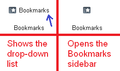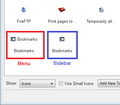How do I recover my bookmarks icon on the menu bar?
The Bookmarks icon on the navigation toolbar disappeared due to no known action on my part. It used to reside in the upper right hand corner along with the "Home" icon and "Download" arrow. I'm missing the quick link to my Bookmarks ... can anyone help me out? Thanks.
Chosen solution
By any chance do you have the classic menu bar displayed? When you display the full width menu bar with its own Bookmarks menu, then the bookmarks icon on the toolbar automatically hides. When you use the compact menu (orange Firefox button) then the bookmarks icon unhides.
Or possibly the icon moved to a different bar. You can use the Customize feature to look around for it. You can use either of these to get started:
- right-click a blank area of the tab bar > Customize
- tap the Alt key > View menu > Toolbars > Customize
Note that there are two different bookmarks icons available. If you are looking at them in the Customize dialog, the word Bookmarks appears twice for the one that displays the drop-down list.
Ler a resposta no contexto 👍 6All Replies (2)
Chosen Solution
By any chance do you have the classic menu bar displayed? When you display the full width menu bar with its own Bookmarks menu, then the bookmarks icon on the toolbar automatically hides. When you use the compact menu (orange Firefox button) then the bookmarks icon unhides.
Or possibly the icon moved to a different bar. You can use the Customize feature to look around for it. You can use either of these to get started:
- right-click a blank area of the tab bar > Customize
- tap the Alt key > View menu > Toolbars > Customize
Note that there are two different bookmarks icons available. If you are looking at them in the Customize dialog, the word Bookmarks appears twice for the one that displays the drop-down list.
Sure did have the "classic" menu bar showing ... don't know how, but it's gone now! Thanks!