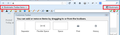Lost bookmark toolbar with FF 23 update.
FF updated this morning and afterward I have no bookmarks in my bookmark toolbar. They are still under Bookmarks in the drop down menu, and the bookmark toolbar space for them is still there just empty, and it will not allow me to put them back. I have restarted FF with all addons disabled in safe mode and they did not return. I have disabled the addons one at a time, and nothing. I have opened the toolbar menu and clicked and moved everything that says bookmarks to no avail.
Any other ideas?
All Replies (7)
Typically when you customize, your Bookmarks Toolbar will have:
- Bookmarks Toolbar Items (on the left)
- Bookmarks menu button (on the right)
(See attached screenshot)
When you return to normal display mode, the Bookmarks menu button may hide automatically when the classic (full width) menu bar is displayed. It should not hide when you use the compact two-column menu (orange Firefox button).
That's my best understanding, but there seems to have been some change with this button in Firefox 23, so someone might correct me in a future post.
Well, I spoke too soon. All the icons came back, but they are dead. They don't work and won't open. Still, a step in the right direction?
The individual bookmarks don't load the page from the Bookmarks Toolbar, itself, but if you go to the Bookmarks Toolbar on the Bookmarks menu they work from there?
Hmm... haven't heard of that one before.
Sometimes the file that stores your toolbar customizations becomes corrupted and fails to update properly at the end of your session. You can rename the file to restore the default layout and then customize from scratch.
Open your current Firefox settings (AKA Firefox profile) folder using
Help > Troubleshooting Information > "Show Folder" button
Switch back to Firefox and Exit
Pause while Firefox finishes its cleanup, then rename localstore.rdf to something like localstore.old
Restart Firefox. Hopefully now your buttons will work. Any improvement?
I tried this already based on a suggestion in another thread, it didn't work. But I tried it again after your suggestion, but still...
Thanks.
I went to bed frustrated and planning to try this in the morning, but when I woke up everything was working.
So I don't know what helped, but thank you for all the input!
Problems with bookmarks and history not working properly can be caused by a corrupted places.sqlite database file.
You can check for problems with the places.sqlite database file in the Firefox profile folder.
Hi, I also had this problem. Updated firefox and then lots of things were different inc. bookmarks toolbar etc.
Then I realised I had just installed as an 'administrator' and when firefox had started up it was using a different account (the admin one)
Sure enough, all my bookmarks and everything was back to normal when I logged in with my 'usual' account :) So that was my particular mistake - human error